HP P2055dn Support Question
Find answers below for this question about HP P2055dn - LaserJet B/W Laser Printer.Need a HP P2055dn manual? We have 17 online manuals for this item!
Question posted by jdcr2Randy on January 5th, 2014
Printer Status Blank And Won't Print For Hp Laserjet P2050 Series Pcl6
The person who posted this question about this HP product did not include a detailed explanation. Please use the "Request More Information" button to the right if more details would help you to answer this question.
Current Answers
There are currently no answers that have been posted for this question.
Be the first to post an answer! Remember that you can earn up to 1,100 points for every answer you submit. The better the quality of your answer, the better chance it has to be accepted.
Be the first to post an answer! Remember that you can earn up to 1,100 points for every answer you submit. The better the quality of your answer, the better chance it has to be accepted.
Related HP P2055dn Manual Pages
HP LaserJet P2050 Series - Manage and Maintain - Page 1


... When loading media, adjust the media guides to perform
Tray 1
● Face-up ● Short edge with postage leading into the product and that the print is accessed from the front of the media that the media is correctly fed into the printer
● Tray 1 is not skewed (crooked on the media).
HP LaserJet P2050 Series Printer -
HP LaserJet P2050 Series - Manage and Maintain - Page 2


... sheets of the rear media guide.
© 2008 Copyright Hewlett-Packard Development Company, L.P.
2 www.hp.com This reduces jams by sliding forward only the center panel of media from the input tray and...ensure that the media feeds correctly into the printer and that you are using. HP LaserJet P2050 Series Printer - NOTE: When you add new media, make sure that the print is not skewed.
HP LaserJet P2050 Series - Manage and Maintain - Page 4


...: Do not touch the shutter or the surface of the 4 Grasp both sides of the cartridge until all the tape is removed from the bag. HP LaserJet P2050 Series Printer - Replace print cartridges
Steps to perform
1 Push the button to return for recycling.
3 Bend the tab on the left side of the...
HP LaserJet P2050 Series - Manage and Maintain - Page 5


...
Place the used print cartridge in the box in which the new cartridge arrived. Manage and Maintain
How do I? Replace print cartridges (continued)
Steps to perform
5 Align the print cartridge with the tracks inside the product, insert the print cartridge until it is firmly seated, and then close the print-cartridge door.
6 Installation is complete. HP LaserJet P2050 Series Printer -
HP LaserJet P2050 Series - Manage and Maintain - Page 6


... tear jammed paper. Internal areas
Print-cartridge area and paper path
Steps to perform
When clearing jams, be careful not to light.
CAUTION: Before clearing jams, turn the product off and 2 If jammed paper is visible, grasp it with both hands and
disconnect the power cord. HP LaserJet P2050 Series Printer -
Cover it with a piece of...
HP LaserJet P2050 Series - Manage and Maintain - Page 9


Clear Jams
How do not expose the print cartridge to light. With both hands, grasp the jammed paper and ....hp.com Input trays
Tray 1
1 Push the button to perform
7 Check for jammed paper at the back of the product.
CAUTION: To prevent damage, do I? Duplex paper path (continued)
Steps to open the print-cartridge door, and then remove the print cartridge. HP LaserJet P2050 Series Printer ...
HP LaserJet P2050 Series - Manage and Maintain - Page 10


Clear Jams
How do I?
HP LaserJet P2050 Series Printer - Tray 2
1 Open the tray.
2 With both hands, grasp the jammed paper and slowly pull it out of the product.
3 Close the tray.
© 2008 Copyright Hewlett-Packard Development Company, L.P.
5 www.hp.com Input trays (continued)
Steps to perform
3 Replace the print-cartridge, and close the print-cartridge door.
HP LaserJet P2050 Series - Manage and Maintain - Page 11


... of the product.
© 2008 Copyright Hewlett-Packard Development Company, L.P.
6 www.hp.com HP LaserJet P2050 Series Printer - Tray 3
1 Remove Tray 2 and Tray 3.
2 With both hands, grasp the jammed paper and slowly pull it out of the product.
5 Replace the print-cartridge, and close the print-cartridge door.
Input trays (continued)
Steps to perform
4 If no jammed paper...
HP LaserJet P2050 Series - Manage and Maintain - Page 12


HP LaserJet P2050 Series Printer - Output bins
CAUTION: To avoid damaging the product, do I?
Input trays (continued)
Steps to clear a jam in the tray area, open the jam-release door.
© 2008 Copyright Hewlett-Packard Development Company, L.P.
7 www.hp.com
With both hands, grasp the jammed paper and slowly pull it out of the product, open the...
HP LaserJet P2050 Series - Print Tasks - Page 1


.... Windows Vista: Click Start, click Control Panel, and then in a print queue or print spooler, delete the print job there.
1 Windows XP and Windows Server 2003 (using the Classic Start menu view): Click Start, click Settings, and then click Printers.
-or-
HP LaserJet P2050 Series Printer -
Windows 2000, Windows XP, and Windows Server 2003 (using the default Start menu...
HP LaserJet P2050 Series - Print Tasks - Page 2


...Help.
2
© 2008 Copyright Hewlett-Packard Development Company, L.P.
1 www.hp.com Print tasks
Open the printer driver
How do I? Select the printer, and then click Properties or Preferences.
1 Click the ? A pop-up message displays that provides information about the item.
-or-
2 Click Help to perform
On the File menu in the printer 1
driver. HP LaserJet P2050 Series Printer -
HP LaserJet P2050 Series - Print Tasks - Page 3


HP LaserJet P2050 Series Printer - Create a custom printing shortcut
1
1 Select an existing shortcut as a base.
2 Select the print options for the new shortcut, and 2
then click Save As.
3 Type a name for the shortcut, and click OK.
3
© 2008 Copyright Hewlett-Packard Development Company, L.P.
1 www.hp.com Create and use Printing Shortcuts
Steps to perform
1 Open the printer driver ...
HP LaserJet P2050 Series - Print Tasks - Page 4


... to accommodate the print job. At the back of the product, lift the duplex jam release door, and locate the blue paper-width selection lever. ● Letter and Legal-size paper: Push the lever in one of the tray.
3 Open the printer driver and click the Finishing tab.
3
4
4 Click Print on both sides. HP LaserJet P2050 Series Printer -
HP LaserJet P2050 Series - Print Tasks - Page 5
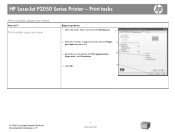
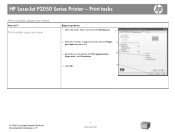
... printer driver, and click the Finishing tab.
1
2 Select the number of pages per sheet from the Pages 2
per sheet
How do I? Print tasks
Print multiple pages per sheet drop-down list.
3 Select the correct options for Print page borders,
3
Page order, and Orientation.
4
4 Click OK.
© 2008 Copyright Hewlett-Packard Development Company, L.P.
1 www.hp.com HP LaserJet P2050 Series Printer...
HP LaserJet P2050 Series - Print Tasks - Page 6
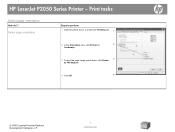
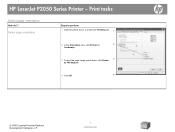
Print tasks
Select page orientation
How do I? Select page orientation
Steps to perform 1 Open the printer driver, and click the Finishing tab. 1
2 In the Orientation area, click Portrait or
2
Landscape.
3 To print the page image upside down, click Rotate 3
by 180 degrees.
4 Click OK.
4
© 2008 Copyright Hewlett-Packard Development Company, L.P.
1 www.hp.com
HP LaserJet P2050 Series...
HP LaserJet P2050 Series - Print Tasks - Page 7
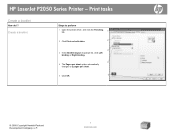
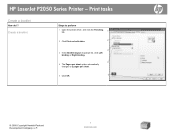
HP LaserJet P2050 Series Printer - Create a booklet
Steps to perform
1 Open the printer driver, and click the Finishing tab.
1
2 Click Print on both sides.
2
3
3 In the Booklet layout dropdown list, click Left binding or Right binding.
4
4 The Pages per sheet option automatically changes to 2 pages per ...
HP LaserJet P2050 Series - Print Tasks - Page 12


... perform
4 Select an option to print the first or last page on different paper.
5
5 Select options from the Paper source and Paper type drop-down lists, and then click Add.
6
6 Click OK.
© 2008 Copyright Hewlett-Packard Development Company, L.P.
2 www.hp.com HP LaserJet P2050 Series Printer -
Select an option to print a blank or preprinted front cover,
back cover...
HP LaserJet P2050 Series - Print Tasks - Page 13
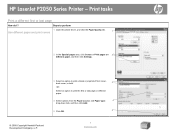
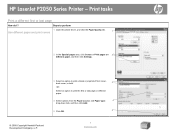
..., and then click Settings.
3 Select an option to perform
1 Open the printer driver, and click the Paper/Quality tab. Steps to print a blank or preprinted front cover, back cover, or both.
3
-or-
Print tasks
Print a different first or last page
How do I?
HP LaserJet P2050 Series Printer - Use different paper and print covers
1
2 In the Special pages area, click Covers or...
HP LaserJet P2050 Series - Software Technical Reference - Page 5
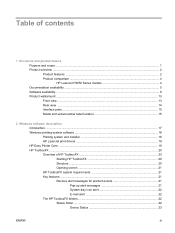
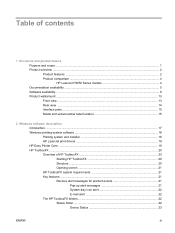
... HP LaserJet P2050 Series models 4 Documentation availability ...5 Software availability ...8 Product walkaround ...13 Front view ...13 Rear view ...14 Interface ports ...15 Model and serial-number label location 15
2 Windows software description Introduction ...17 Windows printing-system software ...18 Printing system and installer 18 HP LaserJet print drivers 19 HP Easy Printer Care ...19 HP...
HP LaserJet P2050 Series - Software Technical Reference - Page 217
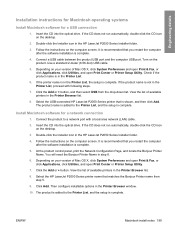
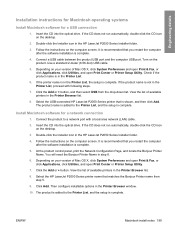
..., click Utilities, and open Print Center or Printer Setup Utility.
7. Select the USB-connected HP LaserJet P2050 Series printer that matches the Bonjour Printer name from the drop-down list.
Double-click the Installer icon in the Printer Browser list.
8. Follow the instructions on your version of available printers in the HP LaserJet P2050 Series Installer folder.
4. You will...
Similar Questions
I Am Getting Paper Jam When Print Duplex Printing Hp Laserjet P2055dn.
(Posted by gaMalpa 10 years ago)
Hp Laserjet P2050 Series Pcl6 Sends Print Job But Wont Print
(Posted by snalupi1 10 years ago)
Does The Hp Laserjet P2050 Series Copy?
(Posted by Tawnymeyyap 10 years ago)
How Much Ink Is Left In My Hp Laserjet P2050
(Posted by Tiamoosk 10 years ago)
How To Set Duplex Printing Hp Laserjet P2050 Series Pcl6
(Posted by mrmudpasto 10 years ago)

