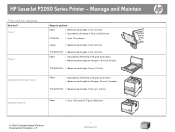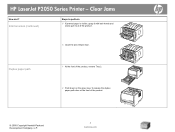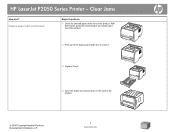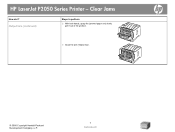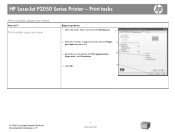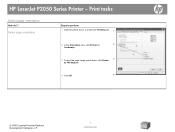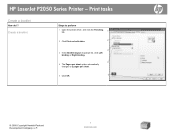HP P2055dn Support Question
Find answers below for this question about HP P2055dn - LaserJet B/W Laser Printer.Need a HP P2055dn manual? We have 17 online manuals for this item!
Question posted by Tawnymeyyap on May 20th, 2014
Does The Hp Laserjet P2050 Series Copy?
The person who posted this question about this HP product did not include a detailed explanation. Please use the "Request More Information" button to the right if more details would help you to answer this question.
Current Answers
Answer #1: Posted by freginold on July 14th, 2014 6:38 AM
Hi, the P2050 series does not have a scanner, so it can not scan originals or copy. If you want to see the printer's full specifications, you can find them here:
https://www.hp.com/us-en/shop?jumpid=re_r11662_redirect_ETR
https://www.hp.com/us-en/shop?jumpid=re_r11662_redirect_ETR
Related HP P2055dn Manual Pages
Similar Questions
Hp Laserjet P2050 Series Pcl6 Sends Print Job But Wont Print
(Posted by snalupi1 9 years ago)
Can't Network Hp Laserjet P2050 Series Printer With Windows 7 And Vista
computers
computers
(Posted by nogetfmai 10 years ago)
How To Connect My Macbook With Hp Laserjet P2050 Series
(Posted by G926jp 10 years ago)
Can I Use The Hp Laserjet P2050 Series Software To Setup Hp Laserjet P2055dn
printer?
printer?
(Posted by dray8e2 10 years ago)