HP P1505n Support Question
Find answers below for this question about HP P1505n - LaserJet B/W Laser Printer.Need a HP P1505n manual? We have 19 online manuals for this item!
Question posted by deesimosa on November 2nd, 2013
How To Reset Ip Address Hp Laserjet 1505
The person who posted this question about this HP product did not include a detailed explanation. Please use the "Request More Information" button to the right if more details would help you to answer this question.
Current Answers
There are currently no answers that have been posted for this question.
Be the first to post an answer! Remember that you can earn up to 1,100 points for every answer you submit. The better the quality of your answer, the better chance it has to be accepted.
Be the first to post an answer! Remember that you can earn up to 1,100 points for every answer you submit. The better the quality of your answer, the better chance it has to be accepted.
Related HP P1505n Manual Pages
HP LaserJet P1000 and P1500 Series - Cancel a Print Job - Page 1


...that currently appears on the product control panel.
Cancel a print job from the product control panel (HP LaserJet P1006/P1009/P1500 Series only)
Cancel a print job from the software program
Cancel a print job..., and then click Delete.
• Windows XP: Click Start, click Settings, and then click Printers and Faxes. Print
Cancel a print job
How do I? If more than one process is running...
HP LaserJet P1000 and P1500 Series - Clear Paper Jams - Page 1


...), and carefully pull it free from the device.
3 Replace the print cartridge, and close the printcartridge door.
© 2007 Copyright Hewlett-Packard Development Company, L.P.
1 www.hp.com Maintenance
Clear paper jams
How do I?
HP LaserJet P1000 and P1500 Series -
HP LaserJet P1000 and P1500 Series - Create a Booklet - Page 1


Print
Create a booklet
How do I? HP LaserJet P1000 and P1500 Series -
The Pages per sheet
4 Click OK.
3
4
© 2007 Copyright Hewlett-Packard Development Company, L.P.
1 www.hp.com Create a booklet
Steps to
2
2 pages per sheet option automatically changes to perform
1 Open the printer driver, and click the Finishing tab.
2 Click Print on both sides (Manually). 3 In...
HP LaserJet P1000 and P1500 Series - Fill Paper Trays - Page 1


...media (a 15 mm (0.6 inch) stack height or less).
○ The main input tray of the HP LaserJet P1500 Series holds 250 pages of 75 g/m2 (20 lb) paper, or fewer pages of heavier media... or less).
© 2007 Copyright Hewlett-Packard Development Company, L.P.
1 www.hp.com Maintenance
Fill paper trays
How do I? HP LaserJet P1000 and P1500 Series - To prevent jams and skewing, always adjust the side...
HP LaserJet P1000 and P1500 Series - Fill Paper Trays - Page 2


... Short Media Extender tool from the storage slot on media shorter than 185 mm (7.28 in the storage slot.
2 www.hp.com HP LaserJet P1000 and P1500 Series -
Adjust trays for short media (HP LaserJet P1002/P1003/P1004/P1005 only)
If you are printing on the left side of the media input area.
2 Attach the...
HP LaserJet P1000 and P1500 Series - Open the Printer Driver - Page 1
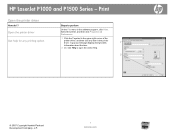
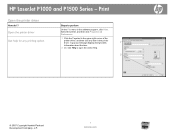
..., and then click any printing option
Steps to open the online Help.
2
© 2007 Copyright Hewlett-Packard Development Company, L.P.
1 www.hp.com HP LaserJet P1000 and P1500 Series -
Select the printer, and then click Properties or Preferences.
1 Click the ? A pop-up message displays that provides
1
information about the item.
2 Or, click Help to perform...
HP LaserJet P1000 and P1500 Series - Print Multiple Pages Per Sheet - Page 1
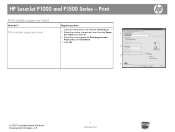
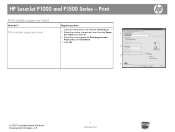
HP LaserJet P1000 and P1500 Series - Print multiple pages per sheet
Steps to perform
1 Open the printer driver, and click the Finishing tab.
2 Select the number of pages per sheet from the Pages per sheet
How do I?... Select the correct options for Print page borders, Page order, and Orientation.
4 Click OK.
2
3 4
© 2007 Copyright Hewlett-Packard Development Company, L.P.
1 www.hp.com
HP LaserJet P1000 and P1500 Series - Print on Both Sides (Duplex) - Page 1


... Print on both sides manually
Steps to perform
1 Insert enough paper into one of the trays to be printed on facing up.
2 Open the printer driver. HP LaserJet P1000 and P1500 Series - If you are loading special paper such as letterhead, load it with the top forward and the side to accommodate the...
HP LaserJet P1000 and P1500 Series - Software Technical Reference - Page 11
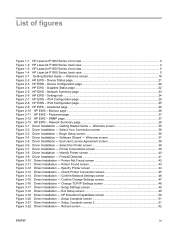
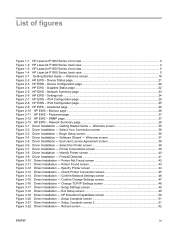
... 1-3 HP LaserJet P1500 Series, front view 5 Figure 1-4 HP LaserJet P1500 Series, back view 5 Figure 2-1 Getting Started Guide - Device Status page ...21 Figure 2-3 HP EWS - IPv6 Configuration page 25 Figure 2-9 HP EWS - Bonjour page ...26 Figure 2-11 HP EWS - Password page ...27 Figure 2-12 HP EWS - Printer Connections screen 39 Figure 3-8 Driver Installation - Change TCP/IP...
HP LaserJet P1000 and P1500 Series - Software Technical Reference - Page 34
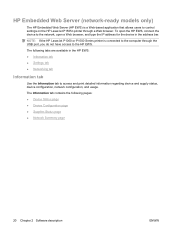
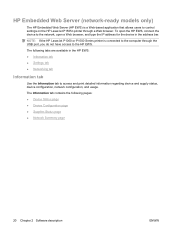
... Summary page
20 Chapter 2 Software description
ENWW The Information tab contains the following tabs are available in the address bar. To open the HP EWS, connect the device to control settings on the HP LaserJet P1505n printer through the USB port, you do not have access to access and print detailed information regarding device and supply...
HP LaserJet P1000 and P1500 Series - Software Technical Reference - Page 44
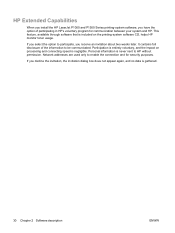
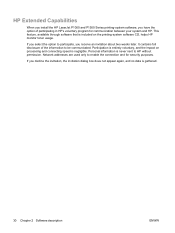
... addresses are used only to enable the connection and for communication between your system and HP.
If you select the option to participate, you have the option of the information to HP without permission. It contains full disclosure of participating in HP's voluntary program for security purposes. HP Extended Capabilities
When you install the HP LaserJet P1000...
HP LaserJet P1000 and P1500 Series - Software Technical Reference - Page 79
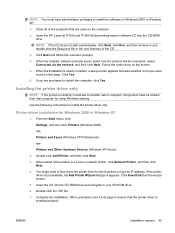
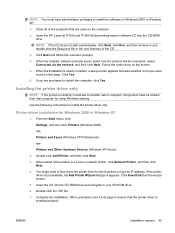
....
From the Start menu, click
Settings, and then click Printers (Windows 2000).
-or- Double-click Add Printer, and then click Next.
3. If the printer driver is installed properly. Click Have Disk from the list of printers or type an IP address. Complete the installation. Insert the HP LaserJet P1000 and P1500 Series printing-system software CD into the...
HP LaserJet P1000 and P1500 Series - Software Technical Reference - Page 133
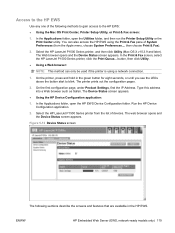
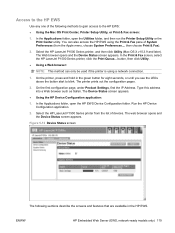
... Settings, find the IP Address. In the Applications folder, open the Utilities folder, and then run the Printer Setup Utility or the Print Center utility.
In the Print & Fax screen, select the HP LaserJet P1500 Series printer, click the Print Queue... On the printer, press and hold in the HP EWS. Select the HP LaserJet P1500 Series printer from the Apple...
HP LaserJet P1000 and P1500 Series - User Guide - Page 24


... following items: ● Functional wired TCP/IP network ● CAT-5 Ethernet cable
To connect the device to networks through the HP internal networking port. If the installation program ...network port located on the Ethernet hub or router. 2. Network connections (HP LaserJet P1500 network models only)
The HP LaserJet P1500 network models can connect to your software. Follow the on the...
HP LaserJet P1000 and P1500 Series - User Guide - Page 53
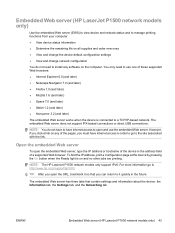
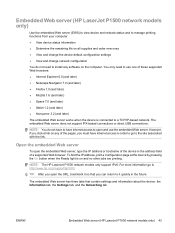
... Web server works when the device is on and no other jobs are printing. ENWW
Embedded Web server (HP LaserJet P1500 network models only) 43 You only need to a TCP/IP-based network.
To find the IP address, print a Configuration page at the device by pressing the Go button when the Ready light is connected...
HP LaserJet P1000 and P1500 Series - User Guide - Page 87
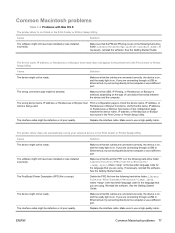
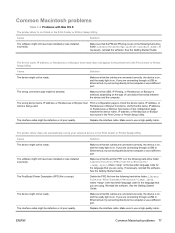
... file from the following hard-drive folder: Library/Printers/hp/laserjet/.
Replace the interface cable. If necessary, reinstall the software. Make sure that USB, IP Printing, or Rendezvous or Bonjour is selected, depending on the type of poor quality.
Make sure to check the device name, IP address, or Rendezvous or Bonjour host name. Cause
Solution...
HP LaserJet P1000 and P1500 Series - User Guide - Page 89
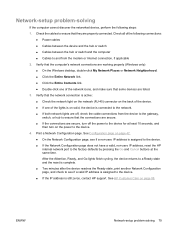
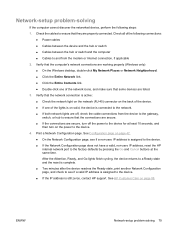
... reaches the Ready state, print another Network Configuration page, and check to see if a non-zero IP address is assigned to the device. ● If the Network Configuration page does not have a valid, non-zero IP address, reset the HP internal network port to the factory defaults by pressing the Go and Cancel buttons at least...
HP LaserJet P1000 and P1500 Series - User Guide - Page 107
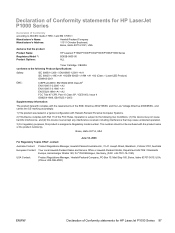
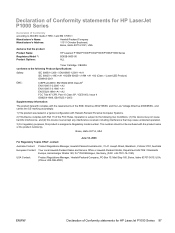
...ENWW
Declaration of Conformity statements for HP LaserJet P1000 Series
Declaration of Conformity according to ISO/IEC Guide 17050-1 and EN 17050-1
Manufacturer's Name: Manufacturer's Address:
Hewlett-Packard Company 11311 Chinden Boulevard...2001 +A11 IEC 60825-1:1993 +A1 +A2/EN 60825-1:1994 +A1 +A2 (Class 1 Laser/LED Product) GB4943-2001
EMC:
CISPR 22:2005 / EN 55022:2006 Class B1) EN 61000...
HP LaserJet P1000 and P1500 Series - User Guide - Page 108


.... Declaration of Conformity statements for HP LaserJet P1500 Series
Declaration of Conformity according to ISO/IEC Guide 17050-1 and EN 17050-1
Manufacturer's Name: Manufacturer's Address:
Hewlett-Packard Company 11311 Chinden...60950-1:2001 +A11 IEC 60825-1:1993 +A1 +A2/EN 60825-1:1994 +A1 +A2 (Class 1 Laser/LED Product) GB4943-2001
EMC:
CISPR 22:2005 / EN 55022:2006 Class B1) EN 61000-3-2:2000...
HP LaserJet P1000 and P1500 Series - User Guide - Page 116
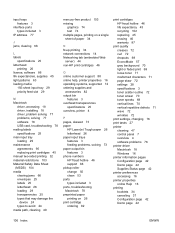
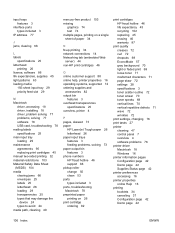
input trays features 3
interface ports types included 3
IP address 77
J jams, clearing 66
L labels
specifications 25 letterhead
...overhead transparencies
specifications 25 overview, printer 4
P pages, skewed 73 paper
HP LaserJet Tough paper 26 letterhead 26 paper input trays features 3 feeding problems, solving 73 paper output bin features 3 phone numbers HP fraud hotline 46 support 88 pickup...
Similar Questions
How To Change Ip Address On Laserjet Hp 1505
(Posted by tigokr 9 years ago)
How To Give A Ip To Hp Laserjet P1505n Printer
(Posted by etagdel 10 years ago)
How To Reset Printer Ip Address Hp Laserjet P1505n
(Posted by nascu 10 years ago)
How To Reset Ip Address Hp Laserjet P2035n
(Posted by chrisTroyG 10 years ago)

