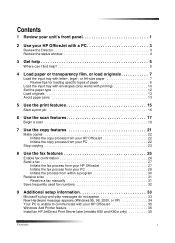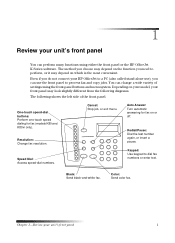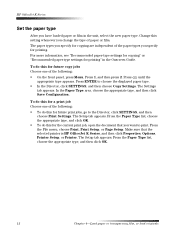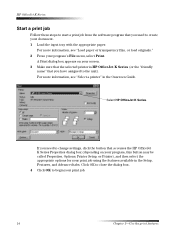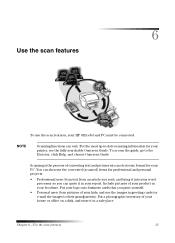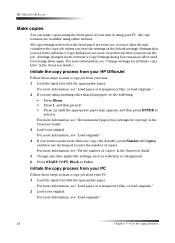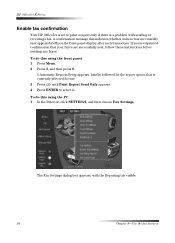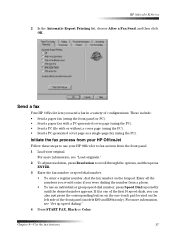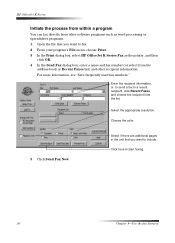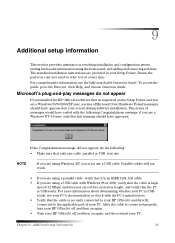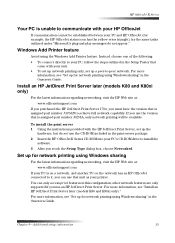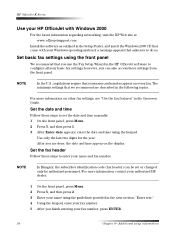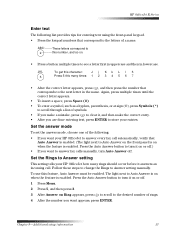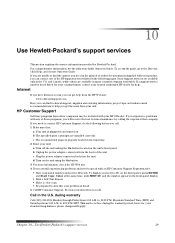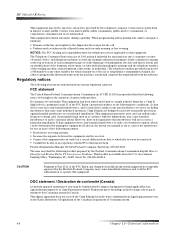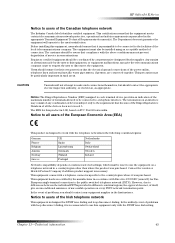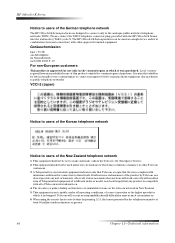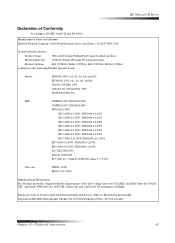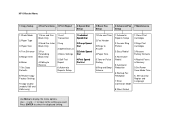HP Officejet k80 Support Question
Find answers below for this question about HP Officejet k80 - All-in-One Printer.Need a HP Officejet k80 manual? We have 1 online manual for this item!
Question posted by ltleasure on May 1st, 2012
Alignment Will Not Complete
when i turn on my printer hp psc 750 it prompts tp align my cartridges i do and then it tells me to put the page on the scanner glass and i press enter to finalize the alignment and it does nothing. the screen says "aligning...please wait" i have waited hours!
Current Answers
Related HP Officejet k80 Manual Pages
Similar Questions
How Do I Remove Memory In Hp K80 Printer Fax Machine?
(Posted by wijoj 9 years ago)
How To Install Ink Cartridges In Hp Psc 750 Xi Printer
(Posted by deelwoodyt 10 years ago)
Price Hp Officejet K80 All In One Printer
(Posted by aposlasher 11 years ago)
My Printer Hp Psc 2110
My printer wont let me print. It either tells me to check the cartridge (both are brand new) or it s...
My printer wont let me print. It either tells me to check the cartridge (both are brand new) or it s...
(Posted by marsal913 11 years ago)
My Printer Will Not Turn 'on'.
My printer will not turn "on". It worked fine the day before. I've checked all the connections and t...
My printer will not turn "on". It worked fine the day before. I've checked all the connections and t...
(Posted by sdecosmo 12 years ago)