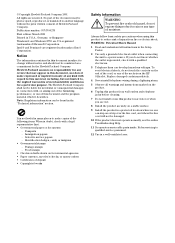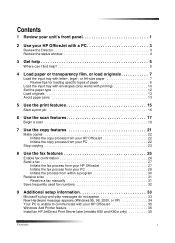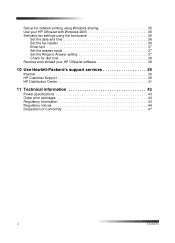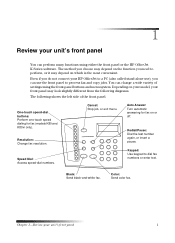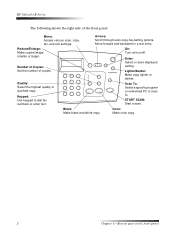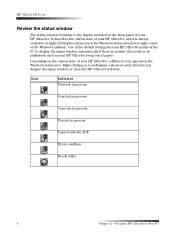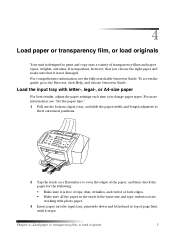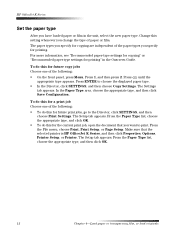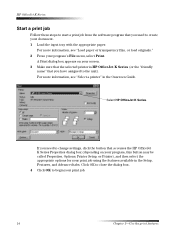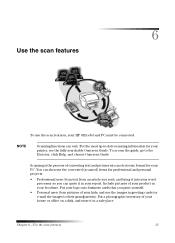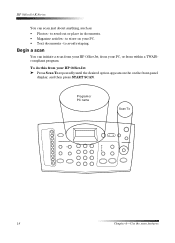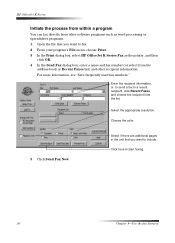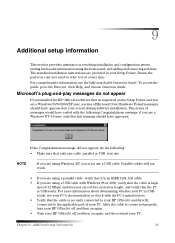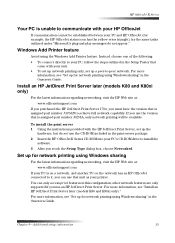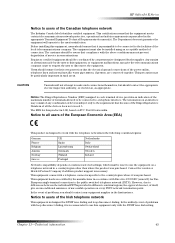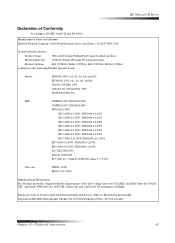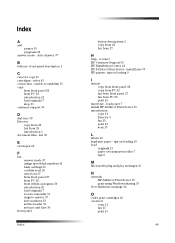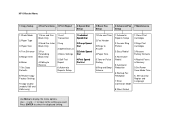HP Officejet k60 Support Question
Find answers below for this question about HP Officejet k60 - All-in-One Printer.Need a HP Officejet k60 manual? We have 1 online manual for this item!
Question posted by Anonymous-66682 on July 15th, 2012
How Do I Set Up Scanner In Hpk60 And If A Document Can It Be Scanned To Word?
Try to copy a document for editing in word if possible.
Current Answers
Related HP Officejet k60 Manual Pages
Similar Questions
Video On How To Scan For Printer 7700 Hp Officejet Pro
(Posted by shlfo 10 years ago)
How To Clean Or Service The Hp Officejet K60?
(Posted by mahavens1946 10 years ago)
Scanner Disk Damaged
Need scanner software download for HP K60 to be able to scan documents to Word.
Need scanner software download for HP K60 to be able to scan documents to Word.
(Posted by Anonymous-66682 11 years ago)
Scanner Does Not Scan
when scan button is pressed, scanner states, NO SCAN OPTIONS. are their driver to be downloaded to s...
when scan button is pressed, scanner states, NO SCAN OPTIONS. are their driver to be downloaded to s...
(Posted by Anonymous-60502 11 years ago)
Does The Hp Officejet K60 All-in-one Printer Keep Documents In Memory?
I have to dispose of my old HP OfficeJet K60 all in one printer. Does it keep printed documents in m...
I have to dispose of my old HP OfficeJet K60 all in one printer. Does it keep printed documents in m...
(Posted by ruthkm44 12 years ago)