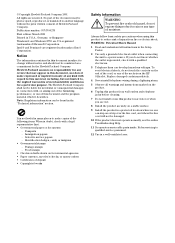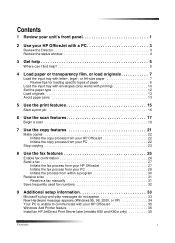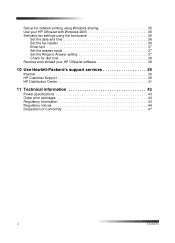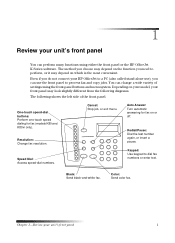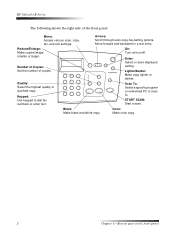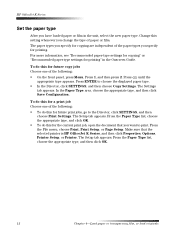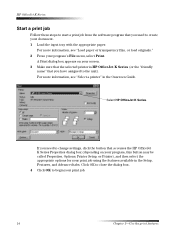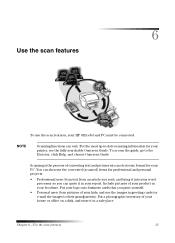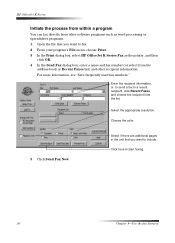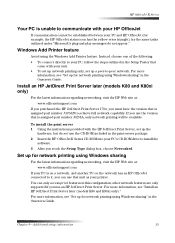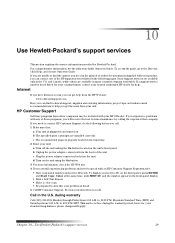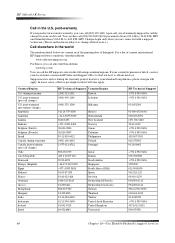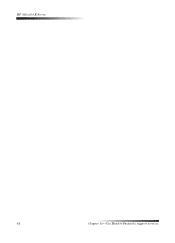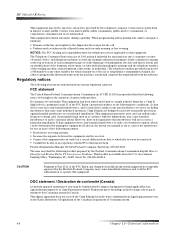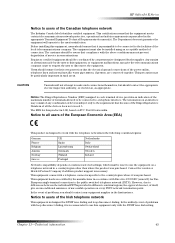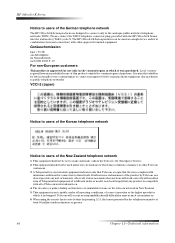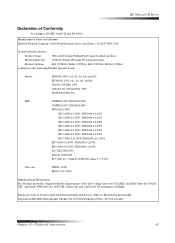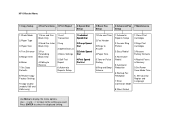HP Officejet k60 Support Question
Find answers below for this question about HP Officejet k60 - All-in-One Printer.Need a HP Officejet k60 manual? We have 1 online manual for this item!
Question posted by mahavens1946 on June 7th, 2013
How To Clean Or Service The Hp Officejet K60?
The person who posted this question about this HP product did not include a detailed explanation. Please use the "Request More Information" button to the right if more details would help you to answer this question.
Current Answers
Answer #1: Posted by waelsaidani1 on June 7th, 2013 9:58 AM
Use a soft cloth lightly moistened with water to wipe the exterior case, keypad, and control panel. A mild detergent may be used for more stubborn stains.
Scanner glass and white scan backing
- Black spots or lines appear in copies and/or faxes.
- The message Replace Scanner Cover displays in the front panel display window.
- Special copy features such as Clone are not working correctly. PLEASE KINDLY REFER TO THE SITE BELOW FOR A COMPLETE INFORMATION ON HOW TO CLEAN YOUR HP OFFICEJET K60: https://support.hp.com/us-en/product/details/hp-officejet-k60-all-in-one-printer-series/24365?sp4ts.oid=24365&docId=emr_na-buu01831&lang=en&cc=us
Related HP Officejet k60 Manual Pages
Similar Questions
Where Can I Find Firmware For Officejet K60 Printer
(Posted by msiziyul 9 years ago)
How To Clean Manually Hp Officejet J4580
(Posted by TinaEli 10 years ago)
How To Clean Cartridge Hp Officejet Pro 8600 Manuals
(Posted by devaledi 10 years ago)
I Have An Hp Officejet K60. It Will Print Fine But Will Not Copy. Any Suggestion
(Posted by cmomrun1 10 years ago)
Does The Hp Officejet K60 All-in-one Printer Keep Documents In Memory?
I have to dispose of my old HP OfficeJet K60 all in one printer. Does it keep printed documents in m...
I have to dispose of my old HP OfficeJet K60 all in one printer. Does it keep printed documents in m...
(Posted by ruthkm44 12 years ago)