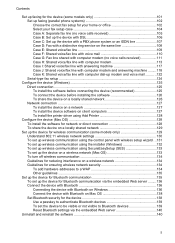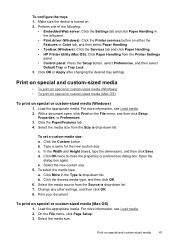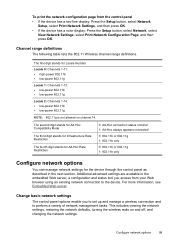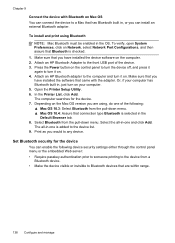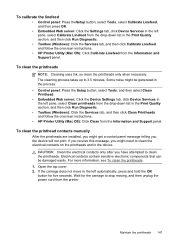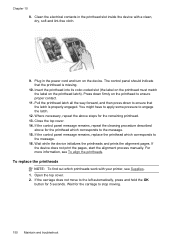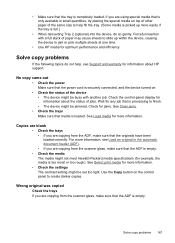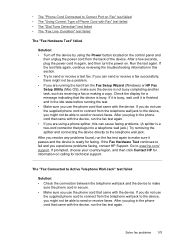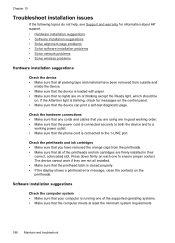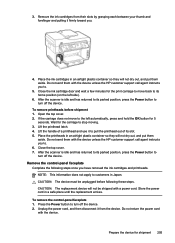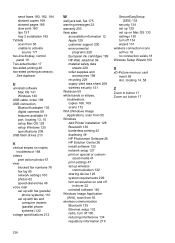HP Officejet Pro L7700 Support Question
Find answers below for this question about HP Officejet Pro L7700 - All-in-One Printer.Need a HP Officejet Pro L7700 manual? We have 3 online manuals for this item!
Question posted by jennyken1 on September 19th, 2011
Power Went Out , Now My Printer Is Not Turning On. Is There A Reset Button?
The person who posted this question about this HP product did not include a detailed explanation. Please use the "Request More Information" button to the right if more details would help you to answer this question.
Current Answers
Related HP Officejet Pro L7700 Manual Pages
Similar Questions
Video On How To Scan For Printer 7700 Hp Officejet Pro
(Posted by shlfo 10 years ago)
Where Is The Reset Button For Hp C4780 Printer
(Posted by leerkr 10 years ago)
Our Power Went Out For Five Minutes And Now My Printer Won't Turn On.
(Posted by deedee85976 11 years ago)
Lightning Surge And Printer Fuse
Tornado and lightning storm last night. Printer blinked out when power went down. Surge protector pl...
Tornado and lightning storm last night. Printer blinked out when power went down. Surge protector pl...
(Posted by lougarday 11 years ago)