HP Officejet Pro L7300 Support Question
Find answers below for this question about HP Officejet Pro L7300 - All-in-One Printer.Need a HP Officejet Pro L7300 manual? We have 2 online manuals for this item!
Question posted by mthilakoun on September 20th, 2011
Printer Hpjet L7300
when print something and always comming out with sample instruction first.
Current Answers
There are currently no answers that have been posted for this question.
Be the first to post an answer! Remember that you can earn up to 1,100 points for every answer you submit. The better the quality of your answer, the better chance it has to be accepted.
Be the first to post an answer! Remember that you can earn up to 1,100 points for every answer you submit. The better the quality of your answer, the better chance it has to be accepted.
Related HP Officejet Pro L7300 Manual Pages
HP Jetdirect External Print Server Products - External USB Compatibility - Page 1


... Price List (CPL). This white paper addresses those questions and provides a list of printers and the HP Jetdirect External Print Server Products. Over the years, many printers today come with the USB External Print Servers that are currently on the network. This print server has been popular, but is used almost exclusively for an external...
HP Jetdirect External Print Server Products - External USB Compatibility - Page 2


..., 4610, 4650, 4700, 5550, 2820mfp, and 2840mfp;
They are respectively HP's wireless value line external print server and HP's full featured external print server. Many devices have their own networking scanning software and no longer support it. HP Officejet Pro K8600, L7300, L7500, L7600, L7700, 6200, 8500, and 9100 series
HP LaserJet M3027mfp, M3035mfp, M4345mfp, M5025mfp...
HP Jetdirect External Print Server Products - External USB Compatibility - Page 3


... Officejet Pro K550, K850, K5300, K5400, K8600, L7300, L7500, L7600, L7700, 8000, and 8500
Also works with these USB network-capable HP printers:
HP Color LaserJet CM1015/1017mfp*, CM3530mfp*, CM4730mfp*, CM6030mfp*, CM6040mfp*, 4730mfp*, 9500mfp*; HP Photosmart 1100, 1200, 1300, 7000**, and 8000 series; HP PSC 2110*, 2210*, 2400*, 7350, and 7550 All-in-One
* printing...
HP Jetdirect External Print Server Products - External USB Compatibility - Page 4


... printing only; HP makes no warranty of Microsoft Corporation in the USA, and other countries. HP shall not be liable for a particular purpose. HP Officejet Pro K550, K850, K5300, K5400, L7300... 4730mfp*, 9500mfp*; HP Officejet D, G series, K80/K80xi, and 9100 series; no webscan ** except HP Photosmart 7200 series printers
© February 2007 Hewlett-Packard Development Company, L.P.
User Guide - Page 8
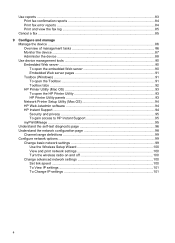
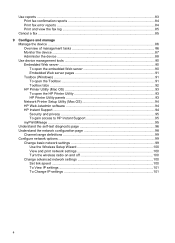
Use reports ...83 Print fax confirmation reports 84 Print fax error reports ...84 Print and view the fax log 85
Cancel a fax ...85
9 Configure and manage Manage the device ...86 Overview of management tasks 86 Monitor the device ...87 Administer the device ...88 Use device management tools 90 Embedded Web server ...90 To open the embedded Web server...
User Guide - Page 9
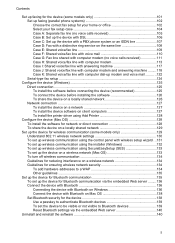
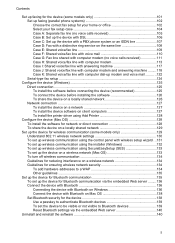
... before connecting the device (recommended 125 To connect the device before installing the software 126 To share the device on a locally shared network 126 Network connection ...127 To install the device on a network 127 To install the device software on client computers 127 To install the printer driver using Add Printer 128
Configure the device (Mac OS 128...
User Guide - Page 14


... to view status information, change settings, and manage the device from the Web site. The Toolbox is provided with the device software.
10
Get started guide
Provides instructions for wireless printing. HP Printer Utility (Mac OS)
Contains tools to configure print settings, calibrate the device, clean the printheads, print the configuration page, order supplies online, and find support...
User Guide - Page 15


... information, see Obtain HP telephone support. Provide the latest printer software, and product and support information.
For more information, see HP Instant Support.
For more information, see Control panel. www.hp.com/support www.hp.com
Lists information to improve the print quality of pages printed from the trays and
accessories
• Ink levels
•...
User Guide - Page 23


... to five computers connected to five computers. One Bluetooth device or Printing from the other computers cannot print to the device using a hub or router. All features are supported, including Webscan.
Follow the instructions in Set up the device for detailed instructions.
Follow the instructions in To share the device on the host computer are supported, including Webscan. If...
User Guide - Page 26


...ordering information, see Turn on top of the tray. Turn off the device, and disconnect the power cord. 3. Enable Tray 2 in the print driver
• To turn on accessories on Windows computers • To... turn on accessories in the print driver. Turn on the device. 5. To install Tray 2 1. Unpack the tray, remove the packing tapes ...
User Guide - Page 27


... system.) On the selected tab, click the accessory that you want to be turned on in the print driver in the print driver when you install the device software. Click the Printer Setup Utility icon in the print driver
23 Check the accessory that you want to set up to select it to work with...
User Guide - Page 45
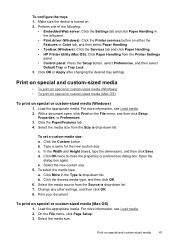
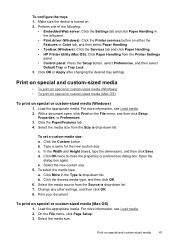
...is drop-down list. b. d. Click More in the left panel.
• Print driver (Windows): Click the Printer services button on special or custom-sized media (Mac OS)
1. Change any other settings, and...Load the appropriate media. Make sure the device is drop-down list. Click the Custom button. Open the
dialog box again. Select the media source from the Printer Settings
panel. • Control panel: ...
User Guide - Page 51
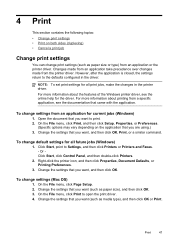
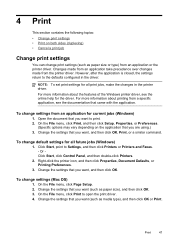
... size), and then click OK. 3.
Or Click Start, click Control Panel, and then double-click Printers.
2. To change print settings (such as media type), and then click OK or Print. On the File menu, click Page Setup. 2.
Print
47 Changes made from an application take precedence over changes made from an application for all...
User Guide - Page 52


... the ink dries. See the graphics in the printer driver. • Do not print on both sides of a page and Load media.
2. Load the media with these media types. • Several kinds of media require a specific orientation when you print from a computer running Windows, the device prints the first side of the media first. To...
User Guide - Page 53
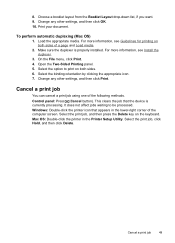
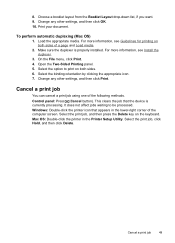
... media. This clears the job that appears in the Printer Setup Utility. Windows: Double-click the printer icon that the device is properly installed. Cancel a print job
49 Choose a booklet layout from the Booklet Layout drop-down list, if you want. 9.
On the File menu, click Print. 4.
Select the binding orientation by clicking the appropriate...
User Guide - Page 143


... require a passkey. Use the arrow buttons to enter a new passkey. 4. Any Bluetooth device within range can print to the device. • Not visible: Only Bluetooth devices that have not stored its device address. Low level security does not require authentication.
• High: The device requires a passkey from the control panel 1. The passkey must be 1 to 4 characters...
User Guide - Page 149


...; Embedded Web server: Click the Settings tab, click Device Services in the Print Quality section, and then click Run Diagnostic.
• Toolbox (Windows): Click the Services tab, and then click Print PQ (print quality) diagnostic page and follow the onscreen instructions.
• HP Printer Utility (Mac OS): Click Print Quality Diagnostics from modifying the printheads. Click the...
User Guide - Page 164


... dpi is inserted into its correct color-coded slot. To increase the print speed, select different print settings in the device driver. The Toolbox (Windows), HP Printer Utility (Mac OS), and the self-test diagnostic page (see Guidelines for radio interference If the device is connected using wireless communication and is properly closed. If you...
User Guide - Page 205


...warranty period. Obtain HP telephone support 201 If you have a problem printing from a particular application, note the application and version number. 4. ...printer driver, open the printer settings or properties dialog box, and click the About tab.)
6. However, some of telephone support numbers, see www.hp.com/support. Note how the device is connected to your system, such as HP Officejet Pro...
User Guide - Page 213
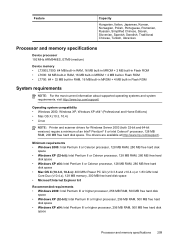
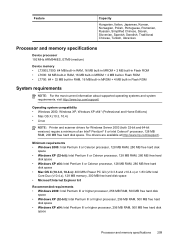
...com/support/. Feature
Capacity
Hungarian, Italian, Japanese, Korean, Norwegian, Polish, Portuguese, Romanian, Russian, Simplified Chinese, Slovak, Slovenian, Spanish, Swedish, Traditional Chinese, Turkish, Ukrainian.
Processor and memory specifications
Device processor 192 MHz ARM946ES, ETM9 (medium)
Device memory • L7300....4) • Linux
NOTE: Printer and scanner drivers for Windows ...
Similar Questions
Officejet J6400 Wont Print With Iphone
(Posted by Donree 9 years ago)
Can't Pull Up Printer Hp 8600 Officejet Pro Ip Page
(Posted by cnpscmi 10 years ago)
After I Finish Printing Printer Makes Noise As If It Was Going To Print Again.
(Posted by cmgangloff 11 years ago)
Hp 8600 Pro Plus Prints Faded Red
why does my HP 8600 Pro Plus prints faded red. seems to print all other colors fine. Just got the pr...
why does my HP 8600 Pro Plus prints faded red. seems to print all other colors fine. Just got the pr...
(Posted by chascutting 11 years ago)
Hi Im Looking For A Hp Officejet Pro L7300/l7500 Power Supply Cord?
(Posted by warrendansie 12 years ago)

