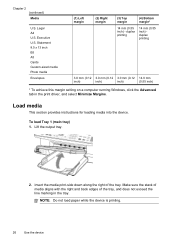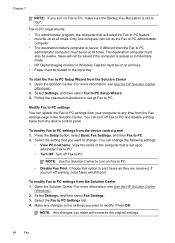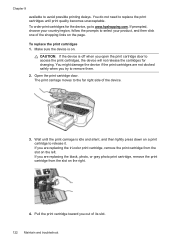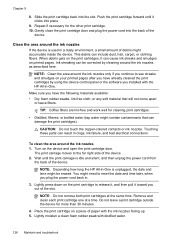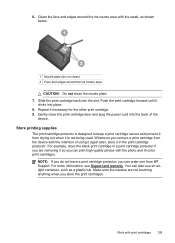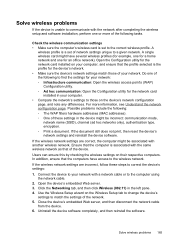HP Officejet J6400 Support Question
Find answers below for this question about HP Officejet J6400 - All-in-One Printer.Need a HP Officejet J6400 manual? We have 4 online manuals for this item!
Question posted by Donree on July 8th, 2014
Officejet J6400 Wont Print With Iphone
The person who posted this question about this HP product did not include a detailed explanation. Please use the "Request More Information" button to the right if more details would help you to answer this question.
Current Answers
Answer #1: Posted by freginold on August 28th, 2014 3:29 AM
According to Apple's list of Airprint-compatible printers, your printer is not Airprint-compatible. In order to print from an Apple device, you would need something that provides Airprint capability to the printer, such as the Lantronix xPrintServer. This print server gives your printer Airprint functionality so that you can print wirelessly to it from Apple devices.
Related HP Officejet J6400 Manual Pages
Similar Questions
My Hp Office Jet J6400 Wont Print When I Send To It
(Posted by lz1wmac 9 years ago)
Hp Officejet J6400 Wont Print In Black Ink
(Posted by grEd 10 years ago)
Hp Officejet J6400 Cannot Print Wirelessly
(Posted by mjneummrrr 10 years ago)