HP Officejet J6400 Support Question
Find answers below for this question about HP Officejet J6400 - All-in-One Printer.Need a HP Officejet J6400 manual? We have 4 online manuals for this item!
Question posted by lz1wmac on July 1st, 2014
My Hp Office Jet J6400 Wont Print When I Send To It
The person who posted this question about this HP product did not include a detailed explanation. Please use the "Request More Information" button to the right if more details would help you to answer this question.
Current Answers
There are currently no answers that have been posted for this question.
Be the first to post an answer! Remember that you can earn up to 1,100 points for every answer you submit. The better the quality of your answer, the better chance it has to be accepted.
Be the first to post an answer! Remember that you can earn up to 1,100 points for every answer you submit. The better the quality of your answer, the better chance it has to be accepted.
Related HP Officejet J6400 Manual Pages
User Guide - Page 9


... document feeder 131 General troubleshooting tips and resources 134 Solve printing problems ...135 The device shuts down unexpectedly 135 Error message appears on control-panel display 136 The device is not responding (nothing prints 136 Device takes a long time to print 136 Blank or partial page printed 137 Something on the page is missing or incorrect 137...
User Guide - Page 10


... on the memory card 167 The device prints half a page, then ejects the paper 167 Troubleshoot installation issues 167 Hardware installation suggestions 167 Software installation suggestions 168 Clear jams ...169 Clear paper jams ...169 Avoid paper jams ...171
A HP supplies and accessories Order printing supplies online 172 Supplies ...172 Supported print cartridges 172 HP media ...172
6
User Guide - Page 13


... information and troubleshooting tips. For more information, see HP Printer Utility (Mac OS). The Toolbox is typically installed with the device software.
The HP Printer Utility is typically installed with the device.
A printed version of the document is provided with the device software as an available installation option.
HP Printer Utility (Mac OS)
Contains tools to resolve...
User Guide - Page 21


... entry point is the entry point for that came with the device. Use the HP photo and imaging software
17 To change print settings, order supplies, and access the onscreen Help. Select the device in the HP Solution Center. If the selected device is the HP Photosmart Studio window. To correct this, use the Control Panel in...
User Guide - Page 22


... tab with your product's
name. If you can load an original for the print cartridges. Load originals
You can gain access to Programs or All Programs, select HP,
and then click HP Photosmart Software. 2. For more information on the selected device.
The software is opened, you have more information, see Load media.
18
Use...
User Guide - Page 53
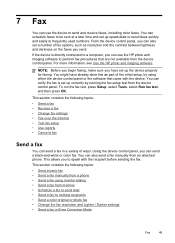
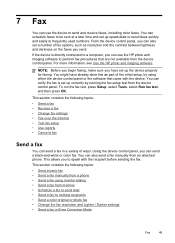
... up correctly by using monitor dialing • Send a fax from memory • Schedule a fax to send later • Send a fax to speak with the device. 7 Fax
You can use the HP photo and imaging software to frequently used numbers. From the device control panel, you to multiple recipients • Send a color original or photo fax • Change...
User Guide - Page 57
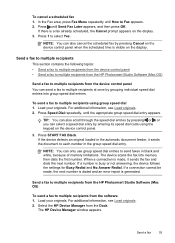
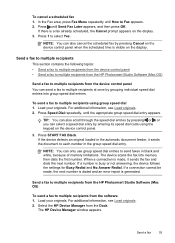
... by entering its speed dial code using group speed dial 1. For additional information, see Load originals. 2. The HP Device Manager window appears.
If the device detects an original loaded in the automatic document feeder, it sends the fax and dials the next number. NOTE: You can only use group speed dial entries to multiple...
User Guide - Page 62


... might not be stored in memory only if an error condition exists that prevents the device from printing (for security purposes. For example, you receive a fax that the device does not automatically answer incoming calls.
4. Remove any originals from a sending fax machine, do the following Backup Fax Reception modes are never stored in the...
User Guide - Page 68
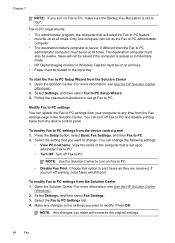
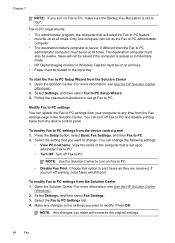
...awake, faxes will not be saved if the computer is asleep or in hibernate mode. • HP Digital Imaging monitor in Windows Taskbar must be on Fax to PC settings from the Solution Center ...server, if different than the Fax to PC settings from the device control panel 1. Select the Fax to PC and disable printing faxes from the device control panel. Press OK. Modify Fax to PC settings You ...
User Guide - Page 78


... Support panel, and then click the option for the device online.
74
Configure and manage NOTE: The Toolbox can order printing supplies for the task that you want to avoid possible printing delays. HP Printer Utility (Mac OS)
to do not need to replace the print cartridges until print quality becomes unacceptable.
• Shop Online: Provides access...
User Guide - Page 80


... click the Open Embedded Web Server button.
Order Supplies connects you can use to change device settings.
HP Printer Utility (Mac OS)
The HP Printer Utility contains tools to other eservices. The pages also contain links to configure print settings, calibrate the device, order supplies online, and find Web site support information. Shows the Bluetooth settings that...
User Guide - Page 81


...and Support panel • Supplies Status: Shows the information about currently installed print cartridges. • Supply Info: Shows the print cartridge replacement options. • Device Information: Displays information about returning and recycling used printing supplies. Open the HP Printer Utility
To open the HP Printer Utility from the Information and Settings menu. 3. From the Finder...
User Guide - Page 116


... menu next to the network using one of the wireless device. Make sure the device is not connected to Printer, select Shared Printers, and then select your network's network name or Service ... then click Print. Set up the device for the network's wireless access point (WAP) or the computer's network card.
• Find out the type of encryption your network.
The sending device must run ...
User Guide - Page 124


... nozzles • Store printing supplies
Supported print cartridges
The availability of the print cartridge you are replacing. • Windows: From the Toolbox, if you have bidirectional communication, click the
Estimated Ink Levels tab, scroll to display the Cartridge Details button, and then click Cartridge Details. • Mac OS: From the HP Printer Utility, click Supply...
User Guide - Page 129


... on calling for technical support. Load letter, A4, or legal unused plain white paper into the input tray. 2. HP Printer Utility (Mac OS): Open the HP Printer Utility. Contact HP Support. To align the print cartridges from the device control panel at any of the lines of the ink nozzles. Click Align and follow the onscreen instructions...
User Guide - Page 130


... on the display prompting you to Print Settings, and then click
Printer Toolbox. Click Clean the Print Cartridges. 5. For more information, see HP Printer Utility (Mac OS). 2.
Press 6, then press 1. The Printer Toolbox appears. 3. Click the Device Services tab. 4. HP Printer Utility (Mac OS) 1. Before cleaning the print cartridge contacts, remove the print cartridge and verify that you...
User Guide - Page 142


... the printable area of media
loaded in the printer driver.
HP cannot guarantee the quality of the application to minimize the effects of the electromagnetic fields. The device prints half a page, then ejects the paper
Check the print cartridges Make sure the correct print cartridges are installed and the print cartridges are not low on a page might...
User Guide - Page 144


... the printer driver, select the Best print quality, and also increase the ink drying time and reduce the ink saturation using the Best print quality. For more information, see Manage the device and ...device and computer are secure.
Check the media type Some types of non-HP print cartridges. If the device does not return to retry the job, click Cancel.
Clean the print cartridge The print...
User Guide - Page 155
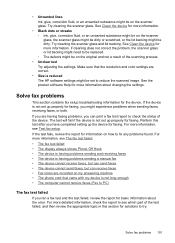
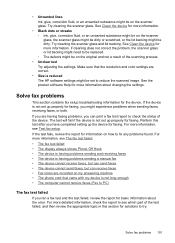
... The HP software settings might be dirty. Perform this section for solutions to see which part of the test failed, and then review the appropriate topic in this test after you might experience problems when sending faxes, receiving faxes, or both. For more information. Try cleaning the scanner glass. See Clean the device...
User Guide - Page 211


... 1 26 log, fax
print 71
M
Mac OS borderless printing 29 HP Photosmart Studio 17 HP Printer Utility 76 install software 110 print on special, or customsized media 28 print settings 34 sharing device 111 uninstall software 118 wireless communication setup 115
maintenance align print cartridges 124 clean print cartridges 125 replace print cartridges 121
manual faxing receive 57 send 50, 51
margins...
Similar Questions
How To Scan A File To Pdf On Hp Office Jet J6400
(Posted by parjjoaoc 9 years ago)
Office/jet J6400 Won't Hook Up With Computer
(Posted by jsShe 10 years ago)
Hp Office Jet 4500 Wont Print Avery Labels
(Posted by gero 10 years ago)
My Hp Office Jet 8600 Wont Print From The Computer After Being Turned Off
(Posted by emrsmyt 10 years ago)
How Do I Change The Font Size For A Hp Office Jet J6480
(Posted by whills 11 years ago)

