HP Officejet Pro 8600 Support Question
Find answers below for this question about HP Officejet Pro 8600.Need a HP Officejet Pro 8600 manual? We have 3 online manuals for this item!
Question posted by donnalsp on June 4th, 2012
Black Streaks Across Paper When Scanning Or Copying
black and grey streaks across paper when scanning or copying. Prints clear from computer.
Current Answers
There are currently no answers that have been posted for this question.
Be the first to post an answer! Remember that you can earn up to 1,100 points for every answer you submit. The better the quality of your answer, the better chance it has to be accepted.
Be the first to post an answer! Remember that you can earn up to 1,100 points for every answer you submit. The better the quality of your answer, the better chance it has to be accepted.
Related HP Officejet Pro 8600 Manual Pages
Getting Started Guide - Page 4


...: If you can also use the printer's control panel. For more information about supported printing supplies and accessories (if available
for the printer)
• Detailed instructions for using the printer software or embedded web server (EWS). To scan, copy, and send faxes, you cannot find the user guide on this printer! You can...
User Guide - Page 5


... buttons and lights 14 HP Officejet Pro 8600 14 HP Officejet Pro 8600 Plus and HP Officejet Pro 8600 Premium 15 Control-panel display icons 15 Change printer settings...18 Select the mode...18 Change printer settings 18 Finding the printer model number 19 Select print media...19 Recommended papers for printing and copying 19 Recommended papers for photo printing 20 Tips for selecting and...
User Guide - Page 6


... X 40 Print photos from a memory device 41 Print on special and custom-size paper 41 Print on special or custom-size paper (Mac OS X 42 Set up custom sizes (Mac OS X 42 Print borderless documents...43 Print borderless documents (Windows 43 Print borderless documents (Mac OS X 43 HP ePrint...44 Print on both sides (duplexing 44
3 Scan Scan an original...46 Scan to...
User Guide - Page 15


...shortens the life of
the cartridges. • Reduce paper usage by printing on both sides of the paper.
Eco
11 For more information, see Print on both sides (duplexing).
To configure this period ...you replace any missing cartridges as soon as ink and paper, try the following :
• Change the print mode to helping customers reduce their environmental footprint. If the printer ...
User Guide - Page 23


... for printing and copying of the printer, this number when obtaining support and to work well with no showthrough, which supplies or accessories are independently tested to test a variety of the ink cartridge access door, near the ink cartridges area.
They are heavy two-sided matte papers perfect for less smearing, bolder blacks, and...
User Guide - Page 24


... Premium Plus Photo Paper
HP Advanced Photo Paper
HP Everyday Photo Paper
HP Iron-On Transfers
HP Printing Paper is a high-quality multifunction paper.
It features ColorLok Technology for longer lasting documents. It is acid-free for easy handling without smudging. To order HP papers and other everyday documents.
HP Iron-on standard multipurpose or copy paper. Depending on your...
User Guide - Page 26
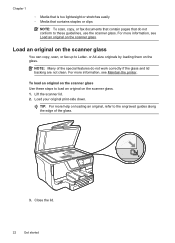
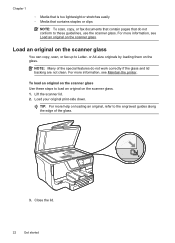
...is too lightweight or stretches easily ƕ Media that contains staples or clips
NOTE: To scan, copy, or fax documents that contain pages that do not work correctly if the glass and lid... original print-side down. Close the lid.
22
Get started For more help on the scanner glass. 1. Lift the scanner lid. 2. or A4-size originals by loading them on the scanner glass
You can copy, scan, or...
User Guide - Page 27


...or Lettersize paper, depending on the printer. Slide the media into the document feeder tray. Load an original in the automatic document feeder (ADF)
You can be scanned, copied, or ...copy feature, do not work when you hear a tone or see Tips for selecting and using the ADF.
CAUTION: Do not load photos in the automatic document feeder (ADF)
23
You must load your original print...
User Guide - Page 47


... menu in a software application and assign the image size. Print borderless documents
Borderless printing lets you are printing the image. In the Borderless Printing option, click Print Borderless, and then click the OK button. 7. Print borderless documents (Mac OS X) 1.
Select an available borderless paper size from the Paper Size pop-up menu (if available). Make sure the printer...
User Guide - Page 55


...scanning-as well as helping reduce paper consumption and waste. With HP Digital Fax, you to a computer folder on your network or quickly share them with this printer that the best settings are only supported by HP Officejet Pro 8600 Plus and HP Officejet Pro 8600 Premium.
In addition, you can turn off fax printing altogether - These scanned... incoming, black-and-white faxes...
User Guide - Page 63


... contains the following : • Number of fax pages stored in memory. NOTE: If you have paper loaded in the main tray. To start the copy job, touch Start Black or Start Color.
To copy documents 1. Touch Copy. 4. NOTE: If you are copying a document when a fax arrives, the fax is stored in the printer's memory until the...
User Guide - Page 108


... more information, see :
Load media.
CAUTION: Wait until you receive a low-ink alert, consider having a replacement cartridge available to have insufficient ink.
If the black cartridge is raised, wrinkled, or very thick, such as dark. This can happen if the paper is depleted, blacks are not damaged when left a cartridge out of printed documents.
User Guide - Page 109


... troubleshooting is not necessary. If this did not solve the issue, try the next solution. For best results when printing images, use HP papers or any unused photo paper to the plastic bag. This prevents the photo paper from curling. If this did not solve the issue, try the next solution. Solution 5: Check the...
User Guide - Page 115


...printer. • Black dots or streaks Ink, glue, correction fluid, or an unwanted substance might be suitable for the job. The printer prints half a page, then ejects the paper
Check the ink ... the quality of the media. • Unclear text ƕ Try adjusting the contrast and copy-quality settings. ƕ The default enhancement setting might not be on ink. For more information...
User Guide - Page 118


..., are acquiring an image from another scanner, make sure the document is scanned or printed or when the image appears on the image quality, text size, and ...scanning. ƕ Print the scanned image to activate TWAIN source or An error occurred while acquiring the image ƕ If you have connected the USB Device Cable to blend too much. For example, if the text that the other device...
User Guide - Page 120


...see Maintain the printer. • Black dots or streaks ƕ Ink, glue, correction ...go/customercare for faxing, you can print a fax test report to use the correct...scanned image. For more information about changing the settings. Be sure to check the status of the printer. See the HP printer software Help for faxing. Try cleaning the scanner glass. the scanner glass might be on colored paper...
User Guide - Page 235
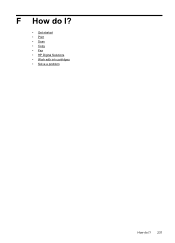
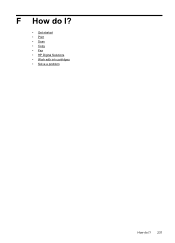
F How do I?
• Get started • Print • Scan • Copy • Fax • HP Digital Solutions • Work with ink cartridges • Solve a problem
How do I? 231
User Guide - Page 244


... 33 clear fax logs 82 color copy 59 colored...black and white pages copy 59 fax 61
black dots or streaks, troubleshoot copies 111 scan 116
blank pages, troubleshoot copy 109 print 101 scan 116
blocked fax numbers set up 70
both sides, print...Copy 16 copy quality 110 settings 59 specifications 168 troubleshoot 109 copy settings copy 60 correct port test, fax 118 custom-size paper Mac OS X 42 print...
User Guide - Page 245


...paper size 70 parallel phone systems 195 PBX system, set up modem shared with fax (parallel phone systems) 204 shared with fax and answering machine (parallel phone systems) 212 shared with fax and voice line (parallel phone systems) 207 shared with parallel phone systems 199 duplexer clear...
dots or streaks, troubleshoot copies 111
dots, troubleshoot scan 116
double-sided printing 44 driver
...
User Guide - Page 249


...storage devices
USB flash drives supported 171
streaks, troubleshoot copies 111 scan 116
stripes on scans, ...devices 135 missing or incorrect
information 102 multiple pages are
picked 108 network configuration
page 152 nothing prints 99 paper-feed problems 107 power 99 print 98 printer status report 147 receive faxes 123, 126 scan 112 scan quality 114 send faxes 123, 125, 128 skewed copies...
Similar Questions
Officejet Pro 8600 How Do I Set Up Grayscale (print In Black And White Only)
(Posted by tjrma 10 years ago)
Hp Officejet Pro Why Do I Need Magenta Ink To Print Black And White
(Posted by jasab 10 years ago)
Paper Mismatch When Printing Photos On Hp Officejet 8600
(Posted by azitagharn 10 years ago)
Can I Scan And Print A Legal-size Document?
Can I scan and print a legal-size document?
Can I scan and print a legal-size document?
(Posted by patdolly 10 years ago)
Dose Not Copy & Scan. But Print From
Computer Camand
my printer doesn't copy & scan but print from computer command what is cause & what is remed...
my printer doesn't copy & scan but print from computer command what is cause & what is remed...
(Posted by pravashsingh1 11 years ago)

