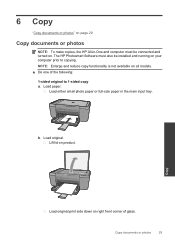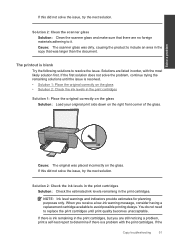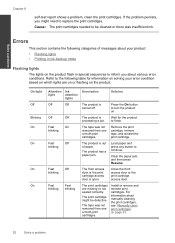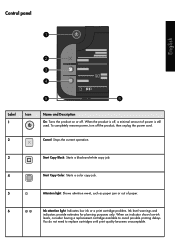HP Deskjet F2400 Support Question
Find answers below for this question about HP Deskjet F2400 - All-in-One.Need a HP Deskjet F2400 manual? We have 4 online manuals for this item!
Question posted by pravashsingh1 on October 27th, 2012
Dose Not Copy & Scan. But Print From Computer Camand
my printer doesn't copy & scan but print from computer command what is cause & what is remedy
Current Answers
Related HP Deskjet F2400 Manual Pages
Similar Questions
How To Install Hp Deskjet F2400 Printer Without Cd
(Posted by buMELSOS 10 years ago)
Hp Deskjet F2400 Printer/ How To Print On Two Sides Of Paper
(Posted by Pierrak 10 years ago)
Hp Officejet 4500 Printer Dose Everything But Printing
2 Switchable Interrior HD on same hardware platform. Win 7 32 Ultimat. HP Officejet 4500 does ever...
2 Switchable Interrior HD on same hardware platform. Win 7 32 Ultimat. HP Officejet 4500 does ever...
(Posted by ashadmi 11 years ago)
I Just Had My Computer Cleaned Out And My Hp Deskjet 2400 Printer Is Not Working
(Posted by nothard2pleeze73 11 years ago)
Black And White Prints From Hp Deskjet 2050a Printer
How can I make black and whilte Prints from HP Deskjet 2050A Printer?
How can I make black and whilte Prints from HP Deskjet 2050A Printer?
(Posted by roychhen 11 years ago)