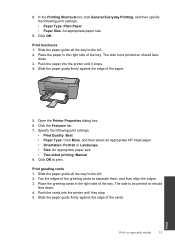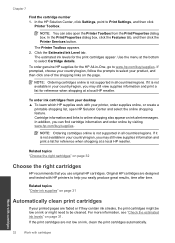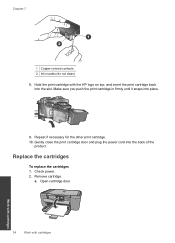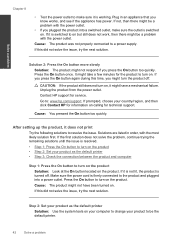HP Deskjet F2400 Support Question
Find answers below for this question about HP Deskjet F2400 - All-in-One.Need a HP Deskjet F2400 manual? We have 4 online manuals for this item!
Question posted by nothard2pleeze73 on December 2nd, 2012
I Just Had My Computer Cleaned Out And My Hp Deskjet 2400 Printer Is Not Working
The person who posted this question about this HP product did not include a detailed explanation. Please use the "Request More Information" button to the right if more details would help you to answer this question.
Current Answers
Related HP Deskjet F2400 Manual Pages
Similar Questions
How To Clean Hp Deskjet 3050 Printer
(Posted by ischri 9 years ago)
I Can't Find How To Clean Hp Deskjet 2050 Cartridges
(Posted by gewsact 10 years ago)
Why Is Hp Deskjet 2400 And 2480 Not Working
(Posted by bill4joel 11 years ago)
F2400 Hp Deskjet Dosen't Work
I turn on my f2400 hp deskjet 2 yelow light turn on & off I'll trun off and I trun on agin the b...
I turn on my f2400 hp deskjet 2 yelow light turn on & off I'll trun off and I trun on agin the b...
(Posted by jeanmnaim 11 years ago)
Hp Deskjet 2400
i have lost my hp deskjet 2400 installation cd,and everytime i tried to download and run its not wor...
i have lost my hp deskjet 2400 installation cd,and everytime i tried to download and run its not wor...
(Posted by forrahulsingh 11 years ago)