HP Officejet Pro 8600 Support Question
Find answers below for this question about HP Officejet Pro 8600.Need a HP Officejet Pro 8600 manual? We have 3 online manuals for this item!
Question posted by Abc98steve4 on August 9th, 2014
Why Won't Hp8600pro Print Out From Tray 2 When Making Copies
The person who posted this question about this HP product did not include a detailed explanation. Please use the "Request More Information" button to the right if more details would help you to answer this question.
Current Answers
There are currently no answers that have been posted for this question.
Be the first to post an answer! Remember that you can earn up to 1,100 points for every answer you submit. The better the quality of your answer, the better chance it has to be accepted.
Be the first to post an answer! Remember that you can earn up to 1,100 points for every answer you submit. The better the quality of your answer, the better chance it has to be accepted.
Related HP Officejet Pro 8600 Manual Pages
Getting Started Guide - Page 4


...print reports, or get help for purchasing this printer!
Tip: If you cannot find the user guide on HP's support website (www.hp.com/go/customercare). Also, the Declaration of Conformity is available on your computer, it might not have been copied to a connected computer, make copies... user guide. For more information about supported printing supplies and accessories (if available
for the ...
Getting Started Guide - Page 15


...off so that is loaded.
Make sure the printer is not currently set to obtain a separate phone line for faxing, you cannot receive faxes automatically. tray.
3.
Note: If you ... disabled the Automatic Reduction feature, the printer prints the fax on two pages. You can be stored in the printer's memory until the copying finishes. Remove any originals from memory •...
Getting Started Guide - Page 16


..., touch (Cancel).
1. Working with
from memory
If you have paper loaded in the main tray. Note: You can print several different types of the following:
• Touch Tools.
- Touch Fax Setup, touch ...fax
Reprint received faxes from memory when you want to print, and then touch OK. Touch right arrow and then touch Setup.
Make sure you turn off the power. However, this feature...
Getting Started Guide - Page 19


...the wireless connection
To test the wireless connection and make sure it is located in the Hewlett-Packard folder in the tray.
2. Touch Print Wireless Network Test. For additional troubleshooting information, see... Yes to a different connection any time you can change to confirm.
3. The printer prints a report with the results of the hard disk.)
4.
Connecting an Ethernet cable turns ...
User Guide - Page 5


... and lights 14 HP Officejet Pro 8600 14 HP Officejet Pro 8600 Plus and HP Officejet Pro 8600 Premium 15 Control-panel display icons 15 Change printer settings...18 Select the mode...18 Change printer settings 18 Finding the printer model number 19 Select print media...19 Recommended papers for printing and copying 19 Recommended papers for photo printing 20 Tips for selecting...
User Guide - Page 14


...model number • Select print media • Load an original on the printer control panel have simple text or icon labels that make it accessible for people with... in the automatic document feeder (ADF) • Load media • Insert a memory device • Install the accessories • Maintain the printer • Turn the printer off..., paper trays, and paper guides can be available.
User Guide - Page 20


..., or change scan settings. Displays a screen where you can make copies or select other maintenance settings, and accessing the Help screen.
The topic that ePrint is turned on your computer screen.
16
Get started
Displays a screen where you can adjust photo printing options. Displays a screen where you can use HP Apps. Displays the...
User Guide - Page 23


... for printing and copying • Recommended papers for photo printing • Tips for selecting and using HP papers that appears on your printer. HP Brochure Paper HP Professional Paper
These papers are glossy-coated or matte-coated on the inside of the printer, this number when obtaining support and to help determine which makes...
User Guide - Page 25


... is available in English only. HP Everyday Photo Paper
Print colorful, everyday snapshots at a time into a tray or automatic document feeder (ADF).
• When loading the trays and ADF, make sure the media is acid-free for printing out an entire vacation's worth of photos or multiple prints to work together so your country/region, some...
User Guide - Page 36


... or
preprinted media from which the printer draws media. Have both trays with media). To configure the trays, you set to Tray 2.
• Make sure tray lock is set a default tray, the setting will affect all users of media while printing a document, it is set to Tray 1.
32
Get started
Chapter 1
4. If the printer is on a network and...
User Guide - Page 37


... OS X)
To turn on accessories (Windows) 1. Select the Device Settings tab.
If you want to Settings, and then click Printers or Printers and Faxes.
- Click the Driver tab. 4. Select the printer from a specific tray first. To configure the trays 1. Open the System Preferences and then select Print & Fax. 2. Touch (right arrow), touch Setup, touch...
User Guide - Page 46


..., click Page Setup, and then make sure the printer you want to step 3. For instructions, see these options in the tray.
Select Manage Custom Sizes in the tray. Click Paper Handling from the pop-up custom sizes (Mac OS X).
1. From the File menu in your operating system. • Print on special or custom-size...
User Guide - Page 71


... after the number of fax pages stored in the main tray. 2. If you have paper loaded in memory.
• Receive a fax manually • Set up the handset to as manual faxing. Use the instructions in the printer memory until the copying finishes.
Make sure the printer is turned on two pages. Or, turn...
User Guide - Page 73


...are forwarding to send. Make sure the printer you lost the copy of your faxes to eight of the most recently printed faxes, if they were received with the most recently received fax printed first, and so on... 4.
Touch Setup. 2. The faxes are polling does not have paper loaded in the main tray. 2.
Forward faxes to another number You can reprint up the printer to forward your last ...
User Guide - Page 108


... For more information, see :
Load media.
Solution 3: Check the paper loaded in the input tray
Solution: Make sure the paper is loaded correctly and that it was loaded incorrectly, or it is raised,... wrinkled, or very thick, such as dark.
However, printing with the print side facing down . • Make sure the paper lays flat in damage to both the printer and the ink...
User Guide - Page 113
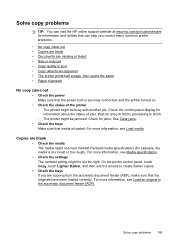
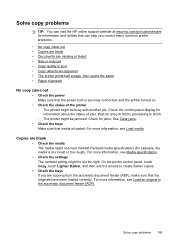
... touch Copy, touch Lighter Darker, and then use the arrows to create darker copies. • Check the trays If you correct many common printer problems. • No copy came out • Copies are ...8226; Copy quality is poor • Copy defects are apparent • The printer prints half a page, then ejects the paper • Paper mismatch
No copy came out • Check the power Make sure that...
User Guide - Page 115


...automatic document feeder (ADF), check the following: ƕ Make sure that the ADF input tray is too moist or too rough).
Copy defects are apparent • Vertical white or faded stripes ... the contrast and copy-quality settings. ƕ The default enhancement setting might need cleaning. The printer prints half a page, then ejects the paper
Check the ink cartridges Make sure the correct ink...
User Guide - Page 133


... be switched off .
Connect another phone cord, which can use it with it. Color faxes do not print Cause: The Incoming Fax Printing option is configured to extend the length. Solution: To print color faxes, make sure the computer is turned off. Solve problems using Web Services and HP websites 129
Cause: Fax to...
User Guide - Page 147


... • Unable to see the documentation provided with the printer 143 If you have security enabled, enter the passcode. From your wireless computer or mobile device, search for and install printer updates. To print using Wireless Direct Printing from a mobile device, make sure you are having problems such as:
• Printer not found .
User Guide - Page 195
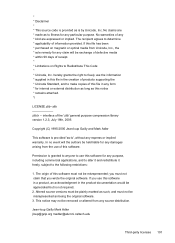
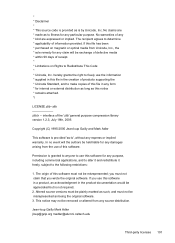
..., Inc. you must not claim that you use the information * supplied in this file in the creation of products supporting the * Unicode Standard, and to make copies of this file in the product documentation would be exchange of defective media * within 90 days of receipt. * * Limitations on magnetic or optical media from...
Similar Questions
Why Won't Hp8600 Pro Take Paper From Tray 2 When Making Copies
(Posted by dwall2010a 9 years ago)
Hp 4500 G510 Test Page Prints But Wont Make Copies
(Posted by EDo3343 10 years ago)
Hp Officejet Pro 8600 Paper Mismatch When Making Copies
(Posted by bazNimrod 10 years ago)
How Do I Make Copies With The Officejet 4610
(Posted by pawsitivedogtrng 11 years ago)

