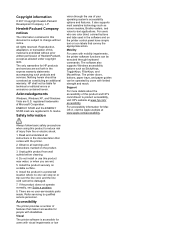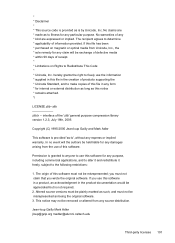HP Officejet Pro 8600 Support Question
Find answers below for this question about HP Officejet Pro 8600.Need a HP Officejet Pro 8600 manual? We have 3 online manuals for this item!
Question posted by dwall2010a on July 17th, 2014
Why Won't Hp8600 Pro Take Paper From Tray 2 When Making Copies
The person who posted this question about this HP product did not include a detailed explanation. Please use the "Request More Information" button to the right if more details would help you to answer this question.
Current Answers
Related HP Officejet Pro 8600 Manual Pages
Similar Questions
How To Make Copies On Hp Officejet J4580
(Posted by RICCelest 10 years ago)
I Have A New Hp Officejet Pro 8600. I Opened The Paper Tray To Put Legal Paper
in and cannot get the paper tray to go back to normal.
in and cannot get the paper tray to go back to normal.
(Posted by Photjpee 10 years ago)
Hp Officejet Pro 8600 Paper Mismatch When Making Copies
(Posted by bazNimrod 10 years ago)
How Do I Make Copies With The Officejet 4610
(Posted by pawsitivedogtrng 11 years ago)
Paper Trays Question
My HP8600 is equipped with a second paper tray. I would like to keep the 81/2 x 11 paper in the top ...
My HP8600 is equipped with a second paper tray. I would like to keep the 81/2 x 11 paper in the top ...
(Posted by bar421 11 years ago)