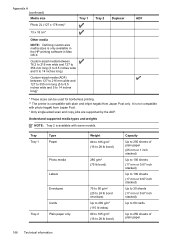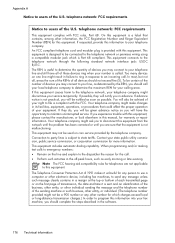HP Officejet Pro 8600 Support Question
Find answers below for this question about HP Officejet Pro 8600.Need a HP Officejet Pro 8600 manual? We have 3 online manuals for this item!
Question posted by jsbhinto on April 21st, 2014
How To Use The Double Tray Printing On Hp8600
The person who posted this question about this HP product did not include a detailed explanation. Please use the "Request More Information" button to the right if more details would help you to answer this question.
Current Answers
Related HP Officejet Pro 8600 Manual Pages
Similar Questions
How To You Double Side Print On A Hp Laserjet Pro M1530
(Posted by fcr69mast 10 years ago)
How To Disable Double Sided Printing On An Hp Officejet Premium Printer
(Posted by lonekras 10 years ago)
How To Make Double Sided Printing Deflaut On Hp Officejet Pro 8600 Plus On Mac
(Posted by Phanotgosu 10 years ago)
Cant Turn Double Sided Print Off On Hp Officejet 6600/6700
(Posted by tkkakdea 10 years ago)