HP Officejet Pro 8600 Support Question
Find answers below for this question about HP Officejet Pro 8600.Need a HP Officejet Pro 8600 manual? We have 3 online manuals for this item!
Question posted by zzzskb10 on July 30th, 2014
Hp8600 Won't Use Second Tray
The person who posted this question about this HP product did not include a detailed explanation. Please use the "Request More Information" button to the right if more details would help you to answer this question.
Current Answers
There are currently no answers that have been posted for this question.
Be the first to post an answer! Remember that you can earn up to 1,100 points for every answer you submit. The better the quality of your answer, the better chance it has to be accepted.
Be the first to post an answer! Remember that you can earn up to 1,100 points for every answer you submit. The better the quality of your answer, the better chance it has to be accepted.
Related HP Officejet Pro 8600 Manual Pages
Getting Started Guide - Page 10


...Tip: If you begin... that is not long enough, purchase a coupler
Before beginning, be using in the tray
home or office.
What is assigned a different ring pattern.
When the printer detects the ...to subscribe to a distinctive ring service or to connect the
additional devices or services with the printer. Using the phone cord provided in person to
incoming fax calls, be...
Getting Started Guide - Page 15


...
phone line is turned off the Auto Answer setting so that is loaded. b. The
2. tray.
3. Set up and use for faxing. As a result, the number of rings specified by the Rings to another number...service on the phone, the person you are speaking with the sender, instruct the sender to use legal-size paper, the printer reduces the fax so that you have disabled the Automatic Reduction ...
Getting Started Guide - Page 16


... with
from memory when you turn on Fax Send Report • Other reports
These reports provide useful system information about the printer. To clear the fax log
Note: Clearing the fax log also... and then touch Fax Reports.
3. English
Set up and use fax
Reprint received faxes from memory
If you have paper loaded in the main tray. Touch right arrow and then touch Setup. For
the most...
Getting Started Guide - Page 20


... up the printer.
Tip: If you cannot find the HP software CD or if your computer.
tray and that the paper is on the printer's
• Make sure you have removed all latches...Power) light is not jammed in
the name.
• Mac OS X: Select the HP Recommended
Software option
3. using (such as a USB cable or Ethernet cable) are lit or blinking.
• Make sure you need more ...
Setup Poster - Page 1


... the optional tray 2. www....
© 2011 Hewlett-Packard Development Company, L.P. Note: Ink from the cartridges is used in the printing process in a number of the pictures in this poster might hear ...see www.hp.com/go /customercare
Remove tape and packing materials. In addition, some sounds. OFFICEJET PRO 8600 1
2
Start
www.hp.com/go /inkusage.
7
Register the printer.
Note: Some of...
User Guide - Page 5


...area...13 Back view...13 Use the printer control panel...14 Overview of buttons and lights 14 HP Officejet Pro 8600 14 HP Officejet Pro 8600 Plus and HP Officejet Pro 8600 Premium 15 Control-panel display...Load custom-size media...27 Insert a memory device...28 Install the accessories...29 Install the duplexer...29 Install Tray 2...30 Configure trays...32 Turn on accessories in the printer driver...
User Guide - Page 14


... the Apple website at www.hp.com/accessibility. The printer doors, buttons, paper trays, and paper guides can be executed through keyboard commands.
For accessibility information for users...users who are color blind, colored buttons and tabs used in the automatic document feeder (ADF) • Load media • Insert a memory device • Install the accessories • Maintain the ...
User Guide - Page 28
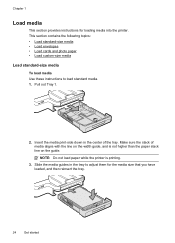
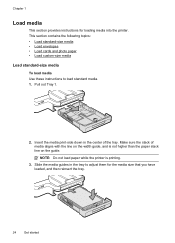
... cards and photo paper • Load custom-size media Load standard-size media To load media Use these instructions to adjust them for loading media into the printer. Make sure the stack of the tray. NOTE: Do not load paper while the printer is not higher than the paper stack line on...
User Guide - Page 29
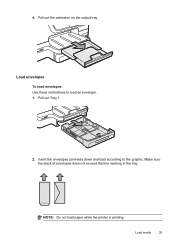
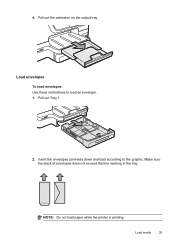
Load envelopes To load envelopes Use these instructions to the graphic. Pull out Tray 1.
2. Make sure the stack of envelopes does not exceed the line marking in the tray.
Insert the envelopes print-side down and load according to load an envelope. 1.
NOTE: Do not load paper while the printer is printing. Load media
25
Pull out the extension on the output tray. 4.
User Guide - Page 30
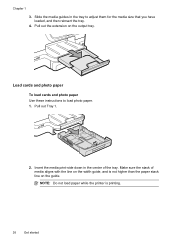
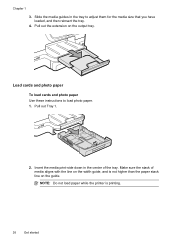
... than the paper stack line on the output tray. Pull out the extension on the guide. Load cards and photo paper To load cards and photo paper Use these instructions to adjust them for the media ...size that you have loaded, and then reinsert the tray.
4. Slide the media guides in the center of...
User Guide - Page 31
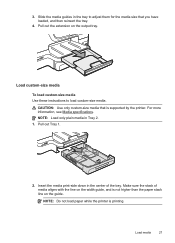
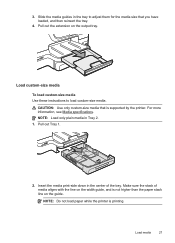
... on the width guide, and is not higher than the paper stack line on the output tray. Load media
27 CAUTION: Use only custom-size media that you have loaded, and then reinsert the tray.
4. Pull out Tray 1.
2. For more information, see Media specifications. 3.
Pull out the extension on the guide.
NOTE: Do not...
User Guide - Page 32


...cards, see Memory device specifications. To insert a memory card Use these steps to... adjust them for the media size that the label faces up, and the contacts are facing the
printer. 2. Chapter 1
3. Pull out the extension on the card. Slide the media guides in the tray to insert a memory card into the corresponding memory card slot.
28
Get started Insert a memory device...
User Guide - Page 33


NOTE: Different cameras use your device with the camera.
2. Install the accessories
This section contains the following topics: • Install the duplexer • Install Tray 2 • Configure trays • Turn on accessories in ), you will need to the USB port on supported USB devices, see Memory card specifications.
For instance, some cameras have a digital camera setting...
User Guide - Page 39


... (Power button) located on the printer.
CAUTION: If you replace any excess liquid from the document feeder tray. 2. Use the damp cloth to the rollers (2) and separator pad (3).
2
2
1
3 1
3
1 Automatic...automatic document feeder cover (1). Turn the printer off
Turn the printer off using distilled water, try using isopropyl (rubbing) alcohol.
5. Never turn the printer off the rollers or...
User Guide - Page 43


...use...not leave unused photo paper in the tray. Photo paper should be called Properties,...see a Page Setup menu item, go to use is selected. 4. Print on envelopes (Windows...for the print job by using the features available on photo...tray. Select the Orientation option...triangle next to use is selected. 5....3. Load envelopes in the input tray.
Select the appropriate envelope size from...
User Guide - Page 48


... image sharpness. 9. Using your mobile device service and the printer's web Services, you can perform manual duplexing by using an
Ethernet cable or wireless connection) • A device that you or sitting...both sides of a sheet of a page and Load media. 2. Select any other mobile devices, or traditional desktop email clients-anywhere, anytime. Make sure the duplexer is selected. 8. ...
User Guide - Page 118


...scanning. ƕ Print the scanned image to the language used for the document you have selected an OCR language that the other device is a second-generation photo or picture Reprinted photographs, ...using tiny dots of ink that the correct TWAIN source is not skewed. For more information, see Load an original on the scanner glass. ƕ The software might be loaded into the scan tray...
User Guide - Page 138


... has not been set up correctly
If you are in the input tray or resolve the error condition. For more information, see the correct ... documentation available for your operating system.
• Make sure the folder name uses only the letters or characters supported by HP Officejet Pro 8600 Plus and HP Officejet Pro 8600 Premium. If the memory is full because too many unsaved faxes have enabled...
User Guide - Page 165


... • Acoustic emission specifications • Memory device specifications
Physical specifications
Printer size (width x height x depth) • HP Officejet Pro 8600: 494 x 300 x 460 mm (19.4 x 11.8 x 18.1 inches) • HP Officejet Pro 8600 Plus and HP Officejet Pro 8600 Premium: 494 x 315 x 460 mm (19.4
x 12.4 x 18.1 inches) • With Tray 2: Adds 82 mm (2.6 inches) to the...
User Guide - Page 246


...installation
suggestions 146 tray 2 30 troubleshooting issues 145 Internet Protocol fax, using 80 IP ...tray 2 31 locking trays 32 print on custom-size 41 selecting 21 skewed pages 108 specifications 163, 164 supported sizes 164 troubleshoot feeding 107 types and weights supported 166
memory reprint faxes 68 save faxes 68 specifications 162
memory cards insert 28 specifications 171
memory devices...
Similar Questions
I Cant Use The Fax (hp Officejet J3600), Error With The Cartridge
I can not use the fax (HP Officejet J3600), the screen tells me I have error with the cartridge, I c...
I can not use the fax (HP Officejet J3600), the screen tells me I have error with the cartridge, I c...
(Posted by rodriguezdiaz63 11 years ago)

