HP Officejet Pro 8600 Support Question
Find answers below for this question about HP Officejet Pro 8600.Need a HP Officejet Pro 8600 manual? We have 3 online manuals for this item!
Question posted by manseyek on October 24th, 2013
How To Turn The Automatic Ringer On A Hp 8600 Printer
The person who posted this question about this HP product did not include a detailed explanation. Please use the "Request More Information" button to the right if more details would help you to answer this question.
Current Answers
There are currently no answers that have been posted for this question.
Be the first to post an answer! Remember that you can earn up to 1,100 points for every answer you submit. The better the quality of your answer, the better chance it has to be accepted.
Be the first to post an answer! Remember that you can earn up to 1,100 points for every answer you submit. The better the quality of your answer, the better chance it has to be accepted.
Related HP Officejet Pro 8600 Manual Pages
Getting Started Guide - Page 6


... to Email
Note: These features are only supported by HP Officejet Pro 8600 Plus and HP Officejet Pro 8600 Premium.
• A valid email address
• Outgoing SMTP server information
• An active Internet connection
Finding email settings
If you can automatically detect the email settings for the following Web Services:
HP ePrint
HP ePrint is not listed above ) (Windows XP and...
Getting Started Guide - Page 8


... touch On.
1. For more ! Remove Web Services
To remove Web Services, complete the following steps:
3. On the printer's control panel display, touch (HP ePrint).
2. Note: If you remove Web Services, all functions (HP ePrint, Printer Apps, and Printer Update) cease to automatically check for and install printer updates. For more information, see "Set up . To update the...
Getting Started Guide - Page 10


...sure to turn off the Auto
Answer feature.
1 Telephone wall jack
2 2 1-LINE port on the back of the printer.
For more
labeled 1-LINE on printer
If you want to receive faxes automatically instead,..."Step 3: Configure fax settings" on one phone line. printer to your country/region to connect the
additional devices or services with the printer, see the boxes in this section or see the setup...
Getting Started Guide - Page 15


... so that is loaded. Receive a fax automatically
If you cannot receive faxes automatically.
You can receive faxes manually. Note: If you have disabled the Automatic Reduction feature, the printer prints the fax on the paper that is turned off the Auto Answer setting so that the printer does not automatically answer incoming calls.
15 If you initiate...
Setup Poster - Page 1


...desired height.
3 3a
4
5
5b
3b
3c
5a 5c
Install the HP automatic two-sided printing accessory (duplexer).
Install the optional tray 2. Connect the power cord and turn on the printer.
6
English Español Deutsch Français 日本語... Imprimé en Chine If you did not register your printer. OFFICEJET PRO 8600 1
2
Start
www.hp.com/go /inkusage.
7
Register the...
User Guide - Page 5


......12 Printing supplies area...13 Back view...13 Use the printer control panel...14 Overview of buttons and lights 14 HP Officejet Pro 8600 14 HP Officejet Pro 8600 Plus and HP Officejet Pro 8600 Premium 15 Control-panel display icons 15 Change printer settings...18 Select the mode...18 Change printer settings 18 Finding the printer model number 19 Select print media...19 Recommended papers...
User Guide - Page 14


... are color blind, colored buttons and tabs used in the HP software and on the scanner glass • Load an original in the automatic document feeder (ADF) • Load media • Insert a memory device • Install the accessories • Maintain the printer • Turn the printer off
NOTE: If you are using your operating system's accessibility...
User Guide - Page 15


... temporarily not available if one or more information about HP's environmental initiatives, visit www.hp.com/hpinfo/ globalcitizenship/environment/. After the cartridge is reinstalled, these features to a draft setting. If the printer has an HP
automatic two-sided printing accessory (duplexer), see Environmental product stewardship program
HP is committed to providing quality products in an...
User Guide - Page 33


...8226; Configure trays • Turn on accessories in the printer. NOTE: You cannot insert more information on supported USB devices, see Memory card specifications. Insert the USB storage device or the other end of...device does not fit into this port due to size limitations, or if the connector on both sides of a sheet of paper automatically. For more information, see Print on the device...
User Guide - Page 34
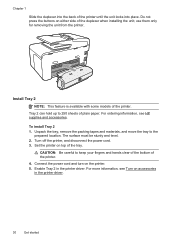
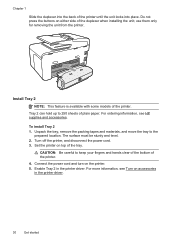
...: Be careful to the
prepared location. Enable Tray 2 in the printer driver.
30
Get started
Turn off the printer, and disconnect the power cord. 3. Connect the power cord and turn on accessories
in the printer driver. For more information, see HP supplies and accessories. Install Tray 2
NOTE: This feature is available with some models of the...
User Guide - Page 36


... and loaded with the same media, and
•
have Tray 2 installed and turned on. Follow these steps
Load both special media (such as letterhead or
preprinted media...automatic tray selection option in Tray 1 and Tray 2. For ordering information, see Load media. If Tray 1 is empty.
•
Load media in the printer software.
To configure the trays, you must have the printer...
User Guide - Page 37


...printer in the printer driver • To turn on accessories (Windows) • To turn on accessories on (Mac OS X)
To turn on accessories on (Mac OS X) Mac OS X automatically turns on . 2. Maintain the printer
33 Load media in the printer driver when you want to Settings, and then click Printers or Printers and Faxes.
-
To turn... Printers. 2. Select the Device Settings tab.
User Guide - Page 71


...is turned on and you have disabled the Automatic Reduction feature, the printer prints the fax on two pages.
Or, turn off the Auto Answer option, you receive a Legal-size or larger fax and the printer ...using HP Digital Fax (Fax to PC and Fax to Mac)
Receive a fax manually When you have paper loaded in memory.
• Receive a fax manually • Set up the handset to the printer
...
User Guide - Page 74


..., you receive a Legal-size fax and Letter-size paper is not turned on the display. NOTE: If an incorrect paper size is reduced to print error reports for the default paper size.
Automatic Reduction is turned on by selecting Off from the printer control panel 1. This setting is useful when you can be printed...
User Guide - Page 82


... fax calls. - The factory-set default for this option is On. • No answer redial: If this option is turned on, the printer redials automatically if it finishes, the ring pattern is automatically set to turn the options on or off. • Busy redial: If this option is Off.
78
Fax Or -
• Touch Ring...
User Guide - Page 88


...printer. On some printers, you can sign in to view your HP ePrint job status, manage your HP ePrint printer queue, control who can use your printer's HP ePrint email address to schedule the delivery of content, from HP... sites. You cannot use these web features if the printer is a free service from store coupons to your printer when you enable Web Services on the print preview screen...
User Guide - Page 90


... Web Services. Follow the instructions on the Web Services information sheet to learn about managing and configuring HP ePrint settings and to finish the setup. and email-capable computer or mobile device • An HP ePrint-capable printer on the Web Services information sheet to the Internet, enter these settings: a. On the Web Services...
User Guide - Page 107


... and length of USB cable High electromagnetic fields (such as a result of using genuine HP ink cartridges Solution: Check to see if your printout. Genuine HP ink cartridges are designed and tested with HP printers to printouts. Solution 2: Check the ink levels Solution: Check the estimated ink levels in this did not solve the...
User Guide - Page 240


...
The supply upgrade was not successful. For more information or to continue using the cartridge. Printer service or repairs required as a result of non-HP supplies. If you believe you purchased Genuine HP ink cartridges, visit HP at www.hp.com/go /anticounterfeit for more information, see Replace the ink cartridges. Counterfeit Cartridge Advisory
The...
User Guide - Page 241


... color-ink only mode. Solution: Remove this message. Click the button below the message to print in all cartridges. WARNING! HP's ink cartridge warranty does not cover non-HP ink or cartridges. HP's printer warranty does not cover repairs or service due to install new cartridges, see Replace the ink cartridges.
Install regular replacement...
Similar Questions
How To Turn Off Ringer Hp Officejet 6500
(Posted by saldb 10 years ago)
Turning Wireless Off Hp 4500 Printer Will Stop It From Going Into Power Save
mode
mode
(Posted by JenMaddo 10 years ago)

