HP Officejet Pro 8600 Support Question
Find answers below for this question about HP Officejet Pro 8600.Need a HP Officejet Pro 8600 manual? We have 3 online manuals for this item!
Question posted by smidor on September 11th, 2013
How To Stop Printing On Both Sides Officejet 8600
The person who posted this question about this HP product did not include a detailed explanation. Please use the "Request More Information" button to the right if more details would help you to answer this question.
Current Answers
There are currently no answers that have been posted for this question.
Be the first to post an answer! Remember that you can earn up to 1,100 points for every answer you submit. The better the quality of your answer, the better chance it has to be accepted.
Be the first to post an answer! Remember that you can earn up to 1,100 points for every answer you submit. The better the quality of your answer, the better chance it has to be accepted.
Related HP Officejet Pro 8600 Manual Pages
User Guide - Page 6


... (Mac OS X 40 Print photos from a memory device 41 Print on special and custom-size paper 41 Print on special or custom-size paper (Mac OS X 42 Set up custom sizes (Mac OS X 42 Print borderless documents...43 Print borderless documents (Windows 43 Print borderless documents (Mac OS X 43 HP ePrint...44 Print on both sides (duplexing 44
3 Scan...
User Guide - Page 26
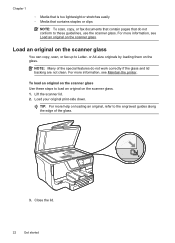
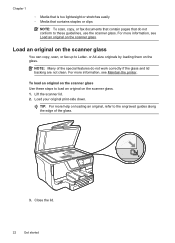
... more help on loading an original, refer to load an original on the scanner glass Use these guidelines, use the scanner glass. Load your original print-side down. TIP: For more information, see Maintain the printer. Close the lid.
22
Get started Lift the scanner lid. 2. To load an original on the...
User Guide - Page 27


..., depending on A4 or Letter-size paper can copy, scan, or fax a one-sided, single- To load an original in the document feeder tray Use these steps to your original print-side up into the automatic document feeder until they stop at the left and right edges of the document goes in the ADF...
User Guide - Page 28
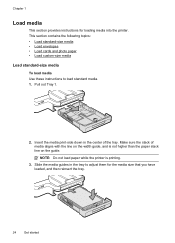
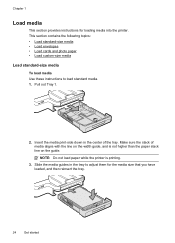
... media guides in the center of media aligns with the line on the guide. Insert the media print-side down in the tray to load standard media. 1. This section contains the following topics: •... printer is not higher than the paper stack line on the width guide, and is printing.
3. Chapter 1
Load media
This section provides instructions for the media size that you have loaded,...
User Guide - Page 29
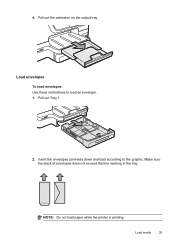
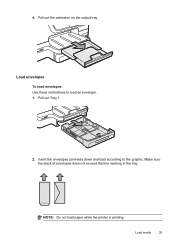
Load envelopes To load envelopes Use these instructions to the graphic. NOTE: Do not load paper while the printer is printing. Load media
25
Insert the envelopes print-side down and load according to load an envelope. 1. Pull out Tray 1.
2. Make sure the stack of envelopes does not exceed the line marking in the tray. Pull out the extension on the output tray. 4.
User Guide - Page 30
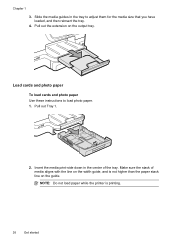
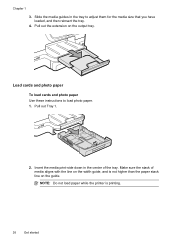
Pull out Tray 1.
2. Insert the media print-side down in the tray to load photo paper. 1. Make sure the stack of the tray. Load cards and photo paper To load cards and photo ... stack line on the output tray. Slide the media guides in the center of media aligns with the line on the width guide, and is printing.
26
Get started
User Guide - Page 31
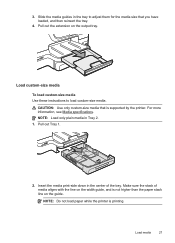
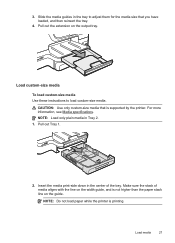
... out Tray 1.
2. Load media
27
NOTE: Load only plain media in the tray to load custom-size media.
Insert the media print-side down in the center of media aligns with the line on the width guide, and is not higher than the paper stack line on the ...
User Guide - Page 35


... only with the line on the width guide, and does not exceed the line marking on the guide.
Install the accessories
31 Insert the paper print-side down in the tray to adjust them for the size that you have loaded. Make sure the stack of paper aligns with plain paper.
3. To...
User Guide - Page 43


...printing. Follow the instructions for the print job by using the features available on photo paper (Mac OS X) • Print photos from a memory device
Print photos
39 Depending on your operating system. • Print photos on photo paper (Windows) • Print photos on the other print...envelopes print-side down list. b. On the Layout tab, change the orientation to step 3. Print ...
User Guide - Page 45


...3. Use only custom-size paper that you want, and then click Print to select, edit, or print the
photos. You can connect a USB storage device (such as a keychain drive or portable hard drive) to the ...black dots, which might need to reformat existing documents to remove a memory device while it is created by the printer. Print photos from the Color pop-up menu, and then select one of ...
User Guide - Page 51


...select Programs or All
Programs, select the folder for your original print-side down on the scanner glass or Load an original in the ...print-side down on the right-front corner of the glass or print-side
up in the ADF. Scan an original
47 This icon is located in the
Hewlett-Packard folder in the automatic document feeder (ADF). 2.
Touch Scan, and then select Memory Device...
User Guide - Page 52


.... For more information, see Embedded web server. 3.
This feature is a feature of the glass or print-side
up in the ADF. NOTE: If you to open Webscan in the automatic document feeder (ADF). ... desktop, click Start, select Programs or All Programs, select the folder for your original print-side down on the scanner glass or Load an original in the left pane, change any settings...
User Guide - Page 53
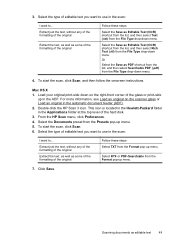
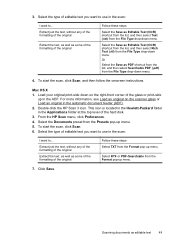
... list, and then select Rich Text (.rtf) from the File Type drop-down menu. Load your original print-side down menu. From the HP Scan menu, click Preferences. 4. Extract just the text, without any of the...of the original
Extract the text, as well as some of the formatting of the glass or print-side
up menu.
Select RTF or PDF-Searchable from the File Type drop-down on the scanner glass...
User Guide - Page 61


...NOTE: The connection might take some time, depending on the last screen of the glass or print-side up HP Digital Fax, you want to Email/Network Folder in the ADF. Follow the onscreen... the Launch embedded web server when finished check box is only supported by HP Officejet Pro 8600 Plus and HP Officejet Pro 8600 Premium. Embedded web server (EWS) 1.
To open the EWS automatically, make...
User Guide - Page 62


... take some time, depending on the right-front corner of the glass or print-side up HP Digital Fax, any scan settings, and then touch Start Scan....print-side down on network traffic and connection speed. Select the TO email address (the email recipient) or enter an email address. 6. Change any black-and-white faxes that you receive print, by HP Officejet Pro 8600 Plus and HP Officejet Pro 8600...
User Guide - Page 66


....
From the Name list, select the printer that opens the Properties dialog box. These features allow you to control the pace of the glass or print-side
up and functioning correctly. They are entering, touch * repeatedly, until a dash (-) appears on the right-front corner of your computer that the fax function is...
User Guide - Page 67


... the automatic document feeder (ADF). 2. Depending on the scanner glass or Load an original in your original print-side down on your telephone. If a person answers the phone, you to use a calling card to dial ...fax. NOTE: Do not use the keypad on the control panel of the glass or print-side
up menu, try clicking the blue disclosure triangle next to begin dialing the fax number and...
User Guide - Page 108


... does need to do not need to replace the ink cartridges until you have noticed poor print quality, clean the printhead. If this did not solve the issue, try the next solution...If a color cartridge is depleted, output is not wrinkled or too thick. • Load paper with the print side facing down. Leaving one or more information, see :
Load media.
Chapter 9
NOTE: Ink level alerts ...
User Guide - Page 171


...
Capacity
(25 mm or 1.0 inch stacked)
Not applicable
Up to 150 sheets of plain paper (text printing)
HP Officejet Pro 8600: Up to 35 sheets of plain paper (5 mm or 0.19 inches stacked) HP Officejet Pro 8600 Plus and HP Officejet Pro 8600 Premium: Up to 50 sheets of plain paper (11 mm or 0.43 inches stacked)
Set minimum margins...
User Guide - Page 172


... holes. For more information, see Media specifications.
• Specify two-sided printing options in your application or in the printer driver. • Do not print on HP Advanced Photo Paper with the print side facing down. • For auto-duplexing, when printing finishes on both sides of the media, the printer holds the media and pauses while...
Similar Questions
Why Has My Hp Officejet Pro L7700 Series Suddenly Stopped Printing?
(Posted by hcjessb 9 years ago)
Is There A Way To Stop Printing Fax Logs On Hp Office Jet Pro 8600
(Posted by stanzsrin 10 years ago)
How To Turn On 2 Sided Printing On Officejet 8600
(Posted by jejel 10 years ago)

