HP Officejet Pro 8600 Support Question
Find answers below for this question about HP Officejet Pro 8600.Need a HP Officejet Pro 8600 manual? We have 3 online manuals for this item!
Question posted by jejel on August 31st, 2013
How To Turn On 2 Sided Printing On Officejet 8600
The person who posted this question about this HP product did not include a detailed explanation. Please use the "Request More Information" button to the right if more details would help you to answer this question.
Current Answers
There are currently no answers that have been posted for this question.
Be the first to post an answer! Remember that you can earn up to 1,100 points for every answer you submit. The better the quality of your answer, the better chance it has to be accepted.
Be the first to post an answer! Remember that you can earn up to 1,100 points for every answer you submit. The better the quality of your answer, the better chance it has to be accepted.
Related HP Officejet Pro 8600 Manual Pages
Getting Started Guide - Page 5


... to a computer or attach scans to a computer folder on your work.
Note: If the printer is located. With HP Direct Digital Filing, you can turn off fax printing altogether- The printer can be connected to your network for multiple users over a network. For more !
Requirements
Before you set up HP Digital Solutions...
Getting Started Guide - Page 6


...Email, Fax to Email
Note: These features are only supported by HP Officejet Pro 8600 Plus and HP Officejet Pro 8600 Premium.
• A valid email address
• Outgoing SMTP server ...
You can even view and print your documents digitally on the print preview screen.
No special drivers or software are setting up Scan to Email or Fax to turn on ePrintCenter (www.eprintcenter.com...
Setup Poster - Page 1


... in the initialization process, which prepares the printer and cartridges for printing, and in China Imprimé en Chine
By taking just a few quick minutes to the desired height.
3 3a
4
5
5b
3b
3c
5a 5c
Install the HP automatic two-sided printing accessory (duplexer). OFFICEJET PRO 8600 1
2
Start
www.hp.com/go /inkusage.
7
Register the printer...
User Guide - Page 5


...12 Printing supplies area...13 Back view...13 Use the printer control panel...14 Overview of buttons and lights 14 HP Officejet Pro 8600 14 HP Officejet Pro 8600 Plus and HP Officejet Pro 8600 Premium...device...28 Install the accessories...29 Install the duplexer...29 Install Tray 2...30 Configure trays...32 Turn on accessories in the printer driver 33 To turn on accessories (Windows 33 To turn ...
User Guide - Page 15


... panel display, touch Screen Brightness, and then set the time to turn on and off at 8am and turn off automatically. This wastes ink and shortens the life of
the cartridges. • Reduce paper usage by printing on both sides of your printing choices. Eco
11 Eco
Hewlett-Packard is committed to helping customers reduce...
User Guide - Page 17
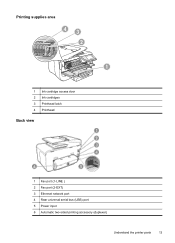
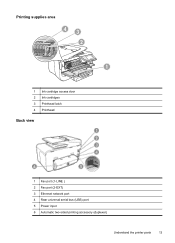
Printing supplies area
43 2
1
1 Ink cartridge access door 2 Ink cartridges 3 Printhead latch 4 Printhead
Back view
1 Fax port (1-LINE ) 2 Fax port (2-EXT) 3 Ethernet network port 4 Rear universal serial bus (USB) port 5 Power input 6 Automatic two-sided printing accessory (duplexer)
Understand the printer parts
13
User Guide - Page 21


You do not need to replace cartridges until prompted to turn it on or off. For more information about printer features that can configure settings for planning purposes only.
HP Officejet Pro 8600 Plus and HP Officejet Pro 8600 Premium models
Displays the status of your printing choices. NOTE: Ink level warnings and indicators provide estimates for some features...
User Guide - Page 33


...device or the other end of the camera's USB cable to the USB port on both sides (duplexing). NOTE: If your USB device...cameras use your device with the camera.
2. If storage mode does not work on supported USB devices, see Print on the device is the storage...• Configure trays • Turn on accessories in the printer driver
Install the duplexer You can print on the front of the camera...
User Guide - Page 48


... paper type • Quality:Best or Maximum dpi
NOTE: If you need to begin printing. Using your mobile device service and the printer's web Services, you can perform manual duplexing by using the HP Automatic Two-sided Printing Accessory (duplexer). Perform two-sided printing (Windows) 1. Click Paper Type/Quality from email connected mobile phones, netbooks, other...
User Guide - Page 49


...: If you do not see Install the
duplexer. 3.
Print on
both sides (duplexing)
45 Make sure the duplexer is selected in ...Sided pop-up menu, select Print Both Sides, and then click the appropriate binding options for the document. - Print your software application, click Print. 5. For more information, see any other settings, and then click OK. 5.
Click the Two-Sided Printing...
User Guide - Page 55


...you simplify and streamline your work. With HP Direct Digital Filing, you can turn off fax printing altogether - HP Digital Fax Never lose important faxes misplaced within a stack of... personal or group access or to Email features are only supported by HP Officejet Pro 8600 Plus and HP Officejet Pro 8600 Premium. saving money on your office productivity.
This section contains the following ...
User Guide - Page 61


... the Home tab, click Fax to Email/Network Folder in your original print-side down on the last screen of the glass or print-side up HP Digital Fax, you click Finish, the EWS is only supported by HP Officejet Pro 8600 Plus and HP Officejet Pro 8600 Premium. Change any scan settings, and then touch Start Scan. Touch Scan...
User Guide - Page 62


... on the right-front corner of the glass or print-side up HP Digital Fax, any scan settings, and then touch Start Scan. Select the TO email address (the email recipient) or...HP Digital Fax After you set to the designated destination-either the network folder or email address that you receive print, by HP Officejet Pro 8600 Plus and HP Officejet Pro 8600 Premium.
58
HP Digital Solutions
User Guide - Page 103
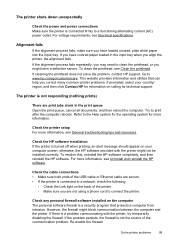
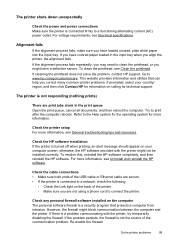
...cleaning the printhead does not solve the problem, contact HP support. The printer is turned off when printing, an alert message should appear on your country/ region, and then click Contact HP... is a problem communicating with the printer might have colored paper loaded in the print queue Open the print queue, cancel all documents, and then reboot the computer. For more information, see...
User Guide - Page 138


...; Make sure the folder name uses only the letters or characters supported by HP Officejet Pro 8600 Plus and HP Officejet Pro 8600 Premium. To see the information in the wizard or the setup assistant.
•...where the network folder is located is turned off If you are saved to the network folder or forwarded to the designated email address once printed. The network folder has not been ...
User Guide - Page 147


... have just installed the HP software, try turning off your computer and the printer, and then turning them both on again.
• Keep your wireless computer or mobile device, search for and install printer updates.
To print using Wireless Direct Printing from a mobile device, make sure you have a print application installed on the display. Update the printer...
User Guide - Page 172


...; Up to 110 speed dials (varies by turning the media over and feeding it before printing is dropped onto the output tray. Executive U.S. Do not grab it into the printer and the second side is pulled back into the printer again. When you print on one side of supported custom-sized media by model).
168...
User Guide - Page 244


...troubleshoot copies 111 scan 116
blank pages, troubleshoot copy 109 print 101 scan 116
blocked fax numbers set up 70
both sides, print on and off pages, troubleshoot 102
D
dark images, ... 34 feeding problems, troubleshoot 34
A
accessibility 3, 10 accessories
installation 29 printer status report 148 turn on 44 broadcast faxing
send 66 buttons, control panel 14
C
cameras insert memory cards 28
...
User Guide - Page 245


...phone systems 201
dots or streaks, troubleshoot copies 111
dots, troubleshoot scan 116
double-sided printing 44 driver
accessories settings 33 warranty 159 DSL, fax setup with parallel phone systems 199...duplexer clear jams 154 installation 29 media sizes supported 164 media types and weights
supported 166 turn on copies,
troubleshoot 111 fax
answer mode 76 answering machine and
modem, shared with ...
User Guide - Page 249


...printer status report 148
status icons 15 storage devices
USB flash drives supported 171
streaks, troubleshoot ... 31 media sizes supported 164 media types and weights
supported 166 turn on and off in driver 33 trays capacities 166 clear jams ...network 136 wireless problems 136 TWAIN unable to activate
source 114 two-sided printing 44
U
uninstall HP software Windows 227
USB connection port, locating 12...
Similar Questions
How Do I Switch Back To Single Side Printing
I find any info on how to switch from 2 sided printing to single sided printing. How do I do that...
I find any info on how to switch from 2 sided printing to single sided printing. How do I do that...
(Posted by ljpierce 9 years ago)
How To Turn Double Sided Print Off On Officejet Pro 8600 Plus
(Posted by dargThe 10 years ago)
Cant Turn Double Sided Print Off On Hp Officejet 6600/6700
(Posted by tkkakdea 10 years ago)

