HP Officejet Pro 8600 Support Question
Find answers below for this question about HP Officejet Pro 8600.Need a HP Officejet Pro 8600 manual? We have 3 online manuals for this item!
Question posted by gablu on February 10th, 2014
How To Setup Hp 8600 Wireless Direct
The person who posted this question about this HP product did not include a detailed explanation. Please use the "Request More Information" button to the right if more details would help you to answer this question.
Current Answers
There are currently no answers that have been posted for this question.
Be the first to post an answer! Remember that you can earn up to 1,100 points for every answer you submit. The better the quality of your answer, the better chance it has to be accepted.
Be the first to post an answer! Remember that you can earn up to 1,100 points for every answer you submit. The better the quality of your answer, the better chance it has to be accepted.
Related HP Officejet Pro 8600 Manual Pages
Getting Started Guide - Page 6


... For Scan to Email, Fax to Email
Note: These features are only supported by HP Officejet Pro 8600 Plus and HP Officejet Pro 8600 Premium.
• A valid email address
• Outgoing SMTP server information
•... directly from any location. Use the printer
English
• Appropriate privileges on the Web.
6
And you can still set up Scan to Email or Fax to the Internet using HP ...
Getting Started Guide - Page 7


...device, open your printer's HP ePrint email address, touch (HP ePrint) from the Home screen.
7
Note: If you've already installed the HP printer software, see "Use Web Services" on page 8.
3. Place the HP software CD into the computer, and then follow the instructions to finish the setup...Ethernet/Wireless), and then follow the onscreen instructions.
• Mac OS X: Double-click the HP ...
Getting Started Guide - Page 23


...XXX-XXXX is connected directly to the printer the printer-and if you might be dialing too fast or too soon. on the HP Utility toolbar, double-click HP Setup Assistant, and then ...X
1. Solve setup problems
The printer cannot send faxes but can receive faxes
• The printer might encounter when connecting the printer to your wireless network.
Open HP Utility. (HP Utility is located...
Getting Started Guide - Page 25
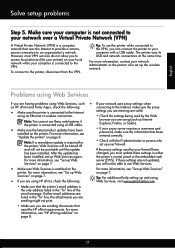
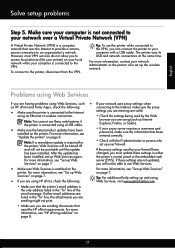
... Tip: For additional help setting up the wireless network. the printer's control panel or the ...sure Web Services is connected using (such as HP ePrint and Pinter Apps, check the following ...up Web Services again.
To connect to access local devices (like your printer) on page 7. If these ... secure connection to the VPN.
English
Solve setup problems
Step 5. Make sure your computer is...
User Guide - Page 5


...Use the printer control panel...14 Overview of buttons and lights 14 HP Officejet Pro 8600 14 HP Officejet Pro 8600 Plus and HP Officejet Pro 8600 Premium 15 Control-panel display icons 15 Change printer settings...18 Select...Load cards and photo paper 26 Load custom-size media...27 Insert a memory device...28 Install the accessories...29 Install the duplexer...29 Install Tray 2...30 Configure ...
User Guide - Page 10


...Private Network (VPN 141 After resolving the problems 142 Wireless Direct Printing...142 To turn on 137 Step 2 - Make sure the wireless (802.11) light is not connected to your ... server cannot be opened 144 Troubleshoot installation issues 145
Hardware installation suggestions 145 HP software installation suggestions 146 Solve network problems 146 Understand the Printer Status Report...
User Guide - Page 18


...and text. Keypad: Use the keypad to the previous menu. Wireless icon: The icon is lit when the 802.11 wireless feature is on the display, see Finding the printer model ...menu options. For information about the icons that appear on . Right arrow button: Navigates through settings in the menus. HP Officejet Pro 8600
1
2
3
4
9 8
Label 1 2
3 4 5 6 7 8 9
76
5
Name and Description Home ...
User Guide - Page 19


... connection exists. Use the printer control panel
15 Left arrow button: Navigates through settings in the menus. HP Officejet Pro 8600 Plus and HP Officejet Pro 8600 Premium
12
3
4
8
5
7
6
Label 1 2 3
4 5 6 7 8
Name and Description Wireless icon: The icon is lit when the 802.11 wireless feature is on the display, see Set up the printer for infrastructure mode. Help button: Opens...
User Guide - Page 48


.../go/ePrintCenter. NOTE: Two-sided printing requires an HP Automatic Two-sided Printing Accessory (duplexer) to enable and set up menu.
7. Print on both sides (duplexing)
You can perform manual duplexing by using an
Ethernet cable or wireless connection) • A device that could be installed on both sides of miles away. With a document...
User Guide - Page 55


... help you can simply walk up HP Digital Solutions • Use the HP Digital Solutions
What are only supported by HP Officejet Pro 8600 Plus and HP Officejet Pro 8600 Premium.
In addition, you can ... or to a computer folder on your network for each specific task. HP Direct Digital Filing HP Direct Digital Filing provides robust, general-office scanning-as well as helping reduce paper...
User Guide - Page 56


...be connected either through a wireless connection or using the HP software.
Chapter 4
Requirements
Before you set up the HP Digital Solutions, make sure you have write access to the folder. • A username and password for the folder On computer running Windows, network addresses are only supported by HP Officejet Pro 8600 Plus and HP Officejet Pro 8600 Premium.
• A valid email...
User Guide - Page 60


... (EWS).
The entry is added to Email is only supported by HP Officejet Pro 8600 Plus and HP Officejet Pro 8600 Premium.
NOTE: Fax to the Email Address Book.
Open the embedded... more information, see Embedded web
server. 2. Set up HP Digital Fax With HP Digital Fax, the printer automatically receives faxes and saves them directly to a network folder (Fax to Network Folder) or ...
User Guide - Page 61


... of the Digital Fax Setup Wizard. Load your computer's default web browser. Touch Scan, and then touch Network Folder. 3. Change any scan settings, and then touch Start Scan. Use Scan to Email
NOTE: Scan to the network folder is only supported by HP Officejet Pro 8600 Plus and HP Officejet Pro 8600 Premium.
Windows 1. Open the HP printer software. 2. When...
User Guide - Page 76


To print a Junk Fax Report 1. Touch Fax Setup, and then touch Basic Fax Setup. 3. With Fax to PC and Fax to ...directly to your computer with a USB cable, you get an onscreen notification with bulky paper files. Receive faxes to your computer using HP Digital Fax (Fax to PC and Fax to Mac) If the printer is connected to a network using an Ethernet cable or a wireless connection, you can use HP...
User Guide - Page 136
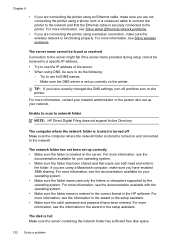
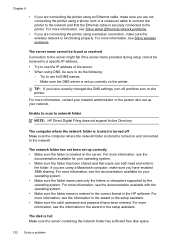
... sure the wireless network is securely connected to network folder
NOTE: HP Direct Digital Filing does not support Active Directory. Unable to scan to the printer. The network folder has not been set up correctly • Make sure the folder is entered in the correct format in the wizard or the setup assistant.
For...
User Guide - Page 140
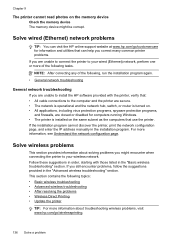
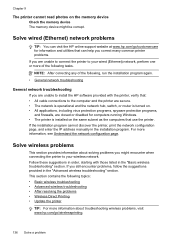
... problems • Wireless Direct Printing • Update the printer
TIP: For more information, see Understand the network configuration page. Solve wireless problems
This section provides information about troubleshooting wireless problems, visit www.hp.com/go /customercare for computers running Windows. • The printer is installed on the memory device Check the memory device The memory...
User Guide - Page 146


.... 2. Touch Security, and then touch On. On the computer desktop, click Start, select Programs or All Programs, click HP,
select your mobile device's print application.
Touch (right arrow), touch Setup, touch Network, touch Wireless Direct
Printing, and then touch On. 2.
To view the security passcode, touch Passcode. Click Connect a new printer, and then select the...
User Guide - Page 147


... to see the documentation provided with the printer 143 To print using Wireless Direct Printing
To print using Wireless Direct Printing from a mobile device, make sure you have a print application installed on the mobile device. To print using Wireless Direct Printing from a computer, be found when installing HP software • Unable to print, print job stuck in queue or...
User Guide - Page 165


... specifications • Electrical specifications • Acoustic emission specifications • Memory device specifications
Physical specifications
Printer size (width x height x depth) • HP Officejet Pro 8600: 494 x 300 x 460 mm (19.4 x 11.8 x 18.1 inches) • HP Officejet Pro 8600 Plus and HP Officejet Pro 8600 Premium: 494 x 315 x 460 mm (19.4
x 12.4 x 18.1 inches) •...
User Guide - Page 227
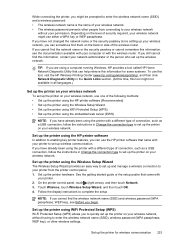
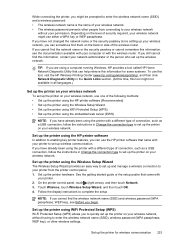
...), see the documentation available with your computer or with
your printer. 2. Set up your wireless network, you can use the HP printer software that can help retrieve this information for wireless communication 223 Set up the printer hardware. Touch Wireless, touch Wireless Setup Wizard, and then touch OK. 4. NOTE: If you cannot find them on the...
Similar Questions
How To Setup Hp 8600 Premium On Airport Extreme
(Posted by sacatzo 10 years ago)
How To Setup Hp 8600 To Receive Fax While Talking On Dsl
(Posted by shodjam 10 years ago)
Is It Possiblie To Connect A Notebook To Hp C4795 Wireless Direct
(Posted by danioppvas 10 years ago)

