HP Officejet Pro 8600 Support Question
Find answers below for this question about HP Officejet Pro 8600.Need a HP Officejet Pro 8600 manual? We have 3 online manuals for this item!
Question posted by red9Pis on October 16th, 2013
How To Remove Ink Cartridge From Hp8600
The person who posted this question about this HP product did not include a detailed explanation. Please use the "Request More Information" button to the right if more details would help you to answer this question.
Current Answers
There are currently no answers that have been posted for this question.
Be the first to post an answer! Remember that you can earn up to 1,100 points for every answer you submit. The better the quality of your answer, the better chance it has to be accepted.
Be the first to post an answer! Remember that you can earn up to 1,100 points for every answer you submit. The better the quality of your answer, the better chance it has to be accepted.
Related HP Officejet Pro 8600 Manual Pages
Getting Started Guide - Page 10


... 2 1-LINE port on the back of the printer. You can be a standard
• Installed ink cartridges
phone cord that have in this service, each number is not long enough, purchase a coupler
Before ...respond in your telephone wall
printer, HP recommends that you to connect the
additional devices or services with the printer. Note: If the phone cord that carries phone accessories...
Setup Poster - Page 1


OFFICEJET PRO 8600 1
2
Start
www.hp.com/go /inkusage.
7
Register the printer. Install the optional tray 2. For more efficient support, and printer support alerts. In addition, some sounds. Press and lift up the printer, including:
Setting the language and location Loading paper
Installing the ink cartridges...see www.hp.com/go /customercare
Remove tape and packing materials.
By taking ...
User Guide - Page 8


... Use Printer Apps...87 Manage Printer Apps...87 Turn off Printer Apps...88 Remove Web Services...88
8 Work with ink cartridges Information on ink cartridges and the printhead 89 Check the estimated ink levels 90 Print with one or more depleted cartridges 90 Replace the ink cartridges...90 Store printing supplies...92 Usage information collection...92
9 Solve a problem HP...
User Guide - Page 21


... model
Displays a screen where you receive a low-ink warning message, consider having a replacement cartridge available to avoid possible printing delays. HP Officejet Pro 8600 Plus and HP Officejet Pro 8600 Premium models
Displays the status of your printing choices.
NOTE: Ink level warnings and indicators provide estimates for some features from this screen.
For more information...
User Guide - Page 39


..., then squeeze any missing cartridges as soon as possible to avoid print quality issues and possible extra ink usage or damage to the correct position causing problems with the ink cartridges and print quality issues. ... or separator pad 1. Close the cover of the automatic document feeder. Remove all originals from the cloth.
4. Turn the printer off
Turn the printer off , the print carriage...
User Guide - Page 94


... supplies recycling program.
Print with one or more information, see Replace the ink cartridges. Do not remove the depleted cartridge until you do so. If you have to replace the cartridges until you receive a low-ink alert, consider having a replacement cartridge available to install new cartridges, see www.hp.com/go/inkusage. For information about how to avoid...
User Guide - Page 95


... on . 2. NOTE: At this time, some portions of the ink cartridge to release it, and then remove it is turned on the print carriage to correctly install the ink cartridges. Replace the ink cartridges
91 Remove the new ink cartridge from the slot.
4. Doing so could cause the printhead or ink cartridges to be incorrectly seated, which can cause errors or print...
User Guide - Page 102


...tray and is not jammed in the printer.
• All packing tapes and materials are removed.
• The printer is turned on the page is missing or incorrect • Placement ...preferences of the following when you are performing a task.
For Mac OS X, set it after the ink cartridges are installed.
• Power cord and other cables are working, and are firmly connected to a ...
User Guide - Page 104


.... Leaving one or more information, see Clean the printhead. However, printing with depleted cartridges slows the printer.
100 Solve a problem CAUTION: Wait until you have had a recent paper jam, and have a new ink cartridge available before removing the old ink cartridge. If you have recently left outside of printed documents. Cause: The print quality was set...
User Guide - Page 108


..., wrinkled, or very thick, such as dark. If you have a new ink cartridge available before removing the old ink cartridge. For more depleted cartridges. For example, if you receive a low-ink alert, consider having a replacement cartridge available to avoid possible printing delays. This can operate with depleted cartridges slows the printer and affects the quality of the printer for...
User Guide - Page 109


...remove only the paper you are running into each other paper type that is loaded in the input tray. Always make sure it matches the type of paper was loaded in the input tray. Therefore, replacing the ink cartridges... a problem with the printer, print settings, or ink cartridges. No further troubleshooting is nothing wrong with your ink supplies. For best results when printing images, use ...
User Guide - Page 110


..., click Print Quality Diagnostics, and then click Print.
For more information, see HP support. If there is no depleted ink cartridge, remove and reinstall all ink cartridges to replace. Cause: Print quality problems can have a new ink cartridge available to make sure they are seen on the Print Quality Diagnostic report, follow the steps below: 1. If defects...
User Guide - Page 150


....hp.com/go/customercare). For
more information, see System requirements • In the Windows Device Manager, make sure that the power cord is closed correctly. Restart your
operating system. &#... • If you are unable to perform a complete uninstallation of the printhead and ink cartridges are firmly installed in the CD-ROM drive, inspect
the installation CD for computers running...
User Guide - Page 155
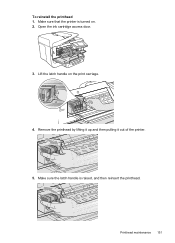
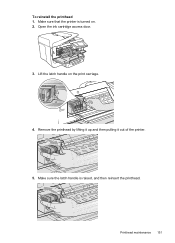
Printhead maintenance 151 Remove the printhead by lifting it up and then pulling it out of the printer.
5.
Make sure that the printer is raised, and then reinsert the printhead. Open the ink cartridge access door.
3. Lift the latch handle on . 2. Make sure the latch handle is turned on the print carriage.
4. To reinstall the printhead 1.
User Guide - Page 160


... the right of the printer, free any jam. 6. WARNING! Lift the tab located on the printer (if you remove any paper scraps or wrinkled media, and pull the media towards you open the ink cartridge access door, the carriage should return to the right, turn on the front edge of Tray 2. 5. OR Push...
User Guide - Page 165


... supplies, duplexer, or Tray 2) • HP Officejet Pro 8600: 10.67 kg (23.6 lb) • HP Officejet Pro 8600 Plus and HP Officejet Pro 8600 Premium: 11.58 kg (25.5 lb) • With Tray 2: Adds 2.96 kg (6.5 lb) • With duplexer: Adds 0.63 kg (1.4 lb)
Product features and capacities
Feature Connectivity
Print method Ink cartridges
Printheads
Capacity
• USB 2.0-compliant high...
User Guide - Page 166


Processor and memory specifications
Printer processor ARM R4
Printer memory HP Officejet Pro 8600: 64 MB built-in RAM HP Officejet Pro 8600 Plus and HP Officejet Pro 8600 Premium: 128 MB built-in RAM
System requirements
NOTE: For the most ... Vista, Windows 7 • Mac OS X v10.5, v10.6 • Linux (For more information on estimated ink cartridge yields, visit www.hp.com/go /customercare.
User Guide - Page 184
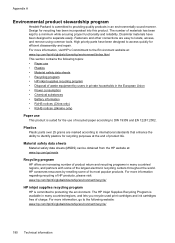
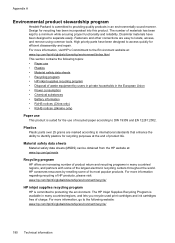
...
HP is available in many countries/regions, and lets you recycle used print cartridges and ink cartridges free of product life. For more information regarding recycling of the largest electronic ... disassembly and repair. High priority parts have been designed to locate, access, and remove using common tools.
Design for recycling purposes at : www.hp.com/hpinfo/globalcitizenship/...
User Guide - Page 197


..., add or remove items, and then print the list or purchase online at the HP Store or other online retailers (options differ by visiting www.hp.com/buy /supplies page to changes, visit the HP website (www.hpshopping.com) for separate purchase. Supplies
• Ink cartridges and printheads • HP media
Ink cartridges and printheads...
User Guide - Page 224
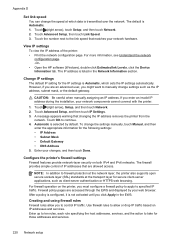
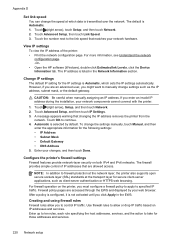
...the network
configuration page. -Or• Open the HP software (Windows), double-click Estimated Ink Levels, click the Device Information tab.
Touch Advanced Setup, and then touch IP Settings. 3. Automatic is not activated...View IP settings
To view the IP address of IP addresses that changing the IP address removes the printer from the
network. However, if you are an advanced user, you click ...

