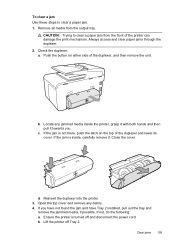HP Officejet Pro 8600 Support Question
Find answers below for this question about HP Officejet Pro 8600.Need a HP Officejet Pro 8600 manual? We have 3 online manuals for this item!
Question posted by gebrwas on September 8th, 2013
How To Print 8 1/2 X 14 Paper Office Jet Pro 8600
The person who posted this question about this HP product did not include a detailed explanation. Please use the "Request More Information" button to the right if more details would help you to answer this question.
Current Answers
Related HP Officejet Pro 8600 Manual Pages
Similar Questions
Hp Office Jet Pro 8600 Premium Printer Ejects Paper When Printing Access Door
opened
opened
(Posted by aleekcu 9 years ago)
Can I Change Setting To Print Black And White For Printer Hp Office Jet Pro
8600?
8600?
(Posted by DtannMyP 10 years ago)
How Do I Print From A Flashdrive To My Hp Office Jet Pro 8600
(Posted by abarmookie 10 years ago)
Hp Office Jet Pro 8600 Won't Print On Photo Paper
(Posted by martgmar 10 years ago)
How Do You Print And Clear The Memory On An Hp Office Jet Pro 8600
I keep getting a message that the "memory is full" and there are no faxes on the machine. How do you...
I keep getting a message that the "memory is full" and there are no faxes on the machine. How do you...
(Posted by Anonymous-70936 11 years ago)