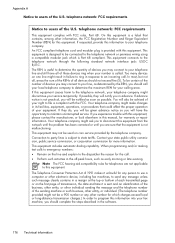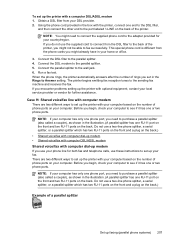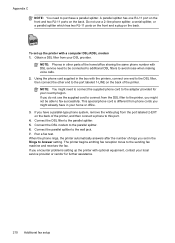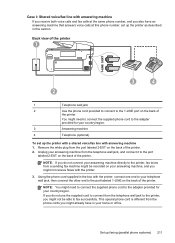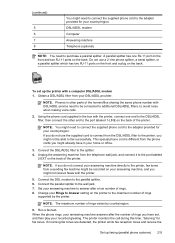HP Officejet Pro 8600 Support Question
Find answers below for this question about HP Officejet Pro 8600.Need a HP Officejet Pro 8600 manual? We have 3 online manuals for this item!
Question posted by Anonymous-70936 on August 16th, 2012
How Do You Print And Clear The Memory On An Hp Office Jet Pro 8600
Current Answers
Answer #1: Posted by hzplj9 on September 8th, 2012 11:59 AM
http://h10025.www1.hp.com/ewfrf/wc/product?product=4323659&lc=en&cc=us&dlc=en&lang=en&cc=us
This the direct link to reset the printer:
https://support.hp.com/us-en/product/HP-Officejet-Pro-8000-Printer-series---A8/3760400/model/3760401/document/c03177455