HP Officejet Pro 8600 Support Question
Find answers below for this question about HP Officejet Pro 8600.Need a HP Officejet Pro 8600 manual? We have 3 online manuals for this item!
Question posted by martgmar on July 28th, 2013
Hp Office Jet Pro 8600 Won't Print On Photo Paper
The person who posted this question about this HP product did not include a detailed explanation. Please use the "Request More Information" button to the right if more details would help you to answer this question.
Current Answers
There are currently no answers that have been posted for this question.
Be the first to post an answer! Remember that you can earn up to 1,100 points for every answer you submit. The better the quality of your answer, the better chance it has to be accepted.
Be the first to post an answer! Remember that you can earn up to 1,100 points for every answer you submit. The better the quality of your answer, the better chance it has to be accepted.
Related HP Officejet Pro 8600 Manual Pages
Getting Started Guide - Page 8


...touch Auto Update, and then touch On.
1. Note: If you remove Web Services, all functions (HP ePrint, Printer Apps, and Printer Update) cease to a network and Web Services has been enabled,...the display. Update the printer
HP is connected to work. On the printer control panel, touch (HP ePrint).
2. However, HP cannot guarantee that the printer will print other types of files with ...
User Guide - Page 5


...of buttons and lights 14 HP Officejet Pro 8600 14 HP Officejet Pro 8600 Plus and HP Officejet Pro 8600 Premium 15 Control-panel display icons 15 Change printer settings...18 Select the mode...18 Change printer settings 18 Finding the printer model number 19 Select print media...19 Recommended papers for printing and copying 19 Recommended papers for photo printing 20 Tips for selecting and...
User Guide - Page 6


... 39 Print photos...39 Print photos on photo paper (Windows 40 Print photos on photo paper (Mac OS X 40 Print photos from a memory device 41 Print on special and custom-size paper 41 Print on special or custom-size paper (Mac OS X 42 Set up custom sizes (Mac OS X 42 Print borderless documents...43 Print borderless documents (Windows 43 Print borderless documents (Mac OS X 43 HP ePrint...44...
User Guide - Page 24


... or softgloss (satin matte). HP Iron-on your digital photos. NOTE: At this paper with 30% recycled fiber. Chapter 1 (continued) HP Printing Paper
HP Office Paper
HP Office Recycled Paper HP Premium Plus Photo Paper
HP Advanced Photo Paper
HP Everyday Photo Paper
HP Iron-On Transfers
HP Printing Paper is a high-quality multifunction paper. HP's best photo paper is acid-free for longer...
User Guide - Page 25


...for producing professional quality photos. Tips for printing out an entire vacation's worth of photos or multiple prints to the printer specifications. It is heavyweight for casual photo printing. HP Advanced Photo Paper
This thick photo paper features an instant-dry finish for Products and Services and select Ink, toner and paper. HP Everyday Photo Paper
Print colorful, everyday snapshots...
User Guide - Page 40


... using HP's ePrint feature. Print documents (Windows) 1. Change the settings manually only when you want to continue:
Print documents
Print brochures
Print on envelopes
Print photos
Print on specific types of paper, or use is selected.
36
Print Choose a print job to change print quality, print on special and custom-size paper
Print borderless documents
Print documents...
User Guide - Page 44


... the Printer pop-up menu, and then click OK. 3. On the Paper/Quality tab, select the appropriate photo paper type from the Output Quality drop-down menu. 6.
Print photos on your software application, click Print. 4. Select the appropriate paper size from email messages and attachments using HP's ePrint feature. Make sure the printer you do not see Load...
User Guide - Page 45


... is created by the printer. Print on custom-size paper. 7. Click the disclosure triangle beside Color Options and select the appropriate Photo Fix options: • Off: Applies no automatic adjustments to begin printing. CAUTION: Attempting to remove a memory device while it is only available in the HP printing software in grayscale. The Photo screen appears on the memory...
User Guide - Page 51


...ADF. Select a scan shortcut. Touch Document Type to select the type of the glass or print-side
up in the automatic document feeder (ADF). 2. For more information, see Load an ...corner of the hard disk. 3. For more information, see Insert a memory device. 3. Scan an original
47 On the computer, open the HP scanning software: • Windows: From the computer desktop, click Start, ...
User Guide - Page 55


... by HP Officejet Pro 8600 Plus and HP Officejet Pro 8600 Premium.
HP Digital Solutions
51 In addition, you to make sure that can simply walk up HP Digital Solutions • Use the HP Digital Solutions
What are HP Digital Solutions? These scanned documents can turn off fax printing altogether - HP Digital Fax Never lose important faxes misplaced within a stack of paper pages...
User Guide - Page 61


... time, depending on the last screen of the glass or print-side up HP Digital Fax, you have entered the required information, click Save...print-side down on the scanner glass or Load an original in the ADF. Click Digital Fax Archive. 3.
Use HP Scan to make sure the Launch embedded web server when finished check box is only supported by HP Officejet Pro 8600 Plus and HP Officejet Pro 8600...
User Guide - Page 104


...; Solution 3: Contact HP support
Solution 1: Use a lower print quality setting Solution: Check the print quality setting. Leaving one or more information, see: Check the estimated ink levels Cause: The ink cartridges might have a new ink cartridge available before removing the old ink cartridge.
CAUTION: Wait until you have had a recent paper jam, and have...
User Guide - Page 109


... as HP Advanced Photo Paper is not necessary. For example, check to use HP Advanced Photo Paper. This prevents the photo paper from curling. For more information, see if the color settings are running into each other paper type that you use HP papers or any unused photo paper to the plastic bag. If this issue, there is required. Solution 5: Check the print settings...
User Guide - Page 147


... the printer, complete the following :
• If you the latest features.
To print using Wireless Direct Printing
To print using Wireless Direct Printing from a computer, be preventing your printer from a mobile device, make sure you 've installed the HP printer software. Update the printer
HP is always working to improve the performance of its printers and bring...
User Guide - Page 165


... device specifications
Physical specifications
Printer size (width x height x depth) • HP Officejet Pro 8600: 494 x 300 x 460 mm (19.4 x 11.8 x 18.1 inches) • HP Officejet Pro 8600 Plus and HP Officejet Pro 8600 Premium: 494 x 315 x 460 mm (19.4
x 12.4 x 18.1 inches) • With Tray 2: Adds 82 mm (2.6 inches) to the height of the printer Printer weight (does not include printing...
User Guide - Page 171


... Feeder
All supported media except photo paper
60 to 90 g/m2 (16 to 24 lb bond) long grain media only
Capacity
(25 mm or 1.0 inch stacked)
Not applicable
Up to 150 sheets of plain paper (text printing)
HP Officejet Pro 8600: Up to 35 sheets of plain paper (5 mm or 0.19 inches stacked) HP Officejet Pro 8600 Plus and HP Officejet Pro 8600 Premium: Up to 50...
User Guide - Page 172


... printer holds the media and pauses while the ink dries.
Print specifications
Black print resolution 600 x 600 dpi with pigmented black ink
Color print resolution Up to 4800 x 1200 dpi Optimized on HP Advanced Photo Paper with the print side facing down. • For auto-duplexing, when printing finishes on both sides of a page. Jams might occur with...
User Guide - Page 246


...-size media 27 load envelopes 25 load media 24 locking trays 32 log, fax print 82
M
Mac OS custom-size paper 42 Print borderless 43 Print photos 40 print settings 37 turn accessories on and off in driver 33
Mac OS X HP Utility 229
maintain printhead 149
maintenance align printhead 150 check ink levels 90 clean printhead...
User Guide - Page 249


...
fax wall jack test, failed 118 firewalls 99 jams, paper 157 media not picked up from
tray 107 memory devices 135 missing or incorrect
information 102 multiple pages are
picked 108 network configuration
page 152 nothing prints 99 paper-feed problems 107 power 99 print 98 printer status report 147 receive faxes 123, 126 scan...
User Guide - Page 250
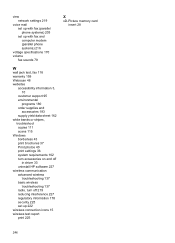
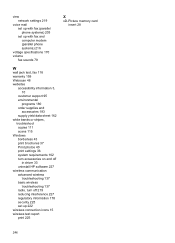
... supply yield data sheet 162 white bands or stripes, troubleshoot copies 111 scans 115 Windows borderless 43 print brochures 37 Print photos 40 print settings 36 system requirements 162 turn accessories on and off
in driver 33 uninstall HP software 227 wireless communication advanced wireless
troubleshooting 137 basic wireless
troubleshooting 137 radio, turn off 219...
Similar Questions
Hp Office Jet Pro 8600 Won't Print In Black And White
(Posted by meircuj 10 years ago)
How To Make My Hp Office Jet Pro 8600 Print In Black And White
(Posted by derSta 10 years ago)
Hp Office Jet Pro 8600 How To Print In Black Only?
(Posted by jimmsa 10 years ago)
How Do You Print And Clear The Memory On An Hp Office Jet Pro 8600
I keep getting a message that the "memory is full" and there are no faxes on the machine. How do you...
I keep getting a message that the "memory is full" and there are no faxes on the machine. How do you...
(Posted by Anonymous-70936 11 years ago)

