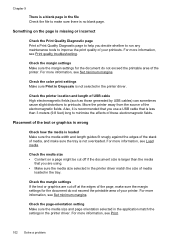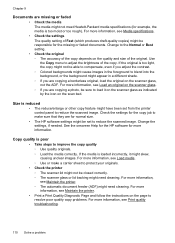HP Officejet Pro 8600 Support Question
Find answers below for this question about HP Officejet Pro 8600.Need a HP Officejet Pro 8600 manual? We have 3 online manuals for this item!
Question posted by SydgRoom12 on September 15th, 2013
How To Make Printer Print Black And White When Color Cartridge Missing Hp 8600
The person who posted this question about this HP product did not include a detailed explanation. Please use the "Request More Information" button to the right if more details would help you to answer this question.
Current Answers
Answer #1: Posted by DreadPirateRoberts on October 17th, 2013 10:58 AM
This printer has a printhead mechanism that contains 4 individual cartridges: CMYK (cyan/magenta/yellow/black).
You will have to replace the cartridge, if the unit provides a message of one of the colors being empty, before the unit will resume printing. It is a maintenance mechanism to prevent the product from self-damage.
Related HP Officejet Pro 8600 Manual Pages
Similar Questions
Can A Hp Deskjet 1000 J110 Printer Print With Only Color Cartridge?
Can a deskjet 1000 J110 printer print with only full color ink cartridge and empty black ink cartrid...
Can a deskjet 1000 J110 printer print with only full color ink cartridge and empty black ink cartrid...
(Posted by kalikricket 10 years ago)
Will Hp Officejet 6700 Print Black When Color Cartridge Is Empty
(Posted by tiberlewis 10 years ago)
How To Set Print Black Only As Default On Hp 8600 Premium
(Posted by gordmd 10 years ago)
Will The Officejet Pro 8600 Still Print Black If Color Cartridges Run Out
(Posted by yuekapon 10 years ago)