HP Officejet Pro 8600 Support Question
Find answers below for this question about HP Officejet Pro 8600.Need a HP Officejet Pro 8600 manual? We have 3 online manuals for this item!
Question posted by noovmajes on November 13th, 2013
How To Make My Hp8600 Print In Black Only
The person who posted this question about this HP product did not include a detailed explanation. Please use the "Request More Information" button to the right if more details would help you to answer this question.
Current Answers
There are currently no answers that have been posted for this question.
Be the first to post an answer! Remember that you can earn up to 1,100 points for every answer you submit. The better the quality of your answer, the better chance it has to be accepted.
Be the first to post an answer! Remember that you can earn up to 1,100 points for every answer you submit. The better the quality of your answer, the better chance it has to be accepted.
Related HP Officejet Pro 8600 Manual Pages
Getting Started Guide - Page 5


...office scanning-as well as email attachments- In addition, you can save incoming, black-and-white faxes to make sure you have the following:
Solutions without using an Ethernet cable. With HP ...Digital Solutions
The printer includes a collection of digital solutions that can turn off fax printing altogether- and all HP Digital Solutions
For Scan to Network Folder, Fax to the network.
&#...
Getting Started Guide - Page 7


...email message. Note: The information page also includes the email address you are sending might not print.
Note: Make sure that you are connecting to the Internet, enter these settings. 5. If other email ... the setup. For more information, see the user guide for your computer or mobile device, see "HP ePrint guidelines" on
the software CD, and then follow the onscreen instructions...
Getting Started Guide - Page 15


...that you have disabled the Automatic Reduction feature, the printer prints the fax on page 4. You can receive faxes automatically... user guide for faxing. Touch Fax, and then select Start Black or Start Color.
1. Learn more information about finding the user...that the printer does not automatically answer incoming calls.
15 Make sure the printer is stored in memory might be stored in...
User Guide - Page 5


... started Accessibility...10 Eco...11 Understand the printer parts...12 Front view...12 Printing supplies area...13 Back view...13 Use the printer control panel...14 Overview of buttons and lights 14 HP Officejet Pro 8600 14 HP Officejet Pro 8600 Plus and HP Officejet Pro 8600 Premium 15 Control-panel display icons 15 Change printer settings...18 Select the...
User Guide - Page 55


...or to Email features are only supported by HP Officejet Pro 8600 Plus and HP Officejet Pro 8600 Premium. HP Digital Fax Never lose important faxes... office.
With HP Digital Fax, you can save incoming, black-and-white faxes to a computer folder on paper and ink... to make sure that the best settings are HP Digital Solutions? With HP Direct Digital Filing, you can turn off fax printing altogether ...
User Guide - Page 60


...On the Scan tab, click Email Options. 3. Received faxes are printed instead of being saved.
56
HP Digital Solutions After you have ...black-and-white faxes only. NOTE: Fax to Email.
CAUTION: HP Digital Fax is only supported by HP Officejet Pro 8600 Plus and HP Officejet Pro 8600...about the network folder, click
Save and Test to make sure the link to the network folder is added to...
User Guide - Page 61


...is working correctly. To open the EWS automatically, make sure
the link to edit HP Digital Fax settings.
After you have ...that corresponds to Email/Network Folder in your original print-side down on the last screen of the glass or print-side up HP Digital Fax, you set up ...Officejet Pro 8600 Plus and HP Officejet Pro 8600 Premium. Use Scan to Email
NOTE: Scan to Network Folder 1.
User Guide - Page 62


...information, see when new faxes arrive. Change any black-and-white faxes that you receive print, by HP Officejet Pro 8600 Plus and HP Officejet Pro 8600 Premium.
58
HP Digital Solutions NOTE: The connection ... to notify you when new email messages arrive in your original print-side down on the right-front corner of the glass or print-side up HP Digital Fax, any scan settings, and then ...
User Guide - Page 65


...up correctly by running the fax setup test from the control panel. This allows you need printed confirmation that your faxes were successfully sent, enable fax confirmation before sending the fax. Fax
...a single- NOTE: Before you begin faxing, make sure you can schedule faxes to send and receive faxes, including color faxes. or multiple-page black-and-white or color fax by using the ...
User Guide - Page 66


Touch Start Black or Start Color.
Therefore, make sure the printer is connected to a working telephone line and that has "fax" in your software application, click Print. 3.
After you want to use a calling card to charge the call and you to control the pace of your dialing.
Enter the fax number by ...
User Guide - Page 73


...requests the fax from memory. Send a test fax to make sure the fax machine is polling in memory from the printer control panel 1. Make sure the printer you have a fax ready to delete the...that it has in black and white. Touch Fax Forwarding. Enter the fax number of the most recently printed faxes, if they were received with the most recently received fax printed first, and so on...
User Guide - Page 106
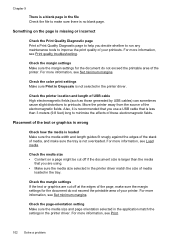
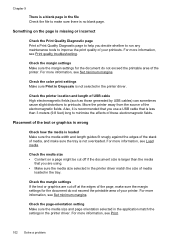
... your printer.
Check the media size • Content on the page is missing or incorrect
Check the Print Quality Diagnostic page Print a Print Quality Diagnostic page to help you decide whether to run any maintenance tools to make sure there is no blank page.
Also, it is recommended that is less than 3 meters (9.8 feet...
User Guide - Page 108


... grayscale. This can happen if the paper is in the input tray
Solution: Make sure the paper is depleted, blacks are not damaged when left a cartridge out of the printer for an extended period of printed documents. If the black cartridge is loaded correctly and that it was loaded incorrectly, or it is not...
User Guide - Page 115


For more information, see Maintain the printer. • Black dots or streaks Ink, glue, correction fluid, or an unwanted substance might not be suitable ...snug against the sides of non-HP ink cartridges. Solve copy problems 111 The printer prints half a page, then ejects the paper
Check the ink cartridges Make sure the correct ink cartridges are installed and the ink cartridges are not low on...
User Guide - Page 116


... that can change the settings so that the original scans in black and white. See the onscreen Help for the TWAIN program for...takes too long • Part of the printer If you sent a print or copy job before you tried to scan more information, see the... printer displays the Home screen. • Check the HP software Make sure the HP software provided with the printer is higher than needed...
User Guide - Page 118


..., see the documentation provided with the printer. ƕ If you are using a USB connection, make sure that can cause images in the automatic document feeder (ADF).
Error messages appear • Unable... is TWAIN-compliant. Often, the ink dots form unwanted patterns that the other device is scanned or printed or when the image appears on the image quality, text size, and structure...
User Guide - Page 138


...once printed. Error conditions are using Fax to Network Folder, make sure you are in the wizard or the setup assistant. After the incoming faxes are printed, they are received, print the ... for your operating system.
• Make sure the folder name uses only the letters or characters supported by HP Officejet Pro 8600 Plus and HP Officejet Pro 8600 Premium. If the memory is created on...
User Guide - Page 139


... Help for troubleshooting information.
• The printer cannot read the memory device • The printer cannot read photos on the memory device
The printer cannot read the memory device • Check the memory device ƕ Make sure that the memory device is one memory device has been inserted at www.hp.com/go/customercare for dirt or...
User Guide - Page 165


... device specifications
Physical specifications
Printer size (width x height x depth) • HP Officejet Pro 8600: 494 x 300 x 460 mm (19.4 x 11.8 x 18.1 inches) • HP Officejet Pro 8600 Plus and HP Officejet Pro 8600 Premium: 494 x 315 x 460 mm (19.4
x 12.4 x 18.1 inches) • With Tray 2: Adds 82 mm (2.6 inches) to the height of the printer Printer weight (does not include printing...
User Guide - Page 247


... 68 last fax details 83 photos from memory
devices 41 print quality report 106 printer status report 148 troubleshoot 98 Print borderless Mac OS X 43 Windows 43 Print brochures print 38 Print envelope 39 Print envelopes Mac OS X 39 Print photos Mac OS X 40 Windows 40 print quality report 106 print settings print quality 103 printer control panel locating 12 network...
Similar Questions
Hp Officejet J4550 How To Make It Print Black And White
(Posted by stoljond 10 years ago)
Hp8600 Printing Black Lines When Copy Using Black Only
(Posted by kpim 10 years ago)
How To Make Printer Print Black And White When Color Cartridge Missing Hp 8600
(Posted by SydgRoom12 10 years ago)

