HP Officejet Pro 8600 Support Question
Find answers below for this question about HP Officejet Pro 8600.Need a HP Officejet Pro 8600 manual? We have 3 online manuals for this item!
Question posted by kpim on May 21st, 2014
Hp8600 Printing Black Lines When Copy Using Black Only
The person who posted this question about this HP product did not include a detailed explanation. Please use the "Request More Information" button to the right if more details would help you to answer this question.
Current Answers
There are currently no answers that have been posted for this question.
Be the first to post an answer! Remember that you can earn up to 1,100 points for every answer you submit. The better the quality of your answer, the better chance it has to be accepted.
Be the first to post an answer! Remember that you can earn up to 1,100 points for every answer you submit. The better the quality of your answer, the better chance it has to be accepted.
Related HP Officejet Pro 8600 Manual Pages
Getting Started Guide - Page 14


...about the following topics:
• Send a fax using the keypad.
Tip: If the recipient reports issues with the recipient, remain on the line until a dash (-) appears on their fax machine ... are ready to transmit the fax.
14
You must use the keypad on your computer as faxes, without printing them first. You can send black-and-white or color faxes. Load the document you can...
Getting Started Guide - Page 15


... person you are copying a document when a fax arrives, the fax is loaded.
on and you cannot receive faxes automatically. Touch Fax, and then select Start Black or Start Color.
1.
If you can receive faxes automatically or manually. See the user guide for faxing. Set up the line.
If you will use legal-size paper...
User Guide - Page 11


... on both sides of a page 168 Print specifications...168 Copy specifications...168 Fax specifications...168 Scan specifications...169 Web Services and HP website specifications 169 Web Services specifications 169 HP website specifications 170 Environmental specifications 170 Electrical specifications...170 Acoustic emission specifications 170 Memory device specifications 171 Memory card...
User Guide - Page 23


... Recommended papers for printing and copying • Recommended papers for photo printing • Tips for selecting and using media
Recommended papers for printing and copying
If you are printing.
HP Premium Presentation... for optimum print quality. It is designed to work well with crisp, vivid color, bolder blacks and dry faster than ordinary plain papers.
Select print media
The ...
User Guide - Page 24


... x 18 cm (5 x 7 inch), and two finishes -
glossy or softgloss (satin matte).
Your prints have a look and feel comparable to Shop for photo printing
For the best print quality, HP recommends using paper designed for longer lasting documents. It is a high-quality multifunction paper made with any inkjet printer. Recommended papers for Products and Services, and...
User Guide - Page 36


... steps
Load both special media (such as letterhead or
preprinted media from accidental use the tray settings to meet your printing needs. Make sure tray lock is set to determine the first tray from a ...locked tray to complete the print job. • Default Tray: Use this feature to Tray 1.
32
Get started Have both trays with media). ...
User Guide - Page 48


...
Both Sides options on the Layout tab, select either using the HP Automatic Two-sided Printing Accessory (duplexer). Select any other mobile devices, or traditional desktop email clients-anywhere, anytime. Using your mobile device service and the printer's web Services, you can print from the pop-up menu, and then select the following components: • An...
User Guide - Page 66


...as a fax, without printing a copy and faxing it sends the document to the number you are also useful when you want to ...print-side
up and functioning correctly. Touch Start Black or Start Color. To send a standard fax from the printer control panel 1. Therefore, make sure the printer is connected to a working telephone line and that you must install the printer software using...
User Guide - Page 73


...copy... printed faxes, if they were received with the most recently received fax printed ...in memory from it is a working fax line. The designated fax machine must be set...print or delete the faxes from the printer control panel 1. To forward faxes from which they are printed... The faxes are still in black and white. Touch Poll to...printed faxes are overwritten as new faxes are unprinted,...
User Guide - Page 82


... detect the ring pattern or if you
have multiple numbers on the same telephone line. Set the dial type Use this procedure to turn the options on the printer's control panel.
Set the ...fax calls automatically. 2.
Touch to continue. 6. Chapter 6
To change the setting unless you are using either a PBX phone system that has different ring patterns for this option is Tone. Verify that ...
User Guide - Page 115


...copy-quality settings. • Large, black... needed. The printer prints half a page, then ejects...using the automatic document feeder (ADF), check the following: ƕ Make sure that the loaded media size and type matches the control panel settings. Solve copy problems 111 For more information, see Change copy... the contrast and copy-quality settings. • Unwanted lines The scanner glass...
User Guide - Page 130


... If Auto Answer is most common with voice mail. For more information, see Case F: Shared voice/fax line with digital answering machines. otherwise, the printer cannot receive the fax. This problem is set to Off,...be set up the printer when you have a voice mail service at the same phone number you use for fax calls, you must be too long or too loud to allow the printer to detect fax...
User Guide - Page 132


...you can also ask the recipient to check the receiving fax machine for fax tones. You can use for fax
calls, try calling the fax number from a telephone and listen for any problems.
Fax... number of rings supported. (The maximum number of rings to answer, both devices answer the call and the printer monitors the line. If the answering machine and the printer are typing, touch the Space (#)...
User Guide - Page 143
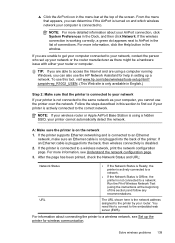
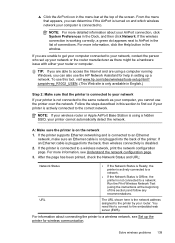
... Ethernet cable is not plugged into the back, then wireless connectivity is only available in this to connect to the correct network. Run the Print Wireless Network Test (using a hidden SSID, your router or computer. jumpid=reg_R1002_USEN. (This Web site is disabled.
2. If the printer is not connected to a wireless network, see...
User Guide - Page 174


...printing (Fast Draft Mode); 36 watts copying (Fast Draft Mode)
Acoustic emission specifications
Print in Draft mode, noise levels per ISO 7779
HP Officejet Pro 8600 • Sound pressure (bystander position)
LpAm 57 (dBA) (mono Draft print) • Sound power
LwAd 7.1 (BA)
HP Officejet Pro 8600 Plus and HP Officejet Pro 8600...Apps To use certain Printer Apps, you might be able to use other types ...
User Guide - Page 199
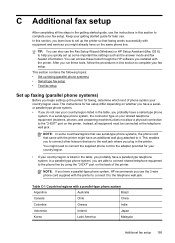
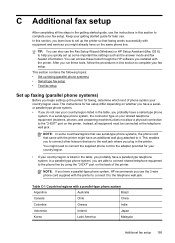
...
Additional fax setup 195 This enables you to connect other telecom devices to the "2-EXT" port on the same phone line.
Table C-1 Countries/regions with the printer.
The instructions for your...tools through the HP software you probably have on the printer. Keep your getting started guide, use the Fax Setup Wizard (Windows) or HP Setup Assistant (Mac OS X) to the telephone...
User Guide - Page 203


... from the phone cords you set up faxing (parallel phone systems) 199 If you have a DSL service through your DSL provider
3
Use the phone cord supplied in the Rings to
the 1-LINE port. To set in the box with the printer, connect one end to your home or office.
2. NOTE: You might...
User Guide - Page 206


... or office.
2. This special phone cord is different from the phone cords you selected (Rings to this phone line, set up the printer with a shared voice/fax line 1. If you have in this section. Using the phone cord supplied in the box with the printer, connect one of the printer. NOTE: You might...
User Guide - Page 210
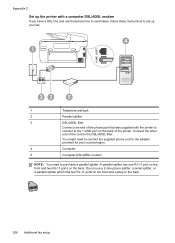
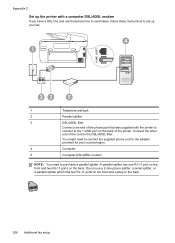
... send faxes, follow these instructions to set up the printer with a computer DSL/ADSL modem
If you have a DSL line and use a 2-line phone splitter, a serial splitter, or a parallel splitter which has two RJ-11 ports on the front and a plug on the back of the printer. Appendix C
...
User Guide - Page 246


... 122 lines copies, troubleshoot 111 scans, troubleshoot 115,
116 link speed, setting 220 load
photo 26 tray 24, 25 tray 2 31 load cards 26 load custom-size media 27 load envelopes 25 load media 24 locking trays 32 log, fax print 82
M
Mac OS custom-size paper 42 Print borderless 43 Print photos 40 print settings...
Similar Questions
How Much Color Ink Is Used When Printing Black Only On Officejet Pro 8600
(Posted by brRks 10 years ago)
Cannot Print Black Ink With Officejet 6500 Alingment Failure
(Posted by emmMonDie 10 years ago)
My Printer Will Not Print Black Ink Hp Officejet 4500
(Posted by chLART 10 years ago)

