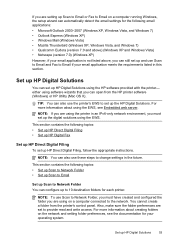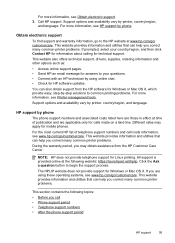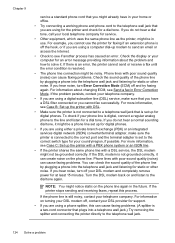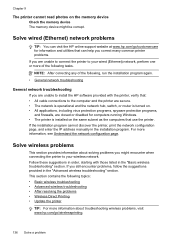HP Officejet Pro 8600 Support Question
Find answers below for this question about HP Officejet Pro 8600.Need a HP Officejet Pro 8600 manual? We have 3 online manuals for this item!
Question posted by mjraz on February 19th, 2015
I'm Getting A 'printer Fault'
Says to "There is a problem with the printer or ink system. Turn off printer then on . If problem persists contact HP" I have done this a couple of times and no help. Can you help me
Current Answers
Answer #1: Posted by waelsaidani1 on February 19th, 2015 9:55 AM
Try and reset the printer, follow instructions here: http://resetprinters.com/how-to-reset-the-hp-officejet-pro-8600-premium-all-in-one-printer/
Related HP Officejet Pro 8600 Manual Pages
Similar Questions
How To Override Hp Officejet Pro 8600 Saying Out Of Ink
(Posted by coolftw3 9 years ago)
Can't Get Printer Assistant To Open Hp Deskjet 1050 J410 Series
(Posted by abkurt 10 years ago)
How To Get Printer To Print Using The Color Black When Cartridge Is Out Of
black in 8600
black in 8600
(Posted by lucRSADo 10 years ago)
How Do I Get Printer To Recognise A New Computer And Offer This As Option
(Posted by vclifford 11 years ago)
Still Can Not Get Printer Cartridge To Slide To Left So I Can Load Initial
cartridges. Where is the packing materials that need to be removed for this to work? I have turned m...
cartridges. Where is the packing materials that need to be removed for this to work? I have turned m...
(Posted by jeffmerritt 11 years ago)