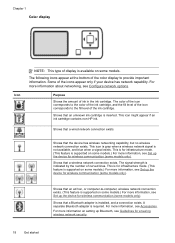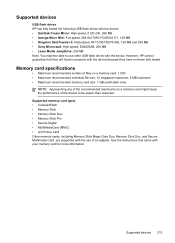HP L7590 Support Question
Find answers below for this question about HP L7590 - Officejet Pro All-in-One Color Inkjet.Need a HP L7590 manual? We have 3 online manuals for this item!
Question posted by coolftw3 on May 26th, 2014
How To Override Hp Officejet Pro 8600 Saying Out Of Ink
The person who posted this question about this HP product did not include a detailed explanation. Please use the "Request More Information" button to the right if more details would help you to answer this question.
Current Answers
Related HP L7590 Manual Pages
Similar Questions
How To Manually Clean Hp Officejet Pro L7590 Print Head
(Posted by noalbe 10 years ago)
Hp Officejet Pro 8600 Download
Norton won't let me download drivers for HP officejet Pro 8600
Norton won't let me download drivers for HP officejet Pro 8600
(Posted by 2nancyhartley 10 years ago)
How To Bypass Empty Ink Cartridge Hp Officejet Pro L7590
(Posted by xmblueey 10 years ago)
Hp Officejet Pro L7590 When Printing Ink Won't Dry
(Posted by Gurdmrs 10 years ago)
User Manual For Hp Officejet Pro 8600
I recently purchased an HP Officejet Pro 8600, serial number CN1A8152ZN, to replace my old HP Office...
I recently purchased an HP Officejet Pro 8600, serial number CN1A8152ZN, to replace my old HP Office...
(Posted by jacarlove 11 years ago)