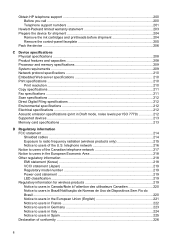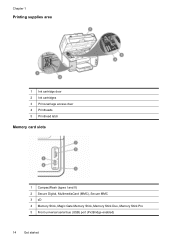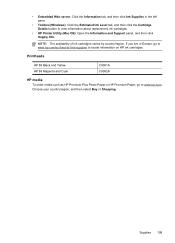HP L7590 Support Question
Find answers below for this question about HP L7590 - Officejet Pro All-in-One Color Inkjet.Need a HP L7590 manual? We have 3 online manuals for this item!
Question posted by xmblueey on January 10th, 2014
How To Bypass Empty Ink Cartridge Hp Officejet Pro L7590
The person who posted this question about this HP product did not include a detailed explanation. Please use the "Request More Information" button to the right if more details would help you to answer this question.
Current Answers
Related HP L7590 Manual Pages
Similar Questions
Error Message Hp Officejet Pro L7590 When Configuring Device
(Posted by Natlmfet 9 years ago)
Hp Officejet Pro L7590 When Printing Ink Won't Dry
(Posted by Gurdmrs 10 years ago)
Install Ink Cartridge Hp Officejet Pro 8600 Won't Print
(Posted by mail4xmr 10 years ago)
How To Install Ink Cartridge Hp Officejet Pro 4500 Wireless
(Posted by yronsac 10 years ago)
Hp Officejet Pro L7590 Carriage Jam Error
I have gone through all the steps on HP's website to clear this error message with no luck. There is...
I have gone through all the steps on HP's website to clear this error message with no luck. There is...
(Posted by kiwig31 11 years ago)