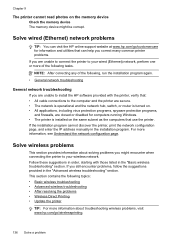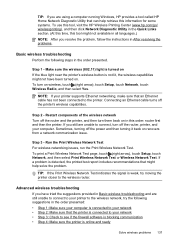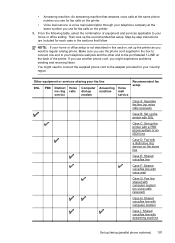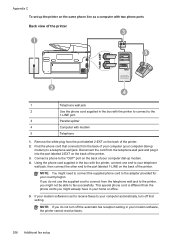HP Officejet Pro 8600 Support Question
Find answers below for this question about HP Officejet Pro 8600.Need a HP Officejet Pro 8600 manual? We have 3 online manuals for this item!
Question posted by jeffmerritt on June 10th, 2012
Still Can Not Get Printer Cartridge To Slide To Left So I Can Load Initial
cartridges. Where is the packing materials that need to be removed for this to work? I have turned machine off & on- still not able to get the cartridge to move at all from the right side. HELP!
Current Answers
Related HP Officejet Pro 8600 Manual Pages
Similar Questions
Hp Officejet Pro 8600 Premium Can't Load Initial Cartridge
(Posted by jplsusi 10 years ago)
Align Printer Cartridge
We have attempted align the printer cartridge and we received a "failed" message. Please advise how ...
We have attempted align the printer cartridge and we received a "failed" message. Please advise how ...
(Posted by dlpc1 11 years ago)
Printer Cartridge Compatability
I recently moved to Germany and brought my C 4599 with me. The printer cartridges bought in Germany...
I recently moved to Germany and brought my C 4599 with me. The printer cartridges bought in Germany...
(Posted by mikefischer100 11 years ago)