HP Officejet Pro 8600 Support Question
Find answers below for this question about HP Officejet Pro 8600.Need a HP Officejet Pro 8600 manual? We have 3 online manuals for this item!
Question posted by tojiqura on June 20th, 2014
Hp8600 Pro How Do You Remove 2 Sided Print
The person who posted this question about this HP product did not include a detailed explanation. Please use the "Request More Information" button to the right if more details would help you to answer this question.
Current Answers
There are currently no answers that have been posted for this question.
Be the first to post an answer! Remember that you can earn up to 1,100 points for every answer you submit. The better the quality of your answer, the better chance it has to be accepted.
Be the first to post an answer! Remember that you can earn up to 1,100 points for every answer you submit. The better the quality of your answer, the better chance it has to be accepted.
Related HP Officejet Pro 8600 Manual Pages
Setup Poster - Page 1


... can enjoy quicker service, more information see www.hp.com/go /customercare
Remove tape and packing materials.
Install the optional tray 2. If you did not...automatic two-sided printing accessory (duplexer). In addition, some sounds. Note: Some of different ways, including in the initialization process, which keeps print nozzles clear and ink flowing smoothly. OFFICEJET PRO 8600 1
2...
User Guide - Page 5


... started Accessibility...10 Eco...11 Understand the printer parts...12 Front view...12 Printing supplies area...13 Back view...13 Use the printer control panel...14 Overview of buttons and lights 14 HP Officejet Pro 8600 14 HP Officejet Pro 8600 Plus and HP Officejet Pro 8600 Premium 15 Control-panel display icons 15 Change printer settings...18 Select the...
User Guide - Page 6


... (Mac OS X 40 Print photos from a memory device 41 Print on special and custom-size paper 41 Print on special or custom-size paper (Mac OS X 42 Set up custom sizes (Mac OS X 42 Print borderless documents...43 Print borderless documents (Windows 43 Print borderless documents (Mac OS X 43 HP ePrint...44 Print on both sides (duplexing 44
3 Scan...
User Guide - Page 15


...these features resume. Manage power
To conserve electricity, try the following :
• Turn on both sides of the ink cartridges are missing. In this feature, touch
(eco button) on the
printer's ...damage to turn off automatically. If the printer has an HP
automatic two-sided printing accessory (duplexer), see Environmental product stewardship program
HP is reinstalled, these ...
User Guide - Page 17
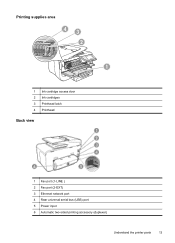
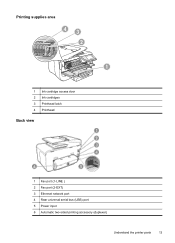
Printing supplies area
43 2
1
1 Ink cartridge access door 2 Ink cartridges 3 Printhead latch 4 Printhead
Back view
1 Fax port (1-LINE ) 2 Fax port (2-EXT) 3 Ethernet network port 4 Rear universal serial bus (USB) port 5 Power input 6 Automatic two-sided printing accessory (duplexer)
Understand the printer parts
13
User Guide - Page 27


...feeder tray holds a maximum of 35 or 50 sheets of the media. Load your original print-side up into the automatic document feeder until they stop at the left and right edges of plain... automatic document feeder (ADF)
You can be scanned, copied, or faxed using media.
NOTE: Remove all originals from the document feeder tray before lifting the lid on loading originals in the automatic ...
User Guide - Page 32


.... Insert a memory device
If your photos. Turn the memory card so that you can safely remove a card only when the photo light is being accessed can also damage files on the card. You can insert the memory card into the printer to print or save your digital camera uses a memory card to adjust...
User Guide - Page 48


... can perform manual duplexing by using an
Ethernet cable or wireless connection) • A device that has a functioning email capability Follow the instructions on both sides of a sheet of a page and Load media. 2. NOTE: Two-sided printing requires an HP Automatic Two-sided Printing Accessory (duplexer) to be sitting next to you do not see Guidelines for...
User Guide - Page 49


... document from the Paper Size pop-up menu. NOTE: You might need to the Printer pop-up menu.
Print on
both sides (duplexing)
45
NOTE: If you do not see Install the
duplexer. 3.
4. Perform two-sided printing (Mac OS X) 1. For more information, see any options, click the blue disclosure triangle next to select the...
User Guide - Page 61


... on the scanner glass or Load an original in your original print-side down on the last screen of the glass or print-side up HP Digital Fax, you click Finish, the EWS is ... the Launch embedded web server when finished check box is only supported by HP Officejet Pro 8600 Plus and HP Officejet Pro 8600 Premium. Embedded web server (EWS) 1. Follow the onscreen instructions. 3. Change any...
User Guide - Page 62


... the right-front corner of the glass or print-side up HP Digital Fax, any scan settings, and then touch Start Scan. On the control-panel display, select the name that corresponds to the Outgoing
Email Profile you receive print, by HP Officejet Pro 8600 Plus and HP Officejet Pro 8600 Premium.
58
HP Digital Solutions For more information...
User Guide - Page 108


... set up and in the input tray and is depleted, blacks are not as a mailing envelope.
However, printing with the print side facing down . • Make sure the paper lays flat in use. Do not remove the depleted cartridge until you have insufficient ink. CAUTION: While ink cartridges are loading
glossy photo paper, load...
User Guide - Page 112
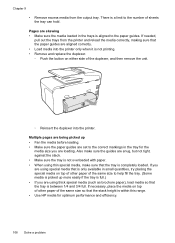
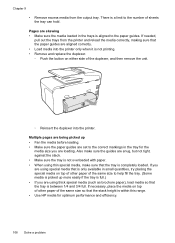
...other paper of the same size so that the tray is not printing. • Remove and replace the duplexer. ƕ Push the button on either side of sheets the tray can hold. There is aligned to the ...number of the duplexer, and then remove the unit.
ƕ Reinsert the duplexer into the ...
User Guide - Page 159
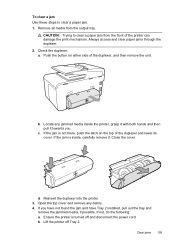
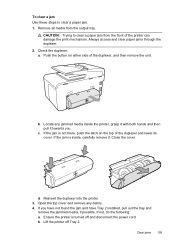
... is not there, push the latch on either side of the duplexer, and then remove the unit.
Open the top cover and remove any jammed media inside , carefully remove it towards you have not found the jam and...clear a paper jam. 1. Push the button on the top of the printer can damage the print mechanism.
Lift the printer off and disconnect the power cord. If the jam is turned off Tray...
User Guide - Page 160


... the automatic document feeder. - Lift the tab located on the right side of the printer or from Tray 2. d. After clearing the jam, close all covers, turn off ) and resend the print job. OR Push the green tab located in the automatic document feeder...any jam. 6. To clear a paper jam in the center of Tray 2. 5. If there is stuck. Remove the jammed media from the bottom of the printer.
User Guide - Page 161


...edges are removing it back in the input tray; Avoid paper jams
To help avoid paper jams, follow these guidelines. • Remove printed papers ...If the printer is trying to occur.
4. If you do not remove all the pieces of paper from the rollers, check the rollers ...printer is about to run out of a page, do not print highly saturated images on light weight paper. 3. Make
sure the...
User Guide - Page 172


... g/m2) or heavier than 28 lb bond (105 g/m2). For more information, see Media specifications.
• Specify two-sided printing options in your application or in the printer driver. • Do not print on both sides of the media, the printer holds the media and pauses while the ink dries. Appendix A (continued) Media
U.S. Executive...
User Guide - Page 244


... copy settings copy 60 correct port test, fax 118 custom-size paper Mac OS X 42 print on 41 custom-sized media sizes supported 166 customer support electronic 95 cut-off in driver 33... streaks, troubleshoot copies 111 scan 116
blank pages, troubleshoot copy 109 print 101 scan 116
blocked fax numbers set up 70
both sides, print on and off pages, troubleshoot 102
D
dark images, troubleshoot copies ...
User Guide - Page 245


...up (parallel phone systems) 200 line condition test, failed 122 log, clear 82 log, print 82 manual receive 67
modem and answering machine, shared with (parallel phone systems) 212
modem ...parallel phone systems 201
dots or streaks, troubleshoot copies 111
dots, troubleshoot scan 116
double-sided printing 44 driver
accessories settings 33 warranty 159 DSL, fax setup with (parallel phone systems) ...
User Guide - Page 249


...status network configuration page 152 printer status report 148
status icons 15 storage devices
USB flash drives supported 171
streaks, troubleshoot copies 111 scan 116
stripes ... solve network problems 146 wired network 136 wireless problems 136 TWAIN unable to activate
source 114 two-sided printing 44
U
uninstall HP software Windows 227
USB connection port, locating 12, 13 specifications 161
USB ...
Similar Questions
How To Set Hp8600 Printer To One Sided Printing Default
(Posted by dnSA 10 years ago)
How To Turn Double Sided Print Off On Officejet Pro 8600 Plus
(Posted by dargThe 10 years ago)
How To Make Double Sided Printing On Hp Officejet 4622
(Posted by fireel 10 years ago)
How Do I Turn Off Two Sided Print On Hp Officejet Pro 8600
(Posted by barclvinta 10 years ago)

