HP Officejet Pro 8600 Support Question
Find answers below for this question about HP Officejet Pro 8600.Need a HP Officejet Pro 8600 manual? We have 3 online manuals for this item!
Question posted by bengcr on April 29th, 2014
Hp 8600 Printer Troubleshooting Wizard Wont Recieve Fax
The person who posted this question about this HP product did not include a detailed explanation. Please use the "Request More Information" button to the right if more details would help you to answer this question.
Current Answers
There are currently no answers that have been posted for this question.
Be the first to post an answer! Remember that you can earn up to 1,100 points for every answer you submit. The better the quality of your answer, the better chance it has to be accepted.
Be the first to post an answer! Remember that you can earn up to 1,100 points for every answer you submit. The better the quality of your answer, the better chance it has to be accepted.
Related HP Officejet Pro 8600 Manual Pages
Getting Started Guide - Page 6


... running Windows, the setup wizard can still set up Scan to Email or Fax to family activities, news, travel, sports, cooking, photos, and many more.
On some printers, you can print from anywhere, using a computer. For Scan to Email, Fax to Email
Note: These features are only supported by HP Officejet Pro 8600 Plus and HP Officejet Pro 8600 Premium.
• A valid...
Getting Started Guide - Page 8


... Auto Update, and then touch On.
1. On the printer control panel, touch (HP ePrint).
2.
You can manage your printer. On the printer's control panel display, touch (HP ePrint).
2. Update the printer
HP is connected to improve the performance of its printers and bring you the latest features. English
Use the printer
HP ePrint guidelines
• Maximum size of email and...
Getting Started Guide - Page 12


...; Checks for a dial tone
• Checks for all faxes sent from the printer, configure the settings as you want to configure. For additional troubleshooting information, see the user guide. Step 3: Configure fax settings
Change the printer's fax settings to Answer.
4. Tip: To use fax
English
Step 2: Test fax setup
Test your fax setup to check the status of the...
Getting Started Guide - Page 14


... on the line until a dash (-) appears on your computer as faxes, without printing them first. Touch Fax.
3. Send a fax from memory • Schedule a fax to send later • Send a fax to dial the recipient's number.
4. Note: If prompted, select Send Fax. If you to fax in the printer. 4. Proceed to the next Step to continue speaking with the...
Getting Started Guide - Page 15


... the line. Or turn on the Auto Answer option (the default setting) from the printer's control panel, the printer automatically answers incoming calls and receives faxes after the number of fax pages that can receive faxes manually from a sending fax
connected to the printer (through the 2-EXT port) or a
machine, do the following topics:
• Reprint received...
Getting Started Guide - Page 22


... that the Distinctive Ring feature on the printer is set to All Rings.
• If Auto Answer is set to Off, or if you subscribe to a voicemail service on the same phone line that you will use for faxing, you can disconnect all the other devices and run the test again. Leave at...
User Guide - Page 9


... to scan to email 133 The sharing dialog box is different after setting up HP Direct Digital Filing (Windows)...133 Solving HP Digital Fax problems 133
Solve memory device problems 135 The printer cannot read the memory device 135 The printer cannot read photos on the memory device 136
Solve wired (Ethernet) network problems 136 General network troubleshooting 136
5
User Guide - Page 24


... cm (5 x 7 inch), and two finishes -
HP Office Recycled Paper is available in English only. It is a high-quality multifunction paper made with any inkjet printer.
It resists water, smears, fingerprints, and humidity. ...this paper with 30% recycled fiber. It is a high-quality multifunction paper. Go to www.hp.com. It features ColorLok Technology for easy handling. Your prints ...
User Guide - Page 45


... size in grayscale. For more information about using memory devices, see Media specifications.
This creates smooth and natural shades of the printer. You can damage files on custom-size paper. You... function is only available in the HP printing software in grayscale. NOTE: Defining custom-size media sizes is only available if the memory device does not contain Digital Print Order...
User Guide - Page 61


... Pro 8600 Plus and HP Officejet Pro 8600 Premium.
On the Home tab, click Fax to use the HP Digital Solutions available with the printer, follow the appropriate instructions. If prompted, enter the PIN. 5. Use Scan to Email
NOTE: Scan to Email is working correctly.
Windows 1. Open the HP printer software. 2. Double-click Fax Actions, and then double-click Digital Fax Setup Wizard...
User Guide - Page 65


... easily send a single-
or multiple-page black-and-white or color fax by using the printer control panel. From the printer control panel, you send.
Using the printer control panel, you need printed confirmation that your faxes were successfully sent, enable fax confirmation before sending the fax. NOTE: If you can send a black-and-white or color...
User Guide - Page 73


... (Cancel button).
To set up the printer to forward your last printout.
Touch Start Fax. Touch Fax Forwarding.
HP recommends that it is polling in black and white. You might need to reprint your forwarded faxes. Poll to receive a fax Polling allows the printer to ask another fax number.
To reprint faxes in its queue.
NOTE: After the memory...
User Guide - Page 77


... off Fax to PC or Fax to Mac and disable printing faxes from HP Utility. You can change . On a Macintosh computer, you can use HP Utility. NOTE: Use the HP software on your HP printer. 2. Follow the onscreen instructions. Activate Fax to PC and Fax to Mac On a computer running Windows, you can use the Digital Fax Setup Wizard to activate Fax to...
User Guide - Page 80


... paper in the getting started guide that came with the printer.
Touch Fax Setup, and then touch Basic Fax Setup. 3. Set the answer mode (Auto answer) The answer mode determines whether the printer answers incoming calls. • Turn on the top of every fax you send. HP recommends that you set up, complete the following steps...
User Guide - Page 98


... correct many common printer problems. HP online support is available to all HP customers. This section contains the following topics: • HP support • General troubleshooting tips and resources • Solve printer problems • Print quality troubleshooting • Solve paper-feed problems • Solve copy problems • Solve scan problems • Solve fax problems •...
User Guide - Page 107


... or repairs required as those generated by the inability of the application to interpret print settings correctly.
Move the printer away from the source of non-HP supplies. Print quality troubleshooting
Try the solutions in the input tray • Solution 4: Check the paper type • Solution 5: Check the print settings • Solution 6: Print...
User Guide - Page 127
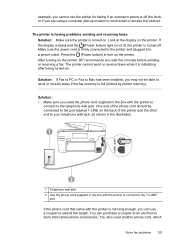
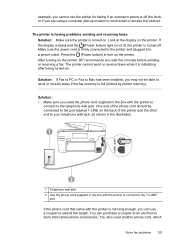
... sure you used the phone cord supplied in the box with the printer to connect to turn on the printer, HP recommends you wait five minutes before sending or receiving a fax. The printer is having problems sending and receiving faxes Solution: Make sure the printer is initializing after being turned on . Press the (Power button) to the...
User Guide - Page 139


... been inserted at www.hp.com/go/customercare for information and utilities that can be read. ƕ Inspect the ends of the memory device for troubleshooting information.
• The printer cannot read the memory device • The printer cannot read photos on the memory device
The printer cannot read the memory device • Check the memory device ƕ Make sure...
User Guide - Page 140
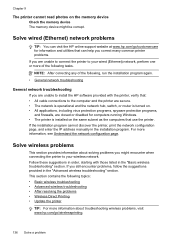
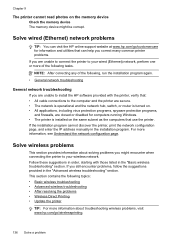
... read photos on the memory device Check the memory device The memory device might encounter when connecting the printer to your wired (Ethernet) network, perform one or more of the following, run the installation program again.
• General network troubleshooting
General network troubleshooting If you are closed or disabled for information and utilities that : • All...
User Guide - Page 249


... prints 99 paper-feed problems 107 power 99 print 98 printer status report 147 receive faxes 123, 126 scan 112 scan quality 114 send faxes 123, 125, 128 skewed copies 111 skewed pages 108 tips 98 troubleshooting general network
troubleshooting 136 hardware installation
suggestions 145 HP software installation
suggestions 146 installation issues 145 solve network problems...
Similar Questions
Hp 8600 Printer Troubleshooting Wizard Won't Receive Fax
(Posted by ricnado 10 years ago)
Hp Office Jet Pro 8600 Passes Fax Test But Wont Recieve Fax
(Posted by rexjd 10 years ago)
Hp 4500 Printer Troubleshooting Fax Screen When Trying To Print
(Posted by goolege 10 years ago)

