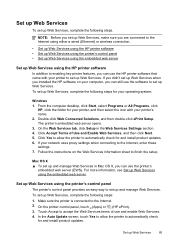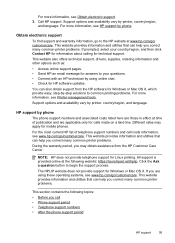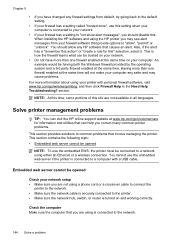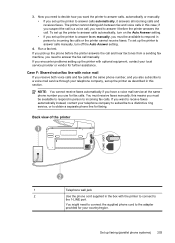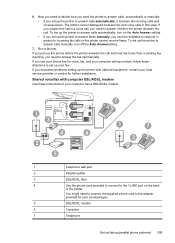HP Officejet Pro 8600 Support Question
Find answers below for this question about HP Officejet Pro 8600.Need a HP Officejet Pro 8600 manual? We have 3 online manuals for this item!
Question posted by bobKitch on February 20th, 2014
Why Does My Hp Printer Answer My Phone With Auto Answer Off
Current Answers
Answer #1: Posted by geekyankit1991 on February 20th, 2014 7:56 AM
If the product Home screen is not active, touch anywhere on the screen to activate it.
1 On the Home screen, touch the Setup icon ( ).
2 Touch Service .
3 Touch Fax Setup .
4 Touch Basic Setup .
5 Touch Answer Mode .
For troubleshooting purposes, try the Manual mode first. If Manual mode works, then try the mode that is appropriate for your setup.
Answer Modes
Answer mode HP product behavior
Automatic (default) The product answers incoming calls after a specified number of rings or upon recognition of special fax tones.
TAM The product does not automatically answer the call. Instead, the product waits until it detects the fax tone.
Fax/Tel The product answers incoming calls immediately. If the product detects the fax tone, it processes the call as a fax. If the product does not detect the fax tone, it creates an audible ring to alert you to answer the incoming voice call.
Manual The product never answers calls. You must start the fax-receiving process yourself, either by touching the Start Fax button on the control panel or by picking up a telephone that is connected to that line and dialing 1-2-3.
Receive a fax from a working fax machine.
If you successfully receive a fax, refer to the table to set the answer mode back to the appropriate setting. Automatic mode is the factory default.
Please click here for more assistance
Tech freak
Related HP Officejet Pro 8600 Manual Pages
Similar Questions
i am unable to print from my laptop. i put in the cd/nothing, please help.
8600
hp printer update cannot communicate with the product. the product might have changed network settin...