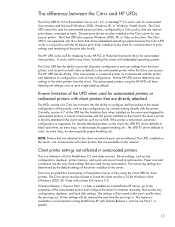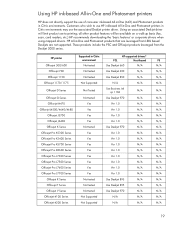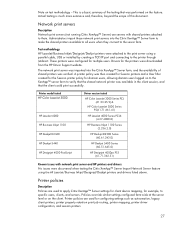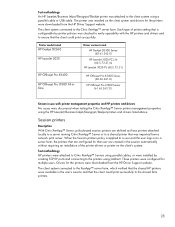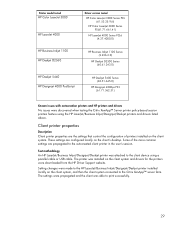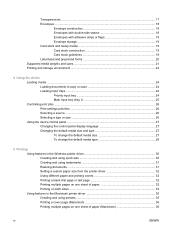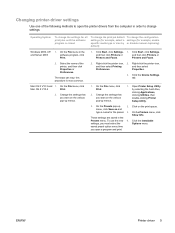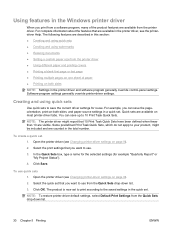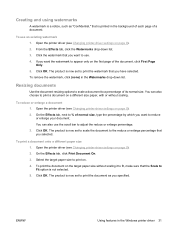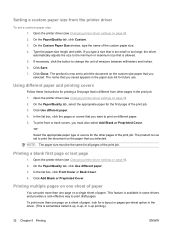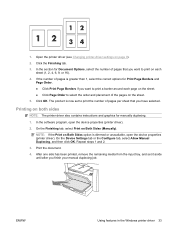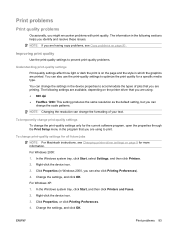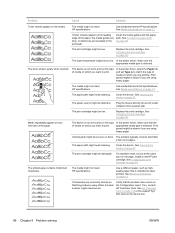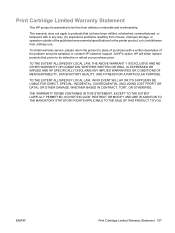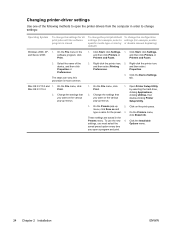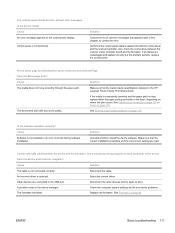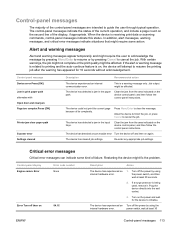HP LaserJet M1005 Support Question
Find answers below for this question about HP LaserJet M1005 - Multifunction Printer.Need a HP LaserJet M1005 manual? We have 9 online manuals for this item!
Question posted by bsnelpl59529 on March 10th, 2013
Hp Printer Update Cannot Communicate With The Product. The Product Might Have Ch
Current Answers
Answer #1: Posted by tintinb on March 10th, 2013 5:42 PM
http://h20565.www2.hp.com/hpsc/swd/public/readIndex?sp4ts.oid=1839459&lang=en&cc=us
More information can be found in ther user's manual. Here's the link:
http://www.helpowl.com/manuals/HP/LaserJetM1005/64462
If you have more questions, please don't hesitate to ask here at HelpOwl. Experts here are always willing to answer your questions to the best of our knowledge and expertise.
Regards,
Tintin
Related HP LaserJet M1005 Manual Pages
Similar Questions
whitch type of language are supported by hp laserjet M1005mfp??