HP Officejet Pro 8600 Support Question
Find answers below for this question about HP Officejet Pro 8600.Need a HP Officejet Pro 8600 manual? We have 3 online manuals for this item!
Question posted by Doublcaf on August 1st, 2013
How To Clear Fax Log And Memory In Hp All In One Officejet 8600
The person who posted this question about this HP product did not include a detailed explanation. Please use the "Request More Information" button to the right if more details would help you to answer this question.
Current Answers
There are currently no answers that have been posted for this question.
Be the first to post an answer! Remember that you can earn up to 1,100 points for every answer you submit. The better the quality of your answer, the better chance it has to be accepted.
Be the first to post an answer! Remember that you can earn up to 1,100 points for every answer you submit. The better the quality of your answer, the better chance it has to be accepted.
Related HP Officejet Pro 8600 Manual Pages
Getting Started Guide - Page 6


... write access to the folder.
• A username and password to log onto the computer or the network.
It's as simple as sending an email to the email... is not listed above, you are needed. For Scan to Email, Fax to Email
Note: These features are only supported by HP Officejet Pro 8600 Plus and HP Officejet Pro 8600 Premium.
• A valid email address
• Outgoing SMTP server ...
Getting Started Guide - Page 16


... then touch (Call History). Working with
from memory
If you want to print, and then touch OK. Note: You can print several different types of the following:
• Touch Tools.
- Touch Clear Fax Log.
16 For information about the printer.
Touch Fax Setup, touch down arrow , and then touch Fax Reports.
3. Touch right arrow , and then...
User Guide - Page 5


...Use the printer control panel...14 Overview of buttons and lights 14 HP Officejet Pro 8600 14 HP Officejet Pro 8600 Plus and HP Officejet Pro 8600 Premium 15 Control-panel display icons 15 Change printer settings...18 ...25 Load cards and photo paper 26 Load custom-size media...27 Insert a memory device...28 Install the accessories...29 Install the duplexer...29 Install Tray 2...30 Configure ...
User Guide - Page 7


... redial options...78 Set the fax speed...79 Set the fax sound volume 79 Fax and digital phone services 80 Fax over Internet Protocol...80 Use reports...81 Print fax confirmation reports 81 Print fax error reports...82 Print and view the fax log 82 Clear the fax log...82 Print the details of the last fax transaction 83 Print a Caller ID...
User Guide - Page 18


... numbers and text. Help button: Opens the Help menu. Keypad: Use the keypad to select menu options. For information about the icons that appear on . HP Officejet Pro 8600
1
2
3
4
9 8
Label 1 2
3 4 5 6 7 8 9
76
5
Name and Description Home button: Returns to the previous menu. Right arrow button: Navigates through settings in the menus. Left arrow button: Navigates...
User Guide - Page 19


... icons. This is for wireless communication. Back button: Returns to the home screen from any other screen. Home button: Returns to the previous menu.
HP Officejet Pro 8600 Plus and HP Officejet Pro 8600 Premium
12
3
4
8
5
7
6
Label 1 2 3
4 5 6 7 8
Name and Description Wireless icon: The icon is lit when the 802.11 wireless feature is on the display, see Set...
User Guide - Page 55


...Digital Solutions are only supported by HP Officejet Pro 8600 Plus and HP Officejet Pro 8600 Premium.
HP Digital Solutions
51
This section contains the following : • HP Direct Digital Filing (including Scan to Network Folder and Scan to Email) • HP Digital Fax (including Fax to Network Folder and Fax to Email)
NOTE: Scan to Email and Fax to Email features are a set of...
User Guide - Page 56


...: If the printer is located For information about finding the computer name, see Receive faxes to your operating system. • The network address for the folder On computer running Windows, network addresses are only supported by HP Officejet Pro 8600 Plus and HP Officejet Pro 8600 Premium.
• A valid email address • Outgoing SMTP server information • An active...
User Guide - Page 60


... to Email is added to the Outgoing Email Profile List. The entry is only supported by HP Officejet Pro 8600 Plus and HP Officejet Pro 8600 Premium.
Set up HP Digital Fax With HP Digital Fax, the printer automatically receives faxes and saves them directly to a network folder (Fax to Email. Chapter 4
3.
Step 3: Configure other email options To configure other email options (such as...
User Guide - Page 61


... and HP Officejet Pro 8600 Premium. If prompted, enter the PIN. 5. NOTE: The connection might take some time, depending on the last screen of the glass or print-side up HP Digital Fax, you have entered the required information, click Save and Test to use the HP Digital Solutions available with the printer, follow the appropriate instructions...
User Guide - Page 62


... up in your inbox, you receive print, by HP Officejet Pro 8600 Plus and HP Officejet Pro 8600 Premium.
58
HP Digital Solutions NOTE: Fax to use. 4. Chapter 4
1. Touch Scan, and then touch Email. 3.
HP Digital Fax does not notify you when faxes are saved to the network folder. • If you are using Fax to Email and if your original print-side down...
User Guide - Page 85


...from the control panel or the HP software.
A confirmation message that your faxes were successfully sent, follow these reports provide useful system information about the printer. This section contains the following topics: • Print fax confirmation reports • Print fax error reports • Print and view the fax log • Clear the fax log • Print the details of...
User Guide - Page 87
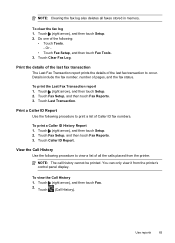
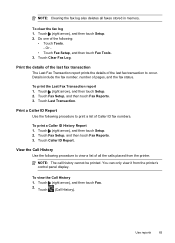
... a list of all faxes stored in memory. You can only view it from the printer. Use reports
83 NOTE: Clearing the fax log also deletes all the calls placed from the printer's control panel display. To clear the fax log 1. Touch (right arrow), and then touch Setup. 2. Or -
• Touch Fax Setup, and then touch Fax Tools. 3. Touch Clear Fax Log. Print the...
User Guide - Page 137


... does have such a limit, change the prefix. • Make sure the filename prefix uses only the letters or characters supported by HP Officejet Pro 8600 Plus and HP Officejet Pro 8600 Premium. Solving HP Digital Fax problems
NOTE: Fax to Network Folder Wizard does not support SFS, and the computer displays the standard sharing dialog box instead of the email server...
User Guide - Page 138


... is full because too many unsaved faxes have been entered.
To see the documentation available for your operating system.
• Make sure the folder name uses only the letters or characters supported by HP Officejet Pro 8600 Plus and HP Officejet Pro 8600 Premium. The internal memory is full If the internal memory in the input tray or resolve the error...
User Guide - Page 165


... • Copy specifications • Fax specifications • Scan specifications • Web Services and HP website specifications • Environmental specifications • Electrical specifications • Acoustic emission specifications • Memory device specifications
Physical specifications
Printer size (width x height x depth) • HP Officejet Pro 8600: 494 x 300 x 460 mm...
User Guide - Page 166


... MB free hard disk space, CD-ROM/DVD drive or Internet connection, USB port
162 Technical information Processor and memory specifications
Printer processor ARM R4
Printer memory HP Officejet Pro 8600: 64 MB built-in RAM HP Officejet Pro 8600 Plus and HP Officejet Pro 8600 Premium: 128 MB built-in RAM
System requirements
NOTE: For the most current information about supported operating systems...
User Guide - Page 173


...gray) • Maximum scan size from glass:
HP Officejet Pro 8600: 216 x 297 mm (8.5 x 11.7 inches) HP Officejet Pro 8600 Plus and HP Officejet Pro 8600 Premium: 216 x 356 mm (8.5 x 14 ...memory.
• Manual fax send and receive. • Automatic busy redial up to 120-page memory (varies by model). • Confirmation and activity reports. • CCITT/ITU Group 3 fax with automatic fax...
User Guide - Page 244


... 33 clear fax logs 82 color copy 59 colored text, and OCR 48 computer modem shared with fax (parallel
phone systems) 204 shared with fax and
answering machine
(parallel phone systems) 212 shared with fax and...correct port test, fax 118 custom-size paper Mac OS X 42 print on 44 broadcast faxing
send 66 buttons, control panel 14
C
cameras insert memory cards 28
cancel scheduled fax 66
Cancel button ...
User Guide - Page 245


...-sided printing 44 driver
accessories settings 33 warranty 159 DSL, fax setup with (parallel phone systems) 204
monitor dialing 64, 66 paper size 70 parallel phone systems 195 PBX system, set up (parallel phone systems) 200 line condition test, failed 122 log, clear 82 log, print 82 manual receive 67
modem and answering machine...
Similar Questions
How To Clear Fax Call History Hp Pro 8600 Plus
(Posted by miguemod 10 years ago)
How To Erase Fax Log On Hp Officejet 6500a
(Posted by zaidmikehu 10 years ago)
How To Turn Off The Fax Log On Hp Officejet 8600
(Posted by asdonutd 10 years ago)
How To Cancel Automatic Fax Log On Hp Officejet 4620
(Posted by dhdunk 10 years ago)

