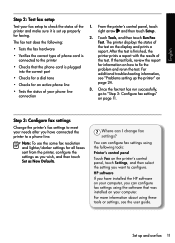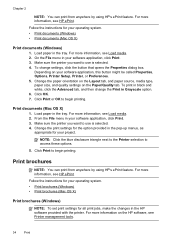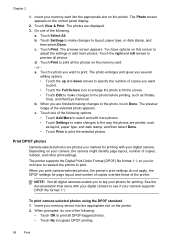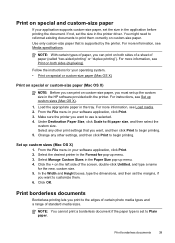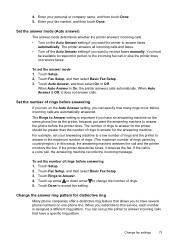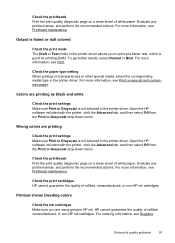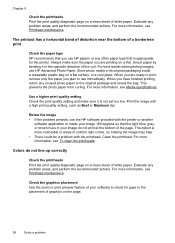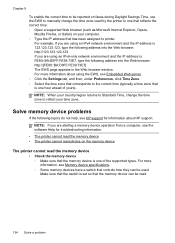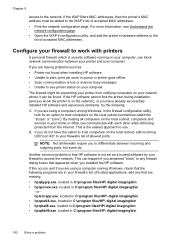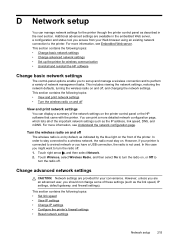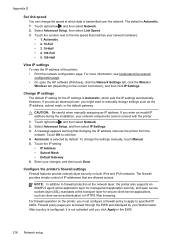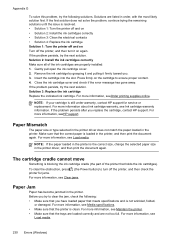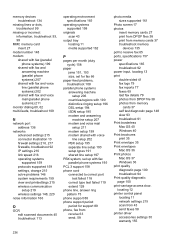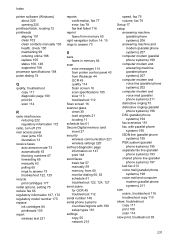HP Officejet Pro 8500A Support Question
Find answers below for this question about HP Officejet Pro 8500A - e-All-in-One Printer - A910.Need a HP Officejet Pro 8500A manual? We have 3 online manuals for this item!
Question posted by robarella on February 11th, 2013
Cant Print On Cardstock! Error Msg Says 'paper Size Or Type Incorrect'
Current Answers
Answer #1: Posted by tintinb on February 11th, 2013 6:07 PM
Document Size:
- Legal (8.5 in x 14 in)
Document Type:
- Banner,
- Greeting cards,
- Labels,
- Cards,
- Envelopes,
- Transparencies,
- Plain paper,
- Photo paper
Please make sure that you meet all the requirements that your device accepts. You can also read the full specifications of this device here:
https://www.cnet.com/reviews/hp-officejet-pro-8500-wireless-review/
If you have more questions, please don't hesitate to ask here at HelpOwl. Experts here are always willing to answer your questions to the best of our knowledge and expertise.
Regards,
Tintin
Related HP Officejet Pro 8500A Manual Pages
Similar Questions
scaning with hp officejet pro 8500a wireless e-all-in-one
It says paper jam but there is none and will not print