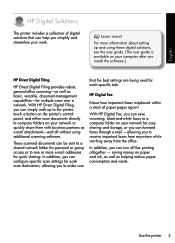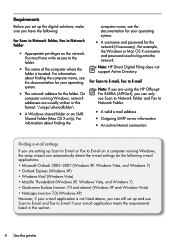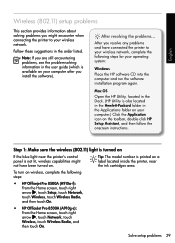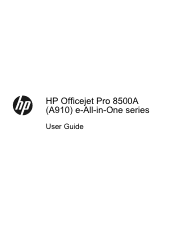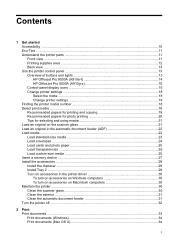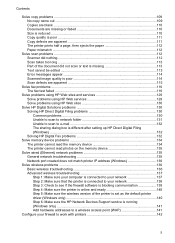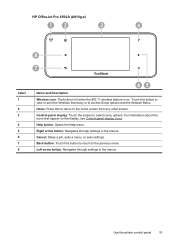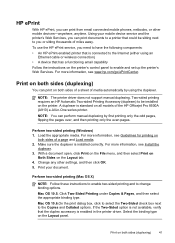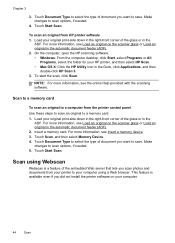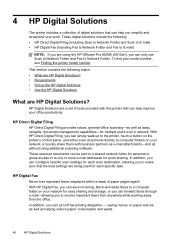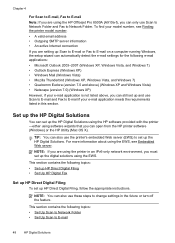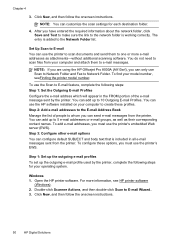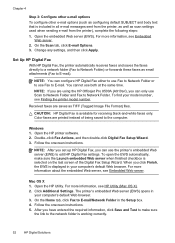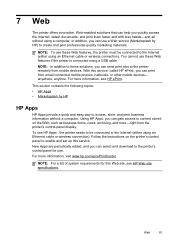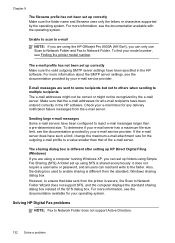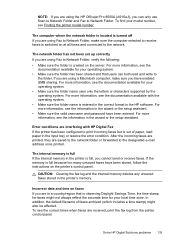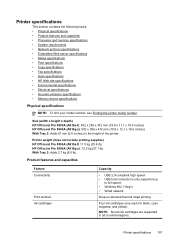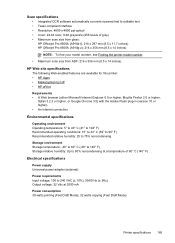HP Officejet Pro 8500A Support Question
Find answers below for this question about HP Officejet Pro 8500A - e-All-in-One Printer - A910.Need a HP Officejet Pro 8500A manual? We have 3 online manuals for this item!
Question posted by Dljmu on December 4th, 2013
Cannot Scan To Email From Hp Officejet 8500
The person who posted this question about this HP product did not include a detailed explanation. Please use the "Request More Information" button to the right if more details would help you to answer this question.
Current Answers
Related HP Officejet Pro 8500A Manual Pages
Similar Questions
Hp Officejet 8500 Will Not Scan Over Network
(Posted by arnmja 10 years ago)
Hp Officejet 8500 Pro When I Try To Scan To Email I Get A Message That My User
name and passoword are wrong
name and passoword are wrong
(Posted by skishm 10 years ago)
Printing/scanning From Hp Officejet G85xi To Mac Os X
What drivers are need to print or scan from HP Officejet G85xi to Mac OS X
What drivers are need to print or scan from HP Officejet G85xi to Mac OS X
(Posted by dalriada56 11 years ago)
Hp Officejet Pro 8500a A910
how do I set up my hp officejet pro 8500a a910 to print, it is configued to fax
how do I set up my hp officejet pro 8500a a910 to print, it is configued to fax
(Posted by ramezias 12 years ago)