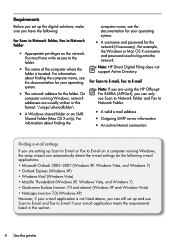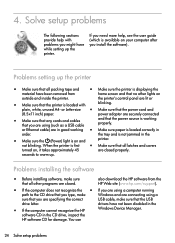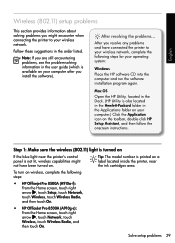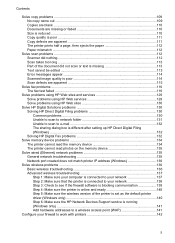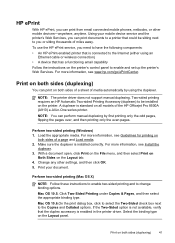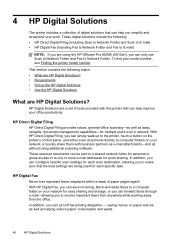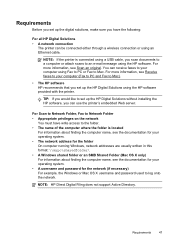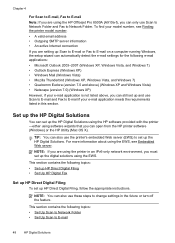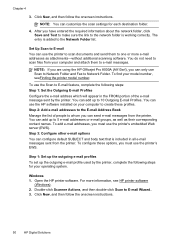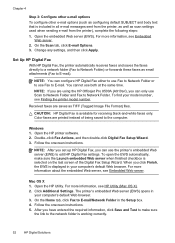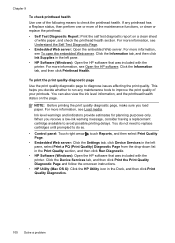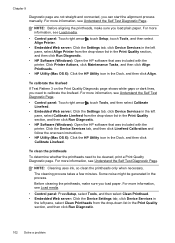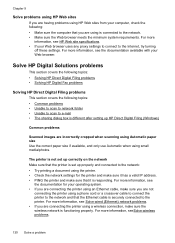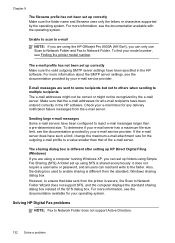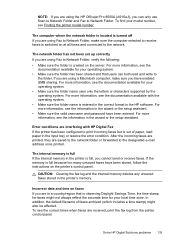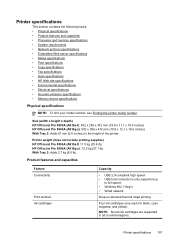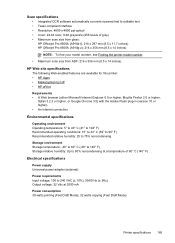HP Officejet Pro 8500A Support Question
Find answers below for this question about HP Officejet Pro 8500A - e-All-in-One Printer - A910.Need a HP Officejet Pro 8500A manual? We have 3 online manuals for this item!
Question posted by thomfas on August 24th, 2014
Hp Officejet 4500 How To Make Scans Darker
The person who posted this question about this HP product did not include a detailed explanation. Please use the "Request More Information" button to the right if more details would help you to answer this question.
Current Answers
Related HP Officejet Pro 8500A Manual Pages
Similar Questions
How To Make Hp Officejet Pro Scan Pdf Smaller
(Posted by azekos7 10 years ago)
Hp Officejet 8500a Cannot Scan To Network Folder
(Posted by fshivleda 10 years ago)
My Computer Doesn't See Hp Officejet 4500 Printer.
my computer doesn't see hp officejet 4500 printer when im trying to print something, i already turne...
my computer doesn't see hp officejet 4500 printer when im trying to print something, i already turne...
(Posted by Danikpwi 11 years ago)
Hp Officejet 4500 G510g-m -excess Pages & Repeated Preview Dialog
For several months now I have been successfully printing from my Win7 Lenovo Laptop to my HP Officej...
For several months now I have been successfully printing from my Win7 Lenovo Laptop to my HP Officej...
(Posted by letstalk 11 years ago)
Hp Officejet Pro 8500a A910
how do I set up my hp officejet pro 8500a a910 to print, it is configued to fax
how do I set up my hp officejet pro 8500a a910 to print, it is configued to fax
(Posted by ramezias 12 years ago)