HP Officejet Pro 8500A Support Question
Find answers below for this question about HP Officejet Pro 8500A - e-All-in-One Printer - A910.Need a HP Officejet Pro 8500A manual? We have 3 online manuals for this item!
Question posted by morsiLi on July 13th, 2014
How To Change Scan Email Password On A Hp 8500
The person who posted this question about this HP product did not include a detailed explanation. Please use the "Request More Information" button to the right if more details would help you to answer this question.
Current Answers
There are currently no answers that have been posted for this question.
Be the first to post an answer! Remember that you can earn up to 1,100 points for every answer you submit. The better the quality of your answer, the better chance it has to be accepted.
Be the first to post an answer! Remember that you can earn up to 1,100 points for every answer you submit. The better the quality of your answer, the better chance it has to be accepted.
Related HP Officejet Pro 8500A Manual Pages
Getting Started Guide - Page 7
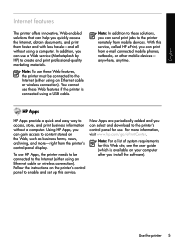
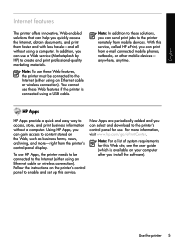
You cannot use HP Apps, the printer needs to be connected to the printer remotely from e-mail connected mobile phones, netbooks, or other mobile devices-
To use these Web features if the printer is available on your computer after you install the software).
For more -right from the printer's control-panel display.
Follow the instructions on the...
Getting Started Guide - Page 25
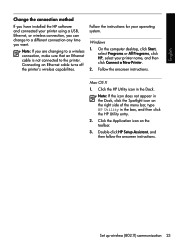
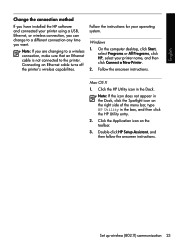
... the computer desktop, click Start, select Programs or All Programs, click HP, select your printer using a USB, Ethernet, or wireless connection, you can change to the printer.
Click the HP Utility icon in the box, and then click the HP Utility entry.
2. Double-click HP Setup Assistant, and then follow the onscreen instructions.
Set up wireless (802...
User Guide - Page 10


...margins 163 Guidelines for printing on both sides of a page 163 Print specifications ...164 Copy specifications ...164 Fax specifications ...164 Scan specifications ...165 HP Web site specifications 165 Environmental specifications 165 Electrical specifications 165 Acoustic emission specifications 166 Memory device specifications 166 Memory card specifications 166 USB flash drives ...166
6
User Guide - Page 20
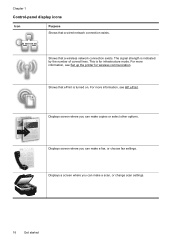
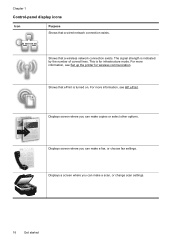
... network connection exists. Displays screen where you can make a scan, or change scan settings.
16
Get started
For more information, see Set up the printer for infrastructure mode.
Chapter 1
Control-panel display icons
Icon
Purpose Shows that ePrint is turned on.
For more information, see HP ePrint. Shows that a wireless network connection exists. Displays a screen...
User Guide - Page 38
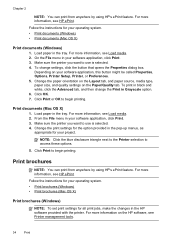
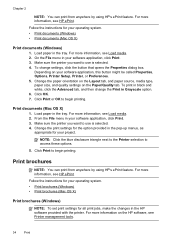
To print in Grayscale option. 6.
Change the print settings for the option provided in the HP software provided with the printer.
For more information on the HP software, see Printer management tools.
34
Print
Click OK. 7. Print documents (Mac OS X)
1. Follow the instructions for your operating system. • Print brochures (Windows) • Print brochures (Mac ...
User Guide - Page 45
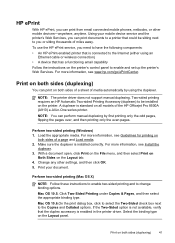
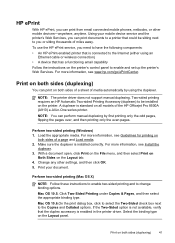
... service, you need to enable and set up the printer's Web Services. NOTE: The printer driver does not support manual duplexing.
Print your mobile device service and the printer's Web Services, you can print on
both sides of a sheet of the HP Officejet Pro 8500A (A910) e-All-in the printer driver. Perform two-sided printing (Mac OS X)
NOTE: Follow these...
User Guide - Page 48
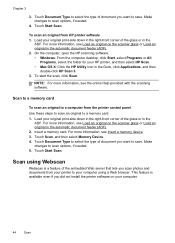
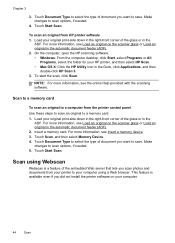
... even if you scan photos and documents from your printer to a memory card. 1. To start the scan, click Scan. For more information, see Load an original on your HP printer, and then select HP Scan. • Mac OS X: Click the HP Utility icon in the Dock, click Applications, and then
double-click HP Scan 3. 3. Make changes to scan options, if needed .
4. Scan using a Web...
User Guide - Page 85
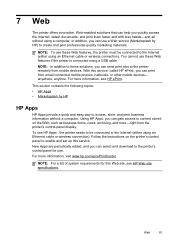
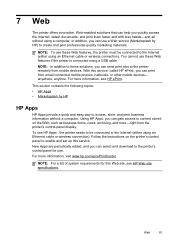
NOTE: To use these Web features, the printer must be connected to the printer remotely from the printer's control-panel display.
7 Web
The printer offers innovative, Web-enabled solutions that can print from email connected mobile phones, netbooks, or other mobile devices-
Using HP Apps, you can send print jobs to the Internet (either using an Ethernet cable...
User Guide - Page 91
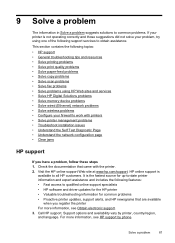
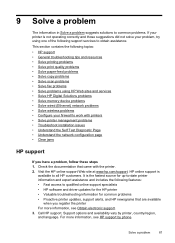
... • Solve scan problems • Solve fax problems • Solve problems using HP Web sites and services • Solve HP Digital Solutions problems • Solve memory device problems • Solve...Page • Understand the network configuration page • Clear jams
HP support
If you register the printer For more information, see Obtain electronic support. 3. Check the documentation...
User Guide - Page 107


... more information. Lift the printhead latch. Click the Device Services tab, and then click Clean Printheads and follow the onscreen instructions.
• HP Utility (Mac OS X): Click the HP Utility icon in the printer before you start.
Touch Change Printheads on the printheads and in the printer. To clean the printhead contacts manually After the printheads...
User Guide - Page 135
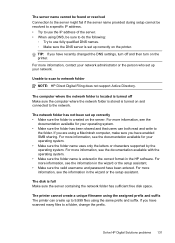
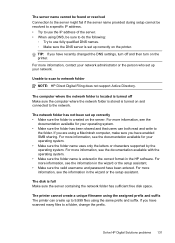
TIP: If you have scanned many files to a folder, change the prefix. Unable to scan to the network.
For more information, see the
documentation available for your network. The disk is entered in the correct format in the wizard or the setup assistant. • Make sure the valid username and password have enabled SMB sharing...
User Guide - Page 138
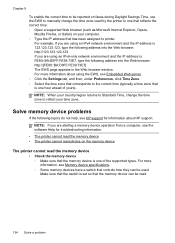
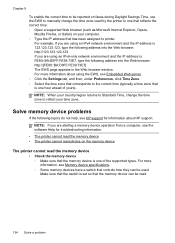
... is 123.123.123.123, type the following address into the Web browser: http://123.123.123.123 If you are using the EWS, see HP support for troubleshooting information.
• The printer cannot read the memory device • The printer cannot read .
134 Solve a problem
User Guide - Page 219
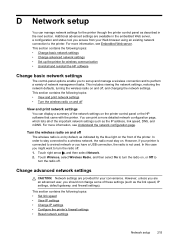
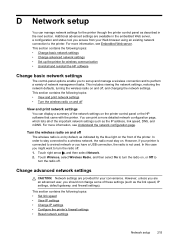
... viewing the network settings, restoring the network defaults, turning the wireless radio on the printer control panel or the HP software that came with the printer. Change advanced network settings
CAUTION: Network settings are an advanced user, you should not change some of these settings (such as the IP address, link speed, DNS, and mDNS...
User Guide - Page 220
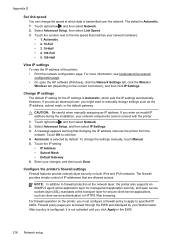
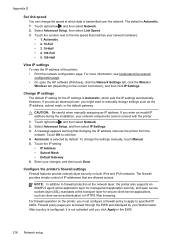
...HP software (Windows), click the Network Settings tab, click the Wired or Wireless tab (depending on both IPv4 and IPv6 networks. Touch OK to the link speed that matches your Web browser. To change the settings manually, touch Manual. 5. For firewall operation on the printer...address of IP addresses that changing the IP address removes the printer from the
network. Firewall policy ...
User Guide - Page 223
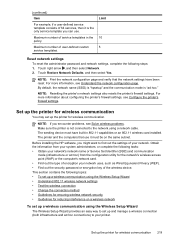
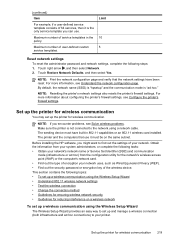
... wireless connection • Change the connection method •...HP software, you might want to your network uses, such as Wired Equivalent Privacy (WEP). • Find out the security password or encryption key of the wireless device. Limit
10 5
Reset network settings To reset the administrator password and network settings, complete the following topics: • To set up the printer...
User Guide - Page 225
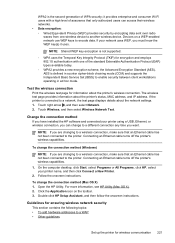
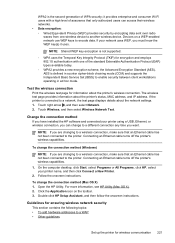
... information about the printer's wireless connection. it uses. Devices on the toolbar. 3. If your printer name, and then click Connect a New Printer.
2.
AES is connected to the printer. Test the wireless connection Print the wireless test page for wireless communication 221 Change the connection method If you have installed the HP software and connected your printer using a USB...
User Guide - Page 226
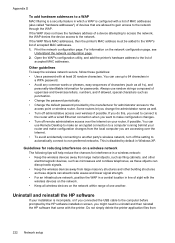
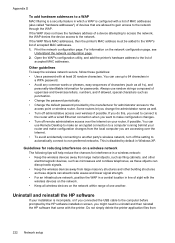
... connected the USB cable to the computer before prompted by the HP software installation screen, you might need to connect to the router with a wired Ethernet connection when you change the administrator name as these guidelines: • Use a password with the wireless devices on the network within range of one another party's wireless network...
User Guide - Page 227
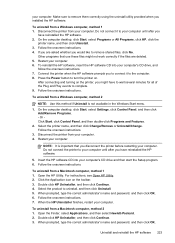
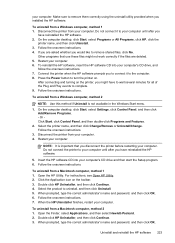
... click Add/Remove Programs. - Or Click Start, click Control Panel, and then double-click Programs and Features.
2. Select the printer name, and then click Change/Remove or Uninstall/Change.
If you have reinstalled the HP software.
5. Press the Power button to complete. 9. To uninstall from a Macintosh computer, method 2 1. NOTE: It is not available in...
User Guide - Page 234
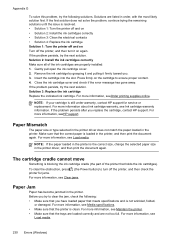
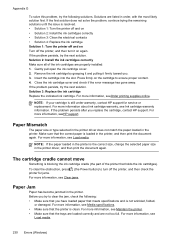
...Replace the ink cartridge Solution 1: Turn the printer off and on Turn off the printer, and then turn it firmly toward you replace the cartridge, contact HP support. For more information, see Clear jams..., change the selected paper size in the printer. For more information, see
Load media.
230 Errors (Windows) Solution 2: Install the ink cartridges correctly Make sure all of the printer that...
User Guide - Page 240
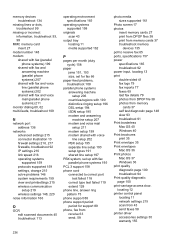
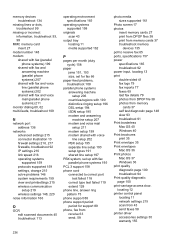
...216 operating systems supported 159 protocols supported 159 settings, change 215 solve problems 146 system requirements 159 view and printsettings ...DPOF files 38 print from memory cards 37 troubleshoot memory
devices 135 poll to receive fax 65 ports, specifications 157...printer control panel locating 11 network settings 215 scan from 43 send faxes 58 printer driver accessories settings 30 warranty 155...
Similar Questions
Hp 8500 Wireless Wont Scan To Email
(Posted by shgeer 10 years ago)
How To Change Email Password On Hp Officejet Pro 8500
(Posted by sofStarl 10 years ago)
Cannot Scan To Email From Hp Officejet 8500
(Posted by Dljmu 10 years ago)

