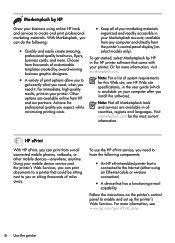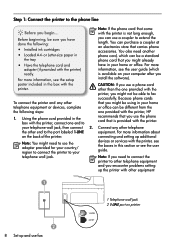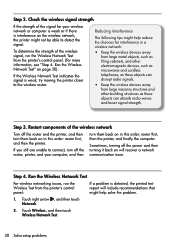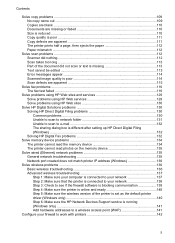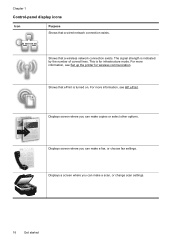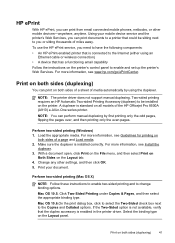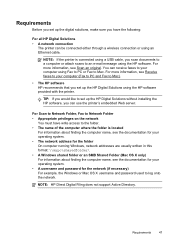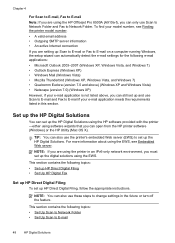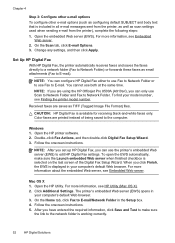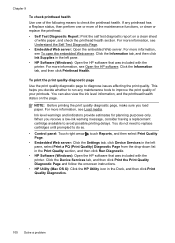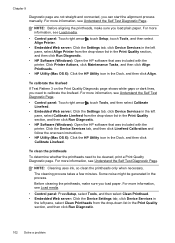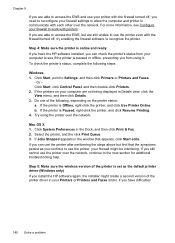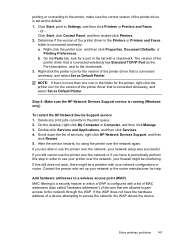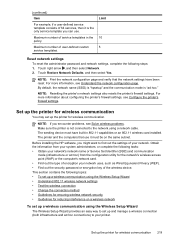HP Officejet Pro 8500A Support Question
Find answers below for this question about HP Officejet Pro 8500A - e-All-in-One Printer - A910.Need a HP Officejet Pro 8500A manual? We have 3 online manuals for this item!
Question posted by shgeer on January 26th, 2014
Hp 8500 Wireless Wont Scan To Email
The person who posted this question about this HP product did not include a detailed explanation. Please use the "Request More Information" button to the right if more details would help you to answer this question.
Current Answers
Related HP Officejet Pro 8500A Manual Pages
Similar Questions
Hp Office Jet Pro 8500 Premier Wont Scan
(Posted by me1jrealp 9 years ago)
How To Change Scan Email Password On A Hp 8500
(Posted by morsiLi 9 years ago)
Hp Photosmart C410a Wont Scan To Email
(Posted by harcribcr 10 years ago)
How To Scan With Hp 8500 Wireless Flashdrive
(Posted by Dohema 10 years ago)
How Do I Setup My Hp Officejet Pro 8500 Wireless To Scan?
I want to setup my HP Officejet Pro 8500 A910 Printer so I can scan without out having to set it up ...
I want to setup my HP Officejet Pro 8500 A910 Printer so I can scan without out having to set it up ...
(Posted by janiecet 12 years ago)