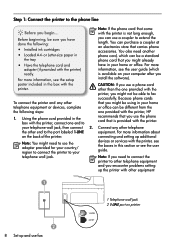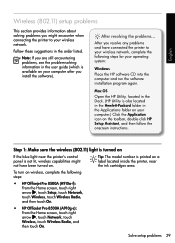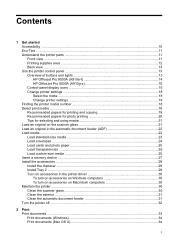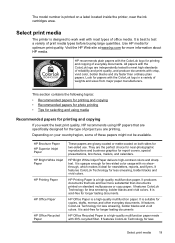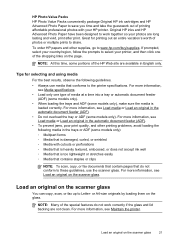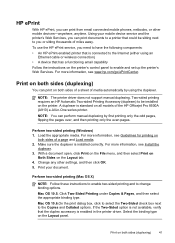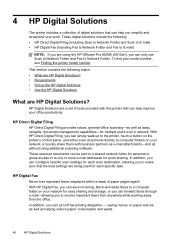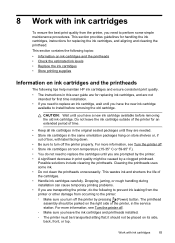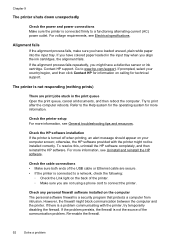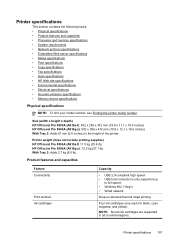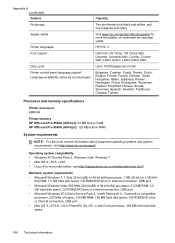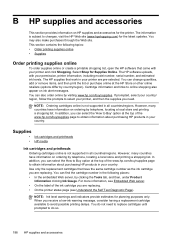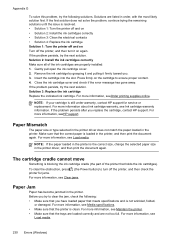HP Officejet Pro 8500A Support Question
Find answers below for this question about HP Officejet Pro 8500A - e-All-in-One Printer - A910.Need a HP Officejet Pro 8500A manual? We have 3 online manuals for this item!
Question posted by olbi on March 1st, 2014
How Do I Change Ink Cartridge Sensors On Hp Officejet?
The person who posted this question about this HP product did not include a detailed explanation. Please use the "Request More Information" button to the right if more details would help you to answer this question.
Current Answers
Related HP Officejet Pro 8500A Manual Pages
Similar Questions
How To Change The Region On Hp Officejet Pro 8500
(Posted by ycoloem 9 years ago)
How To Change Ink Cartridges In Hp Officejet Cb022a
(Posted by sobamba 10 years ago)
How To Change Font Size On Hp Officejet Pro 8500a
(Posted by consuroamin 10 years ago)
Changing Ink Cartridges O An Hp Office Jet Pro 8500a
how do you know which color to change
how do you know which color to change
(Posted by nfield2006 12 years ago)