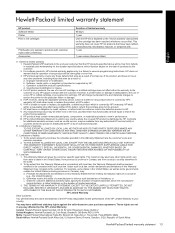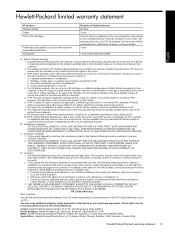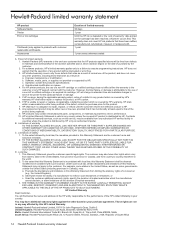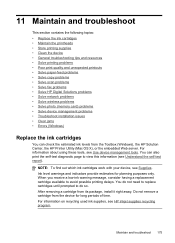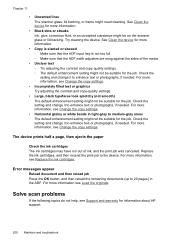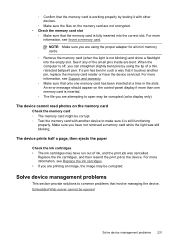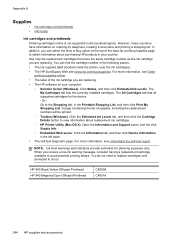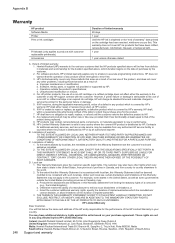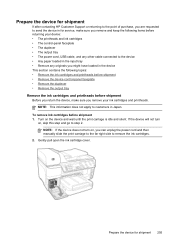HP 8500 Support Question
Find answers below for this question about HP 8500 - Officejet Pro All-in-One Color Inkjet.Need a HP 8500 manual? We have 6 online manuals for this item!
Question posted by sobamba on April 11th, 2014
How To Change Ink Cartridges In Hp Officejet Cb022a
The person who posted this question about this HP product did not include a detailed explanation. Please use the "Request More Information" button to the right if more details would help you to answer this question.
Current Answers
Related HP 8500 Manual Pages
Similar Questions
How To Change Ink Cartridge Hp Officejet 4500
(Posted by vedino 10 years ago)
Hp Officejet Pro 8500aAfter Changing Ink,She Is Asking To Rechange It
What To Do? Hp Officejet 8500a, Asking To Change The Ink Even We Put New One,
What To Do? Hp Officejet 8500a, Asking To Change The Ink Even We Put New One,
(Posted by SHOP13556 10 years ago)
Not Printing Blue Even With New Hp Ink Cartridge ... Why?
Printer was not printing blues even without warning that blue cartridge needed replacement. New blue...
Printer was not printing blues even without warning that blue cartridge needed replacement. New blue...
(Posted by pking517 11 years ago)