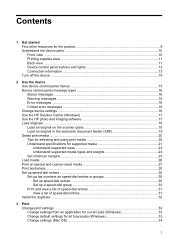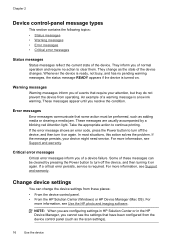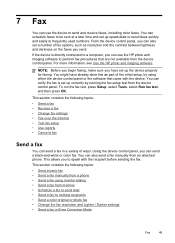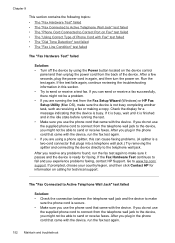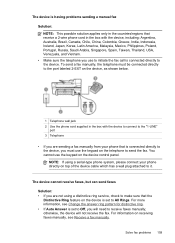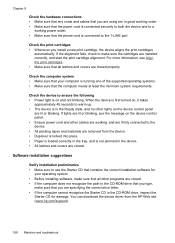HP Officejet J6400 Support Question
Find answers below for this question about HP Officejet J6400 - All-in-One Printer.Need a HP Officejet J6400 manual? We have 4 online manuals for this item!
Question posted by dlperlmutter on July 5th, 2011
Compatibility
My J6400 will not detect Windows 7 so I can not use my printer. Is there a way to make it work?
Current Answers
Answer #1: Posted by kcmjr on July 6th, 2011 10:39 AM
The Windows 7 drivers are available for download from here: https://support.hp.com/us-en/product/details/hp-officejet-j6400-all-in-one-printer-series/3635376?sp4ts.oid=3635388&lang=en&cc=us
Licenses & Certifications: Microsoft, Cisco, VMware, Novell, FCC RF & Amateur Radio licensed.
Related HP Officejet J6400 Manual Pages
Similar Questions
Change Compatibility Settings For Hp Officejet V40 Windows 8.1
How to change compatibility settings for hp officejet v40 windows RT 8.1
How to change compatibility settings for hp officejet v40 windows RT 8.1
(Posted by RickieSmooth 9 years ago)
Officejet J6400 Wont Print With Iphone
(Posted by Donree 9 years ago)
How To Connect Hp Officejet J6400 To Windows 7
(Posted by bunFNPhi 10 years ago)
How To Install Hp Officejet J6400 On Windows 7
(Posted by johdic 10 years ago)
The Black Ink In My Hp Officejet 6500a Plus Printer Does Not Work Why?
I have changed the cartridge and it still does not print.
I have changed the cartridge and it still does not print.
(Posted by rdomeier1 11 years ago)