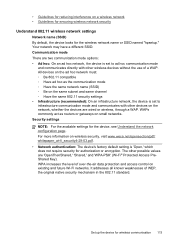HP Officejet J6400 Support Question
Find answers below for this question about HP Officejet J6400 - All-in-One Printer.Need a HP Officejet J6400 manual? We have 4 online manuals for this item!
Question posted by nickpick8 on November 30th, 2011
How Do I Get Pdf From My J6400? I Had It Before?
The person who posted this question about this HP product did not include a detailed explanation. Please use the "Request More Information" button to the right if more details would help you to answer this question.
Current Answers
Answer #1: Posted by kcmjr on November 30th, 2011 6:54 PM
Try reinstalling the printer software. I assume you mean PDF from a scanned document. Occationally new updates to Windows will break things. If you just got new updates that could be the issue. Reinstalling the printer software should fix it.
Licenses & Certifications: Microsoft, Cisco, VMware, Novell, FCC RF & Amateur Radio licensed.
Answer #2: Posted by techie12330 on November 30th, 2011 7:49 PM
Take a look at this HP customer support site. You may have to download new driver for your printer.
Related HP Officejet J6400 Manual Pages
Similar Questions
Why Does My Hp Officejet J6400 Print Pdf Slowly
(Posted by darkpatr 10 years ago)
Officejet J6400 How To Scan To Pdf
(Posted by dperbborin 10 years ago)
How Can I Save Scan In Pdf On My Hp Officejet J6400 Series
(Posted by SHADfiv 10 years ago)
Printer Driver For Officejet 5700 For Mac Os X V10.7
Does HP support Max OS 10.7 for it Officejet 5700?
Does HP support Max OS 10.7 for it Officejet 5700?
(Posted by henryreath 11 years ago)
How Could I Scan Into Pdf File While Using Hp Officejet Pro L7500 Series
How could I scan into PDF file while using HP Officejet Pro L7500 Series? Thanks in advance! Rac...
How could I scan into PDF file while using HP Officejet Pro L7500 Series? Thanks in advance! Rac...
(Posted by rpan 12 years ago)