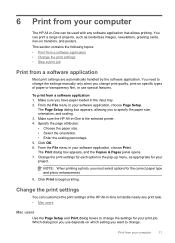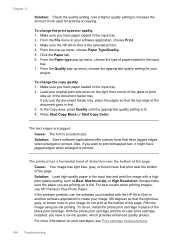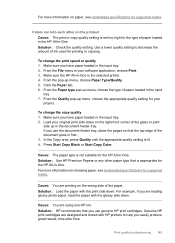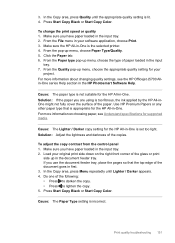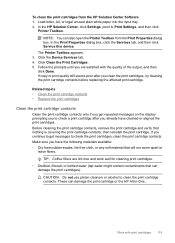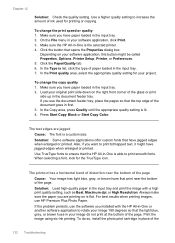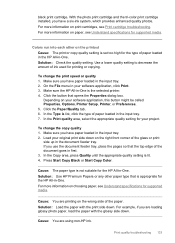HP Officejet J5700 Support Question
Find answers below for this question about HP Officejet J5700 - All-in-One Printer.Need a HP Officejet J5700 manual? We have 4 online manuals for this item!
Question posted by simont42 on January 30th, 2011
Printer Is Locked Up, How Can I Reset Printer?
Can not turn off power with push button, no error message, the three print quality LED's stay lit. How can I reset control?
Current Answers
Related HP Officejet J5700 Manual Pages
Similar Questions
How To Reset Hp Officejet J5700
(Posted by nekoon 9 years ago)
Hp Officejet J5700 In Windows 7
how can i use hpofficejetj5700 in windows 7 operating system
how can i use hpofficejetj5700 in windows 7 operating system
(Posted by Anonymous-120115 10 years ago)
Hp Officejet 6210 Error Message 'cartridge Access Door Open'
Hi! I own an HP Officejet 6210 purchased in the US. Recently, right after I'dreplaced the ink cartri...
Hi! I own an HP Officejet 6210 purchased in the US. Recently, right after I'dreplaced the ink cartri...
(Posted by thepapadop 12 years ago)
Printer Does Not Print Anything
i have ink but i can"t print anything it comes out a blank sheet
i have ink but i can"t print anything it comes out a blank sheet
(Posted by anakevel 12 years ago)
Printer Jam Error Message
We keep getting an error message that says theres a jam in the printer but nothing is jammed. The pr...
We keep getting an error message that says theres a jam in the printer but nothing is jammed. The pr...
(Posted by danypeg 13 years ago)