HP Officejet J3600 Support Question
Find answers below for this question about HP Officejet J3600 - All-in-One Printer.Need a HP Officejet J3600 manual? We have 2 online manuals for this item!
Question posted by BALAGURUABILASH425 on August 12th, 2012
Support
IN HP J3600 SERIES IS NOT SUPPORTING OFR WINDOWS 7
Current Answers
There are currently no answers that have been posted for this question.
Be the first to post an answer! Remember that you can earn up to 1,100 points for every answer you submit. The better the quality of your answer, the better chance it has to be accepted.
Be the first to post an answer! Remember that you can earn up to 1,100 points for every answer you submit. The better the quality of your answer, the better chance it has to be accepted.
Related HP Officejet J3600 Manual Pages
User Guide - Page 5
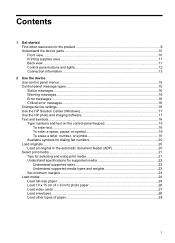
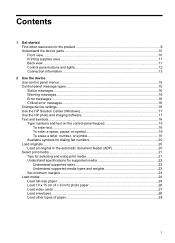
...16 Error messages...16 Critical error messages...16 Change device settings...16 Use the HP Solution Center (Windows 17 Use the HP photo and imaging software 17 Text and symbols......21 Tips for selecting and using print media 21 Understand specifications for supported media 22 Understand supported sizes 22 Understand supported media types and weights 23 Set minimum margins...24 Load media...24 ...
User Guide - Page 8


... Toolbox (Windows)...70 Open the Toolbox...71 Toolbox tabs ...71 HP Printer Utility (Mac OS 71 Open the HP Printer Utility 71 HP Printer Utility panels 72
Set up faxing for the device ...72 ... connection 98 Share the device on a locally shared network 98
Uninstall and reinstall the software 99
8 Maintain and troubleshoot Work with print cartridges...103 Supported print cartridges 103 Handle...
User Guide - Page 13


... of the document is provided with the device.
A printed version of print cartridges, order supplies online, and find support information from the following resources:
Resource Setup poster Fax Getting Started Guide
Readme file and release notes Toolbox (Microsoft® Windows®)
HP Printer Utility (Mac OS) (Mac OS supported by HP Officejet J3600 only)
Control panel Logs and...
User Guide - Page 17


... while performing a job. Press the same speed dial button a second time to the HP All-in Share the device on . All features are supported.
Only print is on a locally shared network. Start Color: Starts a color copy, scan, or fax job (HP Officejet J3600 only.)
Cancel: Stops a job, exits a menu, or exits settings.
Keypad: Enter fax numbers...
User Guide - Page 21


... with your device. The features available in the HP Solution Center vary depending on your computer does not contain any icons, an error might have a Windows computer, the HP photo and imaging software entry point is supported by operating system (OS). Use the HP Solution Center to the HP photo and imaging software differs by HP Officejet J3600 only. If...
User Guide - Page 22


.... Click the HP Photosmart Studio icon in Windows to the Dock menu shortcuts by HP Officejet J3600 only.
2. NOTE: Mac OS is not equipped with a particular feature, then the icon for that are associated with your product's
name.
If you can also enter symbols from the Device drop-down menu. If the selected device is supported by selecting...
User Guide - Page 35
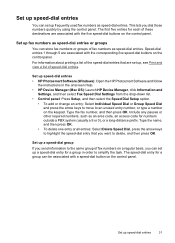
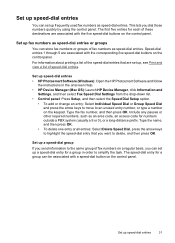
... a regular basis, you can set up speed-dial entries • HP Photosmart Software (Windows): Open the HP Photosmart Software and follow
the instructions in order to highlight the speed-dial... task. The speed-dial entry for a group in the onscreen Help. • HP Device Manager (Mac OS): Launch HP Device Manager, click Information and
Settings, and then select Fax Speed Dial Settings from the ...
User Guide - Page 36
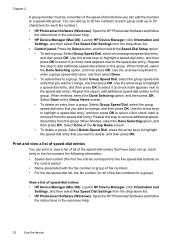
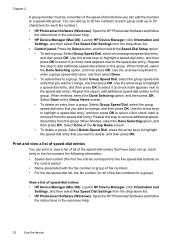
You can add up to 20 fax numbers to each fax number).
• HP Photosmart Software (Windows): Open the HP Photosmart Software and follow
the instructions in the onscreen Help.
• HP Device Manager (Mac OS): Launch HP Device Manager, click Information and Settings, and then select Fax Speed Dial Settings from a group: Select Group Speed Dial, select...
User Guide - Page 38


... device... the Windows print driver, you can print on both sides of a page (Windows) 1....HP Officejet J3600. • Guidelines for printing on both sides of a page • Perform duplexing
Guidelines for supported... open , click Print on the device model. Load the appropriate media. ...supported by first printing the odd-numbered pages, turning the pages over and feeding it into the device...
User Guide - Page 49


... not support scanning colored text.
Colored text is sometimes preferable to scan to the word-processing program. Change scan settings
45 Change scan settings
To change scan settings • HP Device Manager (Mac OS): Launch HP Device Manager, click Information and
Settings, and then select Scan Preferences from the drop-down list. • Windows: Open the device...
User Guide - Page 73


...Windows • Device control panel • Printer driver • Toolbox
Mac OS • Device control panel • HP Printer Utility
NOTE: Mac OS is responsible for monitoring the device. Control panel
Toolbox (Windows...supported by HP Officejet J3600 only. • Monitor the device • Administer the device
Monitor the device
This section provides instructions for managing the device....
User Guide - Page 74


... this tool... Control panel
Toolbox (Windows) HP Printer Utility (Mac OS) (supported by HP Officejet J3600 only)
to perform.
Use device management tools
• Toolbox (Windows) • HP Printer Utility (Mac OS)
Toolbox (Windows)
The Toolbox provides maintenance information about administering the device and modifying settings. HP Printer Utility (Mac OS) (supported by selecting the full...
User Guide - Page 75


... tools
71 NOTE: Mac OS is supported by Phone: Shows telephone numbers that you through cleaning the print cartridges. For more information, see Align the print cartridges.
• Clean the Print Cartridges: Guides you can order printing supplies for the device online.
• Order by HP Officejet J3600 only.
From the Finder, select Computer from...
User Guide - Page 102


... known as a convenience to a built-in small groups or when usage is supported by HP Officejet J3600 only. Click Install Software and follow the onscreen instructions. 4.
Right-click the device icon, click Properties, and then click the Sharing tab. 3. To share the device with other Macintosh computer users. Double-click the CD icon on a locally shared...
User Guide - Page 103


... All Programs, select HP,
select Officejet J3500/J3600 Series, and then click Uninstall. 4. Uninstall and reinstall the software
99
e. Make additional settings, if necessary, and then click Print. There are
connected to the printer. Press the Power button to your computer's CD-ROM
drive, follow the onscreen instructions, and also see the support information on the...
User Guide - Page 104
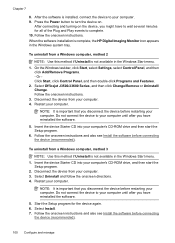
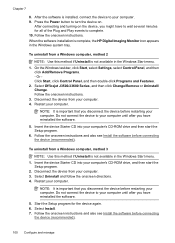
... is complete, the HP Digital Imaging Monitor icon appears in the Windows system tray. When the software installation is important that you might have reinstalled the software.
5. Select Uninstall and follow the onscreen directions. 4.
Select Officejet J3500/J3600 Series, and then click Change/Remove or Uninstall/ Change.
Restart your computer. Disconnect the device from your...
User Guide - Page 114


... verify that you are satisfied with the quality of the output, and then click
Done. Click the Device Services tab. 4.
For more information, see HP Printer Utility (Mac OS). 2. The device prints a page that nothing is supported by HP Officejet J3600 only. Load letter, A4, or legal unused plain white paper into the input tray. 2. Load letter, A4...
User Guide - Page 154


..., and Latin America (including Mexico). For the most current list of the support numbers listed below may not be toll free. However, some of telephone support numbers, see www.hp.com/support.
150 Support and warranty HP support by device, country/region, and language. Telephone support numbers In many locations, HP provides toll free telephone support during the warranty period. Call...
User Guide - Page 163


... to 100 speed dials • Up to 200-page memory (varies by model, based on -demand thermal inkjet • Language: Lightweight Imaging Device Interface Language (LIDIL)
NOTE: HP Officejet J3500 supports black print cartridges only.
Mode Best
Normal
Fast
Type Black Color Black Color Black Color
Scan resolution (dpi) up to 600 x 1200 up...
User Guide - Page 173
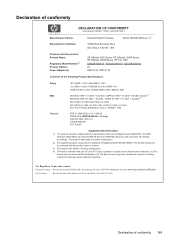
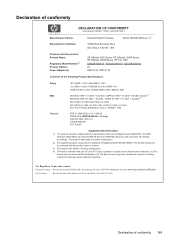
...is subject to the following two conditions: (1) This
device may not cause harmful interference. (2) This device must accept any interference received, including interference that the product: Product Name:
Regulatory Model Number:2) Product Options: Power Adapter(s):
HP Officejet 4300 Series, HP Officejet J3600 Series, HP Officejet J3500 Series, HP Fax 1250
SDGOB-0604-01, SDGOB-0604-02, SDGOB...
Similar Questions
Hp 3050 Laser Printer Support With Windows 7 Or Not
hp 3050 laser printer support with windows 7 or not
hp 3050 laser printer support with windows 7 or not
(Posted by dheerendra81 9 years ago)
The Hp Officejet J3600 Series Printer Shows Either And Offline Or An Error
(Posted by bullfries 9 years ago)
How To Scan Pictures With Hp Officejet J3600 Series
(Posted by bebKir 10 years ago)
Scanner Hp Officejet J3600 Series Windows 8
The printer is multifunctional scanner, fax, copier and printer, but the printer is only installed o...
The printer is multifunctional scanner, fax, copier and printer, but the printer is only installed o...
(Posted by silvanacurti22 10 years ago)
How To Change User Telephone Number From Hp Officejet J3600 Series J3608
(Posted by skbhasin5555 11 years ago)

