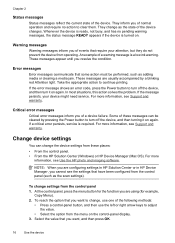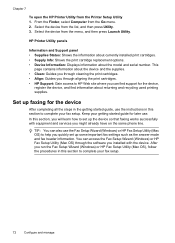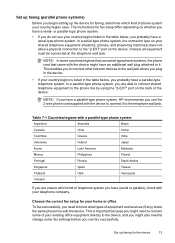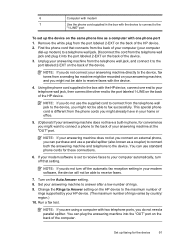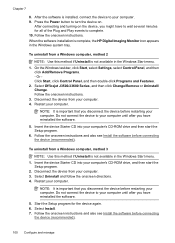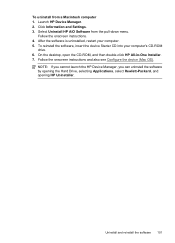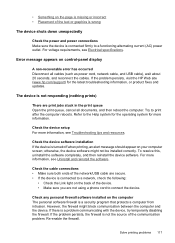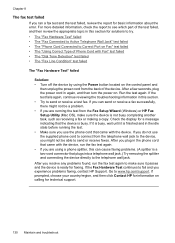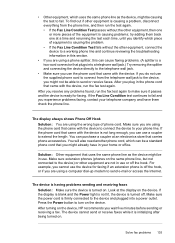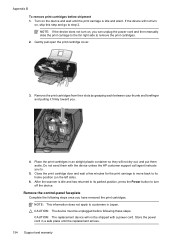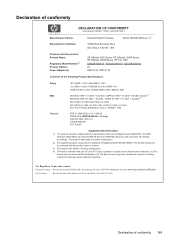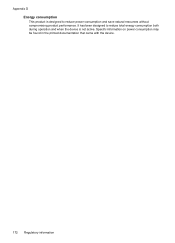HP Officejet J3600 Support Question
Find answers below for this question about HP Officejet J3600 - All-in-One Printer.Need a HP Officejet J3600 manual? We have 2 online manuals for this item!
Question posted by udgenitin on October 9th, 2012
Price
Price of AC Power Adapter Charger for HP Officejet J3600 All-in-One Series printer -
Current Answers
Related HP Officejet J3600 Manual Pages
Similar Questions
Can I Use A Usb Power Adapter For Hp 4500 Printer
(Posted by StHar 9 years ago)
The Hp Officejet J3600 Series Printer Shows Either And Offline Or An Error
(Posted by bullfries 9 years ago)
How To Set Up Fax Machine On Hp Officejet J3600 Series
(Posted by samidl 10 years ago)
Scanner Hp Officejet J3600 Series Windows 8
The printer is multifunctional scanner, fax, copier and printer, but the printer is only installed o...
The printer is multifunctional scanner, fax, copier and printer, but the printer is only installed o...
(Posted by silvanacurti22 10 years ago)
I Need To Purchase An Ac Power Adapter For My Hp Officejet Printer 6600/6700.
(Posted by benfantepamala64 11 years ago)