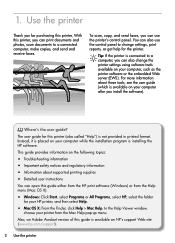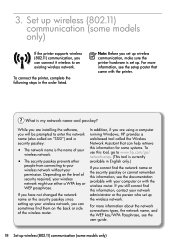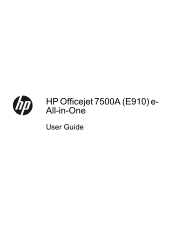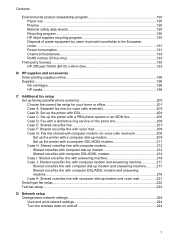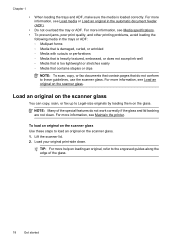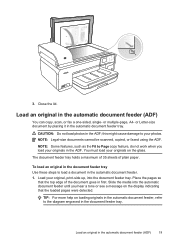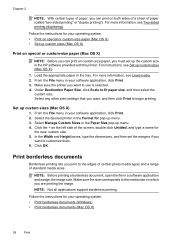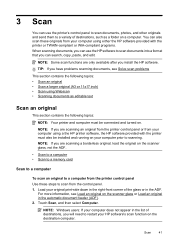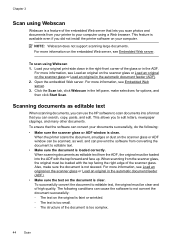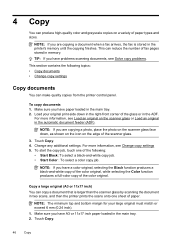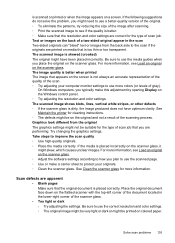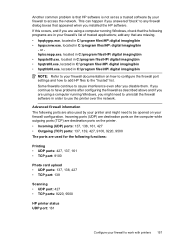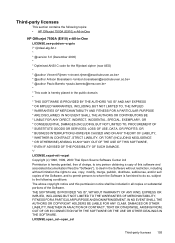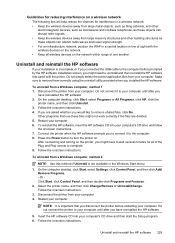HP Officejet 7500A Support Question
Find answers below for this question about HP Officejet 7500A - Wide Format e-All-in-One Printer.Need a HP Officejet 7500A manual? We have 3 online manuals for this item!
Question posted by mitberk on June 9th, 2014
Can You Scan Double Sided Documents With Officejet 7500a?
The person who posted this question about this HP product did not include a detailed explanation. Please use the "Request More Information" button to the right if more details would help you to answer this question.
Current Answers
Related HP Officejet 7500A Manual Pages
Similar Questions
How To Troubleshoot Hp Officejet 7500a Wide Format E-all-in-one Printer Scans
with vertical lines
with vertical lines
(Posted by ocshoes 9 years ago)
How To Scan Double Sided Documents To Pdf On Officejet 4620
(Posted by silejuni 10 years ago)
Hp 7500a How To Scan Legal Size Documents
(Posted by beaHOW 10 years ago)
How To Scan Double Sided Documents To Pdf Officejet Pro 8600
(Posted by yoyomcr 10 years ago)
Hp Officejet 7500a Wide Format
When printer is turned on it cuts access to internet.
When printer is turned on it cuts access to internet.
(Posted by cedwards22 11 years ago)